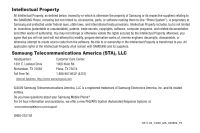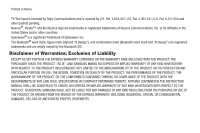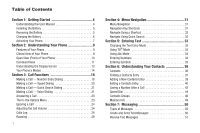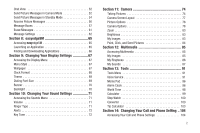Samsung SCH-R311 User Manual (user Manual) (ver.f3) (English)
Samsung SCH-R311 Manual
 |
View all Samsung SCH-R311 manuals
Add to My Manuals
Save this manual to your list of manuals |
Samsung SCH-R311 manual content summary:
- Samsung SCH-R311 | User Manual (user Manual) (ver.f3) (English) - Page 1
SCH-R311 Series PORTABLE DUAL-BAND MOBILE PHONE User Manual Please read this manual before operating your phone, and keep it for future reference. - Samsung SCH-R311 | User Manual (user Manual) (ver.f3) (English) - Page 2
below, owned by or which is otherwise the property of Samsung or its respective suppliers relating to the SAMSUNG Phone, including but not limited to, accessories, parts, or software relating there to (the "Phone System"), is proprietary to Samsung and protected under federal laws, state laws, and - Samsung SCH-R311 | User Manual (user Manual) (ver.f3) (English) - Page 3
in Korea. T9 Text Input is licensed by Tegic Communications and is covered by U.S. Pat. 5,818,437; U.S. Pat. 5,953,541; U.S. IN THE INSTRUCTION MANUAL SHALL BE CONSTRUED TO CREATE AN EXPRESS OR IMPLIED WARRANTY OF ANY KIND WHATSOEVER WITH RESPECT TO THE PRODUCT. IN ADDITION, SAMSUNG SHALL NOT - Samsung SCH-R311 | User Manual (user Manual) (ver.f3) (English) - Page 4
Getting Started 4 Understanding this User Manual 4 Installing the Battery 5 Removing the Battery 5 Charging the Battery 6 Activating Your Phone 7 Section 2: Understanding Your Phone 9 Features of Your Phone 9 Closed View of Your Phone Text Entry Mode 33 Using T9® Mode 34 Using Abc Mode 34 - Samsung SCH-R311 | User Manual (user Manual) (ver.f3) (English) - Page 5
Mode 54 Receive Picture Messages 56 Message Boxes 57 Erase Messages 61 Message Settings 62 Section 8: easyedgeSM 65 Accessing easyedgeSM 65 Launching an Application 65 Finding and Downloading 71 Ringer Type Ringtones 86 My Sounds 87 Section 13: Tools 91 Tools Menu 91 Voice Service - Samsung SCH-R311 | User Manual (user Manual) (ver.f3) (English) - Page 6
Samsung Mobile Products and Recycling 122 UL Certified Travel Adapter 122 Consumer Information on Wireless Phones 123 Road Safety 128 Responsible Listening 130 Operating Environment 132 Using Your Phone /Ring Tones 137 Battery Standby and Talk Time 138 Battery Precautions 138 Care and - Samsung SCH-R311 | User Manual (user Manual) (ver.f3) (English) - Page 7
Started This section explains how to start using your Samsung SCH-R311 phone by activating your service, setting up your Voicemail, or getting an understanding of how this manual is put together. Understanding this User Manual The chapters of this guide generally follow the same order as the menus - Samsung SCH-R311 | User Manual (user Manual) (ver.f3) (English) - Page 8
end of the battery down into the phone until it slips into place. Removing the Battery 1. Press and hold to turn off the phone (if on). 2. Press down on the battery cover (1) and slide the cover toward the bottom end of the phone. Lift the cover (2) up and away from the phone, bottom end first - Samsung SCH-R311 | User Manual (user Manual) (ver.f3) (English) - Page 9
devices and batteries. Samsung accessories are designed to maximize battery life. Use of other accessories may invalidate your warranty and may cause damage. Use the Travel Adapter The travel adapter included with your phone is a convenient, light-weight charger that rapidly charges your phone from - Samsung SCH-R311 | User Manual (user Manual) (ver.f3) (English) - Page 10
your phone without charging its battery, the phone will shut down. Activating Your Phone Contact your Wireless Carrier and follow their instructions for obtaining service, if necessary. We suggest that you read this guide to fully understand the services your phone supports. Turning Your Phone On - Samsung SCH-R311 | User Manual (user Manual) (ver.f3) (English) - Page 11
phone Note: If your phone is on and you press for less than one second, the phone will not power off. This prevents your phone from being turned To dial Voicemail: 1. In standby mode, press and hold mobile number. mode, press and hold or dial your own mobile number to dial Voicemail. After connecting - Samsung SCH-R311 | User Manual (user Manual) (ver.f3) (English) - Page 12
profile for Bluetooth® wireless technology. The R311 does not support Bluetooth OBEX profiles. 9 Closed View of Your Phone 4 5 Features 1. Volume Key - Lets you adjust the ring volume in standby mode, adjust the voice volume during a call, or mute the ringer during an incoming call. 2. Camera Lens - Samsung SCH-R311 | User Manual (user Manual) (ver.f3) (English) - Page 13
the Camera feature of your phone and takes photos. 5. Power / Accessory Connector - Used to connect an optional headset (for hands free operation), or optional TTY device, charging accessories, or optional accessory cables to your phone. Open View (Front) of Your Phone Features 1. Main Display - Samsung SCH-R311 | User Manual (user Manual) (ver.f3) (English) - Page 14
, letters, and characters. 10. CLR Key - Deletes characters from the display when you are in text entry mode. Press this key to return to the previous menu or screen when navigating features on your phone. 11. END Key - Ends a call. If you press and hold the END key, the power goes On - Samsung SCH-R311 | User Manual (user Manual) (ver.f3) (English) - Page 15
erase the entire sentence, press and hold . • To back up one menu level, briefly press . End Key • Press and hold the End key to turn your phone on or off. • Briefly press once to disconnect a call. • Press to return to standby mode from any menu, or to cancel the last input. Understanding Your - Samsung SCH-R311 | User Manual (user Manual) (ver.f3) (English) - Page 16
The top line of your phone's display contains icons that indicate network status, battery power, signal strength, connection type, and more. 2. display. To access the Icon Glossary: ᮣ In standby mode, press Menu ( ), then select Settings ➔ Phone Info ➔ Icon Glossary. A list appears showing the icons - Samsung SCH-R311 | User Manual (user Manual) (ver.f3) (English) - Page 17
backlight dims and turns off after 7 seconds to conserve battery power, regardless of the Backlight setting. (For more information, refer to "Backlight" on page 70.) Your Phone's Modes Standby Mode Standby mode is the state of the phone once it has found service and is idle. The phone goes into - Samsung SCH-R311 | User Manual (user Manual) (ver.f3) (English) - Page 18
you press a key. To enter Silent Mode: ᮣ In standby mode, press and hold . "Entering Silent Mode" briefly appears in the display and your phone returns to standby mode. To exit Silent Mode: ᮣ While in Silent mode and standby mode, press and hold . "Exit Silent Mode" briefly appears in the display - Samsung SCH-R311 | User Manual (user Manual) (ver.f3) (English) - Page 19
remotely, without touching it other than to turn it on or off. To place your phone in Handsfree mode, do one of the following: • Connect an optional wired headset. - or - • Pair and connect with an optional Bluetooth technology headset or hansfree car kit. (For more information, refer to "Add New - Samsung SCH-R311 | User Manual (user Manual) (ver.f3) (English) - Page 20
can receive calls and messages, but cannot place outgoing calls (except for emergency numbers) until you unlock the phone. Lock Mode also restricts access to menus and the Volume key. Unlock your phone by entering the lock code when prompted. (For more information, refer to "Change Lock" on page 109 - Samsung SCH-R311 | User Manual (user Manual) (ver.f3) (English) - Page 21
necessary to complete a call from your wireless phone, a connection cannot always be guaranteed. Therefore, emergency phone as a primary method of calling 911 or for any other essential or emergency communications. Dialing International Numbers Call Another Country - Manual Method 1. In standby mode - Samsung SCH-R311 | User Manual (user Manual) (ver.f3) (English) - Page 22
In standby mode, press and hold until a plus sign (+) appears in the display. Note: When you press , your phone automatically replaces this Manual Pause Calling When you call automated systems (like banking services), you are often required to enter a password or account number. Instead of manually - Samsung SCH-R311 | User Manual (user Manual) (ver.f3) (English) - Page 23
are special One-Touch dialing numbers. You can call the phone numbers stored in your phone's Contacts list and assigned Speed Dial numbers 2 through a contact that contains (hard) W pause(s), wait for the appropriate prompt(s) from the number you are calling (credit card number, bank account number - Samsung SCH-R311 | User Manual (user Manual) (ver.f3) (English) - Page 24
a Contact To find and dial a Contact, do the following: 1. In standby mode, press the number keys that correspond to the first few letters of the Contact Making a Call - Voice Dialing Your R311 mobile phone includes state-of-the-art voice recognition software that lets you dial numbers using your - Samsung SCH-R311 | User Manual (user Manual) (ver.f3) (English) - Page 25
• "Home" • "Work" • "Mobile" Voice Dial dials the specified number. Dialing a Number To dial a number using Voice Dial, do the following: 1. In standby mode, press and hold . "Say a Command" appears in the display and is pronounced through the speaker. 2. Say "Call". VoiceSignal prompts you to "Say - Samsung SCH-R311 | User Manual (user Manual) (ver.f3) (English) - Page 26
calling (credit card number, bank account number, and so on) and enter the appropriate response(s). Answering a Call Your phone notifies you of a call in the following ways: • A ring tone sounds and/or your phone vibrates (Your phone provides seven ring volume settings including: Ringer Off, Vibrate - Samsung SCH-R311 | User Manual (user Manual) (ver.f3) (English) - Page 27
phone's Location setting. (For more information, refer to "Location" on page 104.) • Speaker On / Off - Enables/disables Speakerphone mode during this call. (For more information, refer to "Speakerphone Mode Calls • All Calls • Data Calls • Call Timer • Data Counter 2. Select the Calls log - Samsung SCH-R311 | User Manual (user Manual) (ver.f3) (English) - Page 28
cases where there is a Contacts match for a Calls log entry, the name associated with the number appears in the display instead of the number. Outgoing Calls Your phone Call, Outgoing Calls, Incoming Calls, Roaming Calls, All Calls, Last Reset, and Lifetime Calls. 4. Press the Msgs soft key to launch - Samsung SCH-R311 | User Manual (user Manual) (ver.f3) (English) - Page 29
Last Call, Outgoing Calls, Incoming Calls, Roaming Calls, All Calls, Last Reset, and Lifetime Calls. 4. Press the Msgs soft key. The following options appear . 5. Select an option to perform its function. Missed Calls Your phone retains information about the last 90 missed calls (calls that were never - Samsung SCH-R311 | User Manual (user Manual) (ver.f3) (English) - Page 30
Last Call, Outgoing Calls, Incoming Calls, Roaming Calls, All Calls, Last Reset, and Lifetime Calls. 4. Press the Msgs soft key. The following options function. Data Calls Your phone retains information about the last 10 data calls and stores them in the Data call log. You can review the Data call log - Samsung SCH-R311 | User Manual (user Manual) (ver.f3) (English) - Page 31
call, incoming, outgoing, and data calls made on your phone since the last erasure. • Last Reset - View the time and date all timers were last reset. • Lifetime Calls - View the duration of all calls since your phone was activated. 2. To reset a selected counter (except Last Reset and Lifetime Calls - Samsung SCH-R311 | User Manual (user Manual) (ver.f3) (English) - Page 32
all counters except Lifetime Data Counter, press the Reset All soft key. 4. To exit the Call Timer list, press or . Note: Although most data counters can be erased, the Lifetime Data Counter can never be erased. Roaming What is Roaming? Roaming lets you use your R311 phone when you travel outside - Samsung SCH-R311 | User Manual (user Manual) (ver.f3) (English) - Page 33
• Home Only - Your phone is available for normal operation only in the designated coverage area. • Automatic - Your Wireless Carrier's Preferred Roaming List (PRL) of networks is used to acquire service. If no preferred networks are found, any digital system is acquired. Note: For more information, - Samsung SCH-R311 | User Manual (user Manual) (ver.f3) (English) - Page 34
any of the Main Menus by using a voice command - In standby mode, press and hold until the phone prompts, "Say a command." Say "Go to" followed by a Main In standby mode, press a navigation key to launch the key's corresponding application. My Images* Settings easyedgeSM Ringer Type * My - Samsung SCH-R311 | User Manual (user Manual) (ver.f3) (English) - Page 35
information, refer to "Quick Search" on page 112.) Quick Search Accessing a Menu To find and access a menu or menu item, do the following: 1. In standby mode, press the number keys that correspond to the first few letters of the menu or menu item name, as shown. 2. Press the Down navigation key - Samsung SCH-R311 | User Manual (user Manual) (ver.f3) (English) - Page 36
of the word that you're spelling. T9 WORD mode letter options are: - T9 Word - Enter initial capital letters - T9 WORD - Enter all upper case letters - T9 word - Enter all lower case letters • Abc - Enter letters by repeatedly pressing each phone key until the desired character (as shown on the - Samsung SCH-R311 | User Manual (user Manual) (ver.f3) (English) - Page 37
most commonly used word for the numeric sequence you just entered is "Samsung." If more than one word shares the same numeric sequence, T9 Word apply to both T9 Word and Abc modes. (For other symbols, see "Entering Symbols" on page 35.) Using Abc Mode 1. While composing a text message, press - Samsung SCH-R311 | User Manual (user Manual) (ver.f3) (English) - Page 38
2. Enter numbers while in 123 mode by pressing the key labeled with the corresponding number that you wish to insert into your message. Entering Symbols Enter symbols such as "@" or "%" into a - Samsung SCH-R311 | User Manual (user Manual) (ver.f3) (English) - Page 39
phone numbers and one Email address. Each phone number can be up to 32 digits in length, including 2Sec or Wait pauses (see "Manual Pause can also access the Find option from standby mode, by pressing the Contacts soft key or by pressing and holding until the phone prompts, "Say a command." Say " - Samsung SCH-R311 | User Manual (user Manual) (ver.f3) (English) - Page 40
function from standby mode by doing one of the following: - Press Menu ( ), then select Contacts ➔ Find. - Press and hold until the phone prompts, "Say Call - Dial the number associated with the name. - Send Name Card Via Bluetooth - Send selected Contacts to another Bluetooth device. Select the - Samsung SCH-R311 | User Manual (user Manual) (ver.f3) (English) - Page 41
Call - Dial the number associated with the Contact name. - Send Name Card Via Bluetooth - Send the select Contact's information to another Bluetooth device. Quick Search, see "Quick Search" on page 112. 1. In standby mode and with Quick Search enabled, press the first few numeric keys that correspond - Samsung SCH-R311 | User Manual (user Manual) (ver.f3) (English) - Page 42
. 5. Use the keypad to enter a name to associate with the Contacts entry. 6. Press SAVE ( ) to save the entry. Menu Method 1. In standby mode, press Menu ( ➔ Add New Contact. ), then select Contacts The Add New Entry screen appears in the display with the Name field highlighted. 2. Enter the - Samsung SCH-R311 | User Manual (user Manual) (ver.f3) (English) - Page 43
Home • Work • Pager • Email • Group • Ringtone • Fax 4. Enter a phone number or Email address in the highlighted field. 5. Repeat page 44.) - Set as default - Set the number the phone will dial when Contacts dialing or speed dialing. - Wait - A hard pause (waits for input from you). - 2-Sec Pause - - Samsung SCH-R311 | User Manual (user Manual) (ver.f3) (English) - Page 44
services often require a password or account number. Instead of manually entering these numbers, you can store them in a Contacts entry with the phone Sec Pause - A 2-second pause after which dialing resumes. • Wait - A hard pause (waits for input from you). 4. Select the pause option of your choice - Samsung SCH-R311 | User Manual (user Manual) (ver.f3) (English) - Page 45
your changes. Assigning a Ringtone to a Contacts Entry When you assign a ringtone to a Contacts entry, the phone plays the ringtone that you assigned to with the name of the selected file in the Ringtone field. 6. Press to save the ringer assignment to the selected Contacts entry. Saving a Number - Samsung SCH-R311 | User Manual (user Manual) (ver.f3) (English) - Page 46
end your call. The call time, length of call, phone number, and name of the party (if available) Update Existing - Lets you add the number you entered to an existing Contacts entry. 3. Follow the instructions in the upcoming sections depending on whether the number is a new entry or you wish to add - Samsung SCH-R311 | User Manual (user Manual) (ver.f3) (English) - Page 47
in the display: • Set Speed Dial - Assign a speed dial number. • Set as default - Set the number the phone will dial when Contacts dialing, speed dialing, or voice dialing. • Wait - A hard pause (waits for input from you). • 2-Sec Pause - A 2-second pause after which dialing resumes. (For more - Samsung SCH-R311 | User Manual (user Manual) (ver.f3) (English) - Page 48
: • Remove speed dial - Unassign the current speed dial number. • Set as default - Set the number the phone will dial when Contacts dialing, speed dialing, or voice dialing. • Wait - A hard pause (waits for input from you). • 2-Sec Pause - A 2-second pause after which dialing resumes. (For more - Samsung SCH-R311 | User Manual (user Manual) (ver.f3) (English) - Page 49
. 4. Press to save your changes. Using Group Add Option The Add option lets you add one or more existing Contacts to a Group. 1. In standby mode, press Menu ( ), then select Contacts ➔ Group. The Group List screen appears in the display showing Groups similar to the following: • No Group • Business - Samsung SCH-R311 | User Manual (user Manual) (ver.f3) (English) - Page 50
to group" appears in the display, followed by the selected Group list including the added Contacts. Remove Contacts Entry from a Group 1. In standby mode, press Menu ( ), then select Contacts ➔ Group. The Group List screen appears in the display. 2. Highlight the Group (other than No Group) from - Samsung SCH-R311 | User Manual (user Manual) (ver.f3) (English) - Page 51
Group List screen showing your new Group. Erase a Group The Erase option lets you delete a Group, thus freeing you to reassign the Contacts formerly in the Group. 1. In standby mode, press Menu ( ), then select Contacts ➔ Group. The Group List screen appears in the display. 2. Highlight the Group - Samsung SCH-R311 | User Manual (user Manual) (ver.f3) (English) - Page 52
press the Options soft key, then select Erase. The phone prompts you to confirm the erasure. 3. To confirm erasure entries, as well as the memory remaining to store more Contacts entries. ᮣ In standby mode, press Menu ( ), then select Contacts ➔ Memory Info. The Memory Info Contacts screen - Samsung SCH-R311 | User Manual (user Manual) (ver.f3) (English) - Page 53
screen appears in the display showing the To: list. Tip: To launch the Create Txt Msg screen using a voice command - In standby mode, press and hold until the phone prompts, "Say a command." Say "Send Text" into the microphone. You are then prompted to say a Contact name or a number for the first - Samsung SCH-R311 | User Manual (user Manual) (ver.f3) (English) - Page 54
Receive Text Messages When you receive a message in standby mode, the ringer sounds (unless turned off) and New Message appears in the display along to your Inbox, where you can view it later, then returns your phone to standby mode. Select your choice. Receive Messages While in a Call When you - Samsung SCH-R311 | User Manual (user Manual) (ver.f3) (English) - Page 55
icons indicate which responses are incoming and outgoing: Incoming Message Outgoing Message Send Picture Messages in Camera Mode Picture messages can be sent to recipients with compatible phones or devices. You can even accompany a Picture message with a voice memo or preloaded sound. Tip: You can - Samsung SCH-R311 | User Manual (user Manual) (ver.f3) (English) - Page 56
and begin the picture message delivery process. The Create Pic Msg screen then appears in the display with the Send To: list highlighted. 4. Enter the phone number or Email address of the recipient of the Picture message, then press . Tip: Press the Add soft key to display a pop-up menu containing - Samsung SCH-R311 | User Manual (user Manual) (ver.f3) (English) - Page 57
and a progress bar indicates the send status. Send Picture Messages in Standby Mode Send Picture messages to recipients with a compatible phone or other device, and accompany the Picture message with a voice memo, ring tone, or downloaded melody. Tip: You can send a Picture message to up to ten - Samsung SCH-R311 | User Manual (user Manual) (ver.f3) (English) - Page 58
soft key. Note: For more information about using the camera feature in your phone, see "Camera" on page 74. • Press to add the highlighted picture from the list of previously recorded voice memos and preloaded audio files on your phone. Select an option, a sound file, and insert the sound into your - Samsung SCH-R311 | User Manual (user Manual) (ver.f3) (English) - Page 59
mode, Msgs soft key, then select Inbox. The Inbox appears in the display. 2. If the new picture message is not highlighted, select the new message. "Connecting" appears in the display followed by "Retrieving" and a progress bar indicating that the message is downloading to your phone. 3. Once - Samsung SCH-R311 | User Manual (user Manual) (ver.f3) (English) - Page 60
picture message options, see "Inbox" on page 57. Message Boxes Your phone stores messages in any one of five message boxes. The subsections that all types (except Voicemail) are stored in the Inbox. 57 1. In standby mode, press the Msgs soft key, then select Inbox. A list of incoming messages - Samsung SCH-R311 | User Manual (user Manual) (ver.f3) (English) - Page 61
4. Select an option to invoke its function. Managing Inbox Messages 1. In standby mode, press the Msgs soft key, then select Inbox. A list of incoming messages on. 5. Select an option to perform its function. Outbox Your phone stores messages in the Outbox, regardless of whether the message was - Samsung SCH-R311 | User Manual (user Manual) (ver.f3) (English) - Page 62
, size, and so on. • Extract - Calls recipient of this message. 4. Select an option to perform its function. Messages and Lock Mode Your phone can still receive messages while in Lock Mode. The time and date of the message appear in the display, but you cannot access the message until you enter the - Samsung SCH-R311 | User Manual (user Manual) (ver.f3) (English) - Page 63
Contacts. 5. Select an option to perform its function. 6. When you have completed composing your message, press SEND ( ). Managing Draft Messages 1. In standby mode, press the Msgs soft key, then select Drafts. A list of any draft messages that you've composed appears in the display. 2. Highlight - Samsung SCH-R311 | User Manual (user Manual) (ver.f3) (English) - Page 64
have the option to either: • Listen Now - Calls your voice mailbox and allows you to listen to your messages. • Listen Later - Returns you to standby mode where you can later choose to call your mailbox and review your messages. Select an option to perform its function. 61 Listen to Voicemail Later - Samsung SCH-R311 | User Manual (user Manual) (ver.f3) (English) - Page 65
ABC, 123). • Callback # - Choose whether to include a callback phone number with your outgoing messages, and enter the number to be included. the highlighted option's sub-menu. Editing and Entering Quick Text 1. In standby mode, press the Msgs soft key, then select Msg Settings ➔ General ➔ Quick - Samsung SCH-R311 | User Manual (user Manual) (ver.f3) (English) - Page 66
cannot change the pre-defined Quick Text included with your phone.) Note: You cannot change or erase pre-loaded press No. Text Message Settings 1. In standby mode, press the Msgs soft key, then select Msg download and display as they are received. With Auto Receive Off, you are prompted to download - Samsung SCH-R311 | User Manual (user Manual) (ver.f3) (English) - Page 67
2. Select the desired setting to enter the highlighted option's sub-menu. Messaging 64 - Samsung SCH-R311 | User Manual (user Manual) (ver.f3) (English) - Page 68
or call U.S. Cellular customer service (by dialing 611 on your phone) and ask about easyedgeSM. Accessing easyedgeSM With easyedgeSM, you can download full featured applications over the air including games, personalized ring tones, pictures, and more. ᮣ In standby mode, press Menu ( ), then select - Samsung SCH-R311 | User Manual (user Manual) (ver.f3) (English) - Page 69
Finding and Downloading Applications 1. In standby mode, tap the Menu soft key, then select easyedge. The easyedgeSM screen appears in the display with the easyedgeSM shop tab showing. 2. Follow the prompts to locate, purchase (when required), and download an application, ringtone, or other - Samsung SCH-R311 | User Manual (user Manual) (ver.f3) (English) - Page 70
the Display menu using a voice command - In standby mode, press and hold until the phone prompts, "Say a command." Say "Go to Display that you've downloaded from the Internet as a wallpaper image. • Preset Images - Lets you select an image that came preloaded with your phone as a wallpaper image - Samsung SCH-R311 | User Manual (user Manual) (ver.f3) (English) - Page 71
and main displays while your phone is closed or in standby mode. 1. At the Display menu, select Clock Format. The following options appear in the display: • Main Clock • Front Clock 2. Select the Clock you wish to reformat. The following options appear in the display: • Samsung - Main Clock only - Samsung SCH-R311 | User Manual (user Manual) (ver.f3) (English) - Page 72
and popup menus and messages. You can choose from a variety of themes. 1. At the Display menu, select Theme. The following options are available: • Samsung • Plush 2. Use the Navigation key to show the available Themes (which appear in the preview screen), then press to save the displayed Theme - Samsung SCH-R311 | User Manual (user Manual) (ver.f3) (English) - Page 73
. 2. Enter a word or short phrase to appear in your phone's display while in standby mode (Up to 13 characters). (For more information, refer to "Entering long as the folder is open. Note: Prolonged backlight use drains your battery faster. 1. At the Display menu, select Backlight. The following sub - Samsung SCH-R311 | User Manual (user Manual) (ver.f3) (English) - Page 74
or the Volume key (on the left side of your phone) to change the volume level (Ringer Off, Low, Low/Medium, Medium, Medium/High, High) or vibrate mode (Vibrate, Vibrate/High) for the selected option. Tip: To preview the selected ringtone or alert tone while adjusting the volume setting, press the - Samsung SCH-R311 | User Manual (user Manual) (ver.f3) (English) - Page 75
and sounds for the preferred ringer. • To play each ringtone or sound, press the Play soft key. • To save the desired ringtone or sound selection, press . Alerts You can set your phone to sound an alert whenever you enter or leave your service area, connect or disconnect a call, and other options - Samsung SCH-R311 | User Manual (user Manual) (ver.f3) (English) - Page 76
The following options appear in the display: • Tone Level • Tone Length 2. Select the desired option. • If you select Tone Level: - To set the keypad Tone Level, use the Volume key or Navigation key. - To save your Tone Level setting, press . You are returned to the Key Tone sub-menu. • If you - Samsung SCH-R311 | User Manual (user Manual) (ver.f3) (English) - Page 77
Section 11: Camera Use your R311 phone to take full color digital pictures, display them on your phone's vivid color display, and camera settings, do the following: 1. In standby mode, press and hold the Camera key ( ) on the right side of the phone. The message "Please, Wait..." appears in the - Samsung SCH-R311 | User Manual (user Manual) (ver.f3) (English) - Page 78
discard the rest. 1. In standby mode, press and hold the Camera key ( ) on the right side of the phone. The message "Please, Wait..." appears - Lets you take 3 photos automatically with one press of TAKE ( ). - 3 Manual - Lets you take 3 photos in quick succession by pressing TAKE ( ) for each photo - Samsung SCH-R311 | User Manual (user Manual) (ver.f3) (English) - Page 79
camera lens at your subject. 7. When the image that you wish to capture appears in the display, press TAKE ( ). The camera takes one picture (Manual) or multiple pictures in quick succession (Auto), then the Series Shot Select to Save screen or the Divided Shot mosaic photo screen appears in the - Samsung SCH-R311 | User Manual (user Manual) (ver.f3) (English) - Page 80
Camera Screen Layout When you activate your phone's camera, the top two lines of the display are press TAKE ( ). 77 Series Shot in use - Takes a series ( ) of photos automatically or manually when you press TAKE ( ). The number of photos taken depends upon the Series Shot setting. Divided Shot - Samsung SCH-R311 | User Manual (user Manual) (ver.f3) (English) - Page 81
are stored in the My Images folder, which is part of the phone's memory and/or card memory devoted to storing, browsing, and viewing saved pictures. (See default values. To access Camera Options, do the following: 1. In camera mode, press the Options soft key. The Camera Options menu appears in the - Samsung SCH-R311 | User Manual (user Manual) (ver.f3) (English) - Page 82
a key and/or add colorful frames to your photos. 1. In camera mode, press the Options soft key, then highlight the Shot Type icon ( / / (3 Auto / 3 Manual / 5 Auto / 5 Manual). • Divided Shot - Lets you take a mosaic photo of 4 or 9 shots (4 Auto / 4 Manual / 9 Auto / 9 Manual). 79 • Frame Shot - Samsung SCH-R311 | User Manual (user Manual) (ver.f3) (English) - Page 83
enough to let you join others in a picture. 1. In camera mode, press the Options soft key, then highlight / / /. The before the camera takes the picture. The phone reads the countdown timer value to you Tip: To stop the countdown timer without resetting it, press . Quality You can affect how - Samsung SCH-R311 | User Manual (user Manual) (ver.f3) (English) - Page 84
The selected color effect previews in the display before you take the picture. 7. In camera mode, press the Options soft key, then highlight . The following values appear in the display to their default values, select Reset Settings. (For more information, refer to "Reset Settings" on page 83.) 81 - Samsung SCH-R311 | User Manual (user Manual) (ver.f3) (English) - Page 85
display: • Off • On 2. Select the automatic save value of your choice. You're returned to the camera viewfinder screen. Icon Display 1. In camera mode, press the Options soft key, highlight , then select Icon Display. The following values appear in the display: • Display All - Shows camera icons as - Samsung SCH-R311 | User Manual (user Manual) (ver.f3) (English) - Page 86
Settings 3. In camera mode, press the Options soft key, highlight , then select Reset Settings. You are prompted to confirm reset of all camera settings. • Select the Yes option to reset the camera settings to default values. • Select the No option to keep the current camera settings. Zoom Zoom - Samsung SCH-R311 | User Manual (user Manual) (ver.f3) (English) - Page 87
for the option or enter its sub-menu. Switch From Expanded to Thumbnail Mode 1. Highlight a picture that you wish to view full size, then The Create Pic Msg screen appears in the display. 3. Enter or Add the recipient's phone number or Email address using the keypad. 4. Press OK ( ). The address(es - Samsung SCH-R311 | User Manual (user Manual) (ver.f3) (English) - Page 88
ID, and Alert Tone. • My Sounds - Lets you assign sound files as ringers for Ringtone (calls), Contact ID, and Alert Tone. Tip: To launch the Multimedia menu using a voice command - In standby mode, press and hold until the phone prompts, "Say a command." Say "Go to Multimedia" into the microphone - Samsung SCH-R311 | User Manual (user Manual) (ver.f3) (English) - Page 89
Name, creation Date and Time, Resolution, and the data Size. 4. Select the desired option. 5. To return to the previous menu, press . To return to standby mode, press . My Ringtones My Ringtones lets you assign ringtones (preloaded and downloaded) for Ringtone, Contact Id, and as Alert Tone. 1. At - Samsung SCH-R311 | User Manual (user Manual) (ver.f3) (English) - Page 90
to another device over a Bluetooth connection. 6. Select the desired option. 7. To return to the previous menu, press . To return to standby mode, press . 87 My Sounds My Sounds lets you record voice memos and lets you assign preloaded and downloaded sound files as Ringtones, Contact IDs, or Alert - Samsung SCH-R311 | User Manual (user Manual) (ver.f3) (English) - Page 91
assign the selected sound file as the Ringtone or as the Contact ID for a File Type. • For a downloaded sound file, the following options data size. 4. Select the desired option. 5. To return to the previous menu, press . To return to standby mode, press . Record New Voice Memo You can use your phone - Samsung SCH-R311 | User Manual (user Manual) (ver.f3) (English) - Page 92
call. (For more information, refer to "The In-Use Options Menu" on page 23.) 2. Press , then start speaking. As it is recording the phone displays a countdown timer that shows the seconds remaining for the recording. • To pause the memo, press the Pause soft key. When a memo is paused, select - Samsung SCH-R311 | User Manual (user Manual) (ver.f3) (English) - Page 93
3. Press the Erase soft key. "Erase Sound?" appears in the display. 4. Press the Yes soft key to erase the selected voice memo or press the No soft key to return to the list of sound files. Multimedia 90 - Samsung SCH-R311 | User Manual (user Manual) (ver.f3) (English) - Page 94
calculate service gratuities with a minimum of keypresses. Tip: To launch the Tools menu using a voice command - In standby mode, press and hold until the phone use their functions. Voice Service VoiceSignal is state-of-the-art voice recognition software for your mobile phone that lets you dial - Samsung SCH-R311 | User Manual (user Manual) (ver.f3) (English) - Page 95
(For more information, refer to "Send Picture Messages in Standby Mode" on page 54.) - Lookup - Lets you look up and phone. - Check - Lets you check your phone's status (that is, network coverage, signal strength, and battery in the same report), network coverage, signal strength, battery, and phone - Samsung SCH-R311 | User Manual (user Manual) (ver.f3) (English) - Page 96
list. Ending Calls Before Restarting the VoiceSignal Software When you use VoiceSignal to make a has correctly recognized a name or number. In this case, it can display a list of up to three possible , press . Digit Dialing If you regularly have trouble with VoiceSignal not recognize the numbers you say, - Samsung SCH-R311 | User Manual (user Manual) (ver.f3) (English) - Page 97
, re-record that sequence. • Only adapt digits if you are regularly having problems with digit dialing. Once you adapt, digit dialing will not work as well for other people using your phone. (You can always reset digit adaptation to its original state, as described below.) Adapt Digits To adapt - Samsung SCH-R311 | User Manual (user Manual) (ver.f3) (English) - Page 98
menu, select Voice Settings ➔ Digit Dialing ➔ Reset Digits. The phone prompts you to confirm digit reset. 2. To reset your digit adaptation, press the OK soft key display, showing version and build information about the VoiceSignal software included on your phone. 1. At the Voice SVC sub-menu, select - Samsung SCH-R311 | User Manual (user Manual) (ver.f3) (English) - Page 99
clock that can be set to go off once, or daily at a specified time. Once set, the alarm clock is easy to change or turn off completely. Note: The alarm doesn't function when the phone is turned off. If the time for an alarm that was set for Once has elapsed and the - Samsung SCH-R311 | User Manual (user Manual) (ver.f3) (English) - Page 100
containing the following options: • Alarm • Time • Frequency • Ringer 3. Highlight the options you wish to change, then select values and select Off. The highlighted Alarm is turned off, but the alarm settings are retained for later reuse. Reset the Alarm Resetting one or all Alarms erases all of - Samsung SCH-R311 | User Manual (user Manual) (ver.f3) (English) - Page 101
Alarm, using current settings. • Reset Alarm - Resets the highlighted Alarm to default settings. • Reset All - Resets all Alarms to default settings. World Volume key Up or Down. The following time zones/cities are supported: EST/EDT: Caracas La Paz Newfoundland Miami New York Buenos - Samsung SCH-R311 | User Manual (user Manual) (ver.f3) (English) - Page 102
. • To set the displayed time zone as the home time zone for your phone, press the Options soft key and select Set as home zone. You are prompted calculations, including addition, subtraction, multiplication, and division using your phone. 1. At the Tools menu, select Calculator. The Calculator - Samsung SCH-R311 | User Manual (user Manual) (ver.f3) (English) - Page 103
the Record soft key at the start of each succeeding event/lap to record the completion time for the previous event/lap. 4. Press the Reset soft key to erase all stop watch (lap) times recorded. Converter The conversion menu provides the following conversion features: • Currency • Length • Weight - Samsung SCH-R311 | User Manual (user Manual) (ver.f3) (English) - Page 104
5. Use the keypad to enter the quantity you want converted in the From quantity field. 6. Highlight the To unit field. 7. Use the Left and Right navigation keys to select the units to be converted From and To. The converted quantity appears in the To quantity field. Note: To include a decimal point, - Samsung SCH-R311 | User Manual (user Manual) (ver.f3) (English) - Page 105
3. Press the Add soft key. The Add Exchange Rate screen appears in the display with the Base field highlighted. 4. Use the Left and Right navigation keys to select the Base currency to be converted from. 5. Highlight the Currency field. 6. Enter an identifier of up to 5 characters for the new - Samsung SCH-R311 | User Manual (user Manual) (ver.f3) (English) - Page 106
Tip Calculator Tip Calculator automatically calculates the following amounts: • Gratuity (tip) • Individual payment (for groups) Calculations are based on the total amount of the check, a selected percentage, and the number of people paying. 1. At the Tools menu, select Tip Calculator. The Tip - Samsung SCH-R311 | User Manual (user Manual) (ver.f3) (English) - Page 107
Card storage. • Phone Info - Access information about your phone, such as your phone number, meanings of phone status icons, hardware and software versions, and more. (Some of this information is valuable to you if you need to call for customer support or where locationbased services are available. - Samsung SCH-R311 | User Manual (user Manual) (ver.f3) (English) - Page 108
Call Settings. Call Answer You can select a specific answer mode when you receive an incoming call. Your phone can be preset to answer when you do any of re-dials a number if the connection fails. Depending upon your location, the number of times your phone automatically dials the number may vary - Samsung SCH-R311 | User Manual (user Manual) (ver.f3) (English) - Page 109
seconds 2. Select the desired setting. TTY Mode Your phone is fully TTY compatible. TTY equipment is connected to your phone through the headset connector on the right side of the phone. TTY Mode must be enabled before you can use your phone with a Correct TTY device. + Incorrect 1. At - Samsung SCH-R311 | User Manual (user Manual) (ver.f3) (English) - Page 110
Settings sub-menu appears in the display. The following sub-sections detail the available Phone Settings. Airplane Mode When set to On, Airplane Mode disables all radio functions of your phone. This prevents you from receiving or making calls (except emergency calls), but allows you to use other - Samsung SCH-R311 | User Manual (user Manual) (ver.f3) (English) - Page 111
launches when you press the Up navigation key while in standby mode. 1. At the Phone Settings sub-menu, select Shortcut Key. The following options appear in the display: • My Images • My Ringtones • My Sounds • Inbox • Tools • Calculator • Tip Calculator • Converter • Calendar • Alarm Clock - Samsung SCH-R311 | User Manual (user Manual) (ver.f3) (English) - Page 112
phone manually during use, or set the phone to lock automatically when it is turned on. With the phone in lock mode, you can answer incoming calls, but you must unlock the phone to complete a call from your wireless phone, a connection cannot always be guaranteed. Therefore, emergency calling - Samsung SCH-R311 | User Manual (user Manual) (ver.f3) (English) - Page 113
for any other essential or emergency communications. Remember to always turn your phone on and check for adequate signal strength before placing a Numbers in Lock Mode 1. In standby mode, enter the emergency number. 2. Press to place the call. Resetting Your Phone Reset Phone returns all setup - Samsung SCH-R311 | User Manual (user Manual) (ver.f3) (English) - Page 114
option. Set Time Use the Set Time option to set the current date and time. Note: In digital service mode, the Set Time feature is disabled. The network adjusts time and date automatically. 1. At the Phone Settings sub-menu, select Set Time. The following options appear in the display: • Set Time - Samsung SCH-R311 | User Manual (user Manual) (ver.f3) (English) - Page 115
Select the desired Quick Search setting. Searching for a Menu Item 1. In standby mode, press the first few numeric keys that correspond to the letters of the Search is an easy way to locate Menu items and Contacts. 1. At the Phone Settings sub-menu, select Quick Search. I N B 2. Press the Down - Samsung SCH-R311 | User Manual (user Manual) (ver.f3) (English) - Page 116
113 • Available unused memory • My Images memory usage • My Ringtones memory usage • My Sounds memory usage • Applications memory usage • Images lets you review a list of the pictures you have stored on your phone and free memory for reuse by deleting unwanted pictures. Tip: You cannot view your - Samsung SCH-R311 | User Manual (user Manual) (ver.f3) (English) - Page 117
Memory Info menu, press OK ( ). My Ringtones My Ringtones lets you review a list of the downloaded ringtone files you have stored on your phone and free memory for reuse by deleting unwanted downloaded ringtones. Tip: You cannot review your downloaded ringtones from this files list. To review your - Samsung SCH-R311 | User Manual (user Manual) (ver.f3) (English) - Page 118
using this feature. This feature is helpful if you need to contact Customer Service. 1. At the Settings menu, select Phone Info ➔ Version. Your phone's software (S/W), preferred roaming list (PRL), easyedgeSM (Easyedge), and hardware-related information (H/W, MEID, and pESN) appears in the display - Samsung SCH-R311 | User Manual (user Manual) (ver.f3) (English) - Page 119
Section 15: Calendar Calendar Calendar lets you view the current, past, or future month in a monthly calendar layout. While viewing the calendar, the current date is highlighted and days with scheduled events are surrounded by a box. View an event 1. At the Tools menu, select Calendar. A calendar - Samsung SCH-R311 | User Manual (user Manual) (ver.f3) (English) - Page 120
4. To select and enter details of the event, use the Navigation key and the keypad. (For more information, refer to "Entering Text" on page 33.) 5. Enter the Appointment Name for this event. 6. Enter the start and End dates and times for the event using the keypad. Enter the dates and times for the - Samsung SCH-R311 | User Manual (user Manual) (ver.f3) (English) - Page 121
?". • To turn Bluetooth on, press the Yes soft key. • To leave Bluetooth off, press the No soft key. "Place device you are connecting to in discoverable mode" appears in the display. 2. Place the Bluetooth device in discoverable mode. (For more information, refer to the device user manual.) 3. Press - Samsung SCH-R311 | User Manual (user Manual) (ver.f3) (English) - Page 122
previously connected to your handset. ᮣ In standby mode, / Disable - Turns Bluetooth on or off. • Discovery Mode - Lets other devices Supported Profiles - Lists and explains the Bluetooth profiles supported by your phone. • Device Info - Shows the Bluetooth Type, Status, and Address of your phone - Samsung SCH-R311 | User Manual (user Manual) (ver.f3) (English) - Page 123
application that lets you access your Wireless Carrier's on-line source for real music ringtones. Accessing Toneroom 1. In standby mode, press Menu ( ), then select Toneroom. Note: The first time you launch Tone Room home page to find, purchase (if needed), and download ringtone files. Toneroom 120 - Samsung SCH-R311 | User Manual (user Manual) (ver.f3) (English) - Page 124
phone. These safety precautions should be followed to safely use your phone phone cases mobile phones employs requires wireless phones to comply phone phone while operating can be well below the maximum value. This is because the phone Before a new model phone is available for each model phone are performed - Samsung SCH-R311 | User Manual (user Manual) (ver.f3) (English) - Page 125
to a particular model phone, this site uses the phone FCC ID number which is usually printed somewhere on the case of the phone. Sometimes it may be necessary to remove the battery pack to find the number. Once you have the FCC ID number for a particular phone, follow the instructions on the website - Samsung SCH-R311 | User Manual (user Manual) (ver.f3) (English) - Page 126
includes the following information: What kinds of phones are the subject of this update? The term wireless phone refers here to hand-held wireless phones with built-in antennas, often called "cell," "mobile," or "PCS" phones. These types of wireless phones can expose the user to measurable radio - Samsung SCH-R311 | User Manual (user Manual) (ver.f3) (English) - Page 127
so that the hazard no longer exists. Although the existing scientific data do not justify FDA regulatory actions, FDA has urged the wireless phone industry to take a number of steps, including the following: • Support needed research into possible biological effects of RF of the type emitted by - Samsung SCH-R311 | User Manual (user Manual) (ver.f3) (English) - Page 128
cancer promoting effect if one exists. Epidemiological studies can 125 provide data that is directly applicable to human populations, but ten or more day use of wireless phones. Many factors affect this measurement, such as the angle at which the phone is held, or which model of phone is used. What - Samsung SCH-R311 | User Manual (user Manual) (ver.f3) (English) - Page 129
with distance. For example, you could use a headset and carry the wireless phone away from your body or use a wireless phone connected to a remote antenna. Again, the scientific data do not demonstrate that wireless phones are harmful. But if you are concerned about the RF exposure from these - Samsung SCH-R311 | User Manual (user Manual) (ver.f3) (English) - Page 130
to shield the user from RF absorption use special phone cases, while others involve nothing 127 more than a metallic accessory attached to the phone. Studies have shown that these products generally do not work as advertised. Unlike "hand-free" kits, these so-called "shields" may interfere with - Samsung SCH-R311 | User Manual (user Manual) (ver.f3) (English) - Page 131
the problem. car, practice good common sense and remember the following tips: 1. Get to know your wireless phone and its features, such as speed dial and redial. If available, these features help you to place your call without taking your attention off the road. 2. When available, use a hands-free - Samsung SCH-R311 | User Manual (user Manual) (ver.f3) (English) - Page 132
phone without removing your eyes from the road. If you get into traffic. Try to plan calls when your car will be stationary. If you need to make phone to call for help. Dial 9-1-1 or other local emergency number in the case of fire, traffic accident or medical emergencies. 9. Use your wireless phone - Samsung SCH-R311 | User Manual (user Manual) (ver.f3) (English) - Page 133
you to use your phone safely when driving." For to noise-induced hearing loss and potential hearing problem varies. Additionally, the amount of sound produced volume at which you can hear adequately. • When using headphones, turn the volume down if you cannot hear the people speaking near you or - Samsung SCH-R311 | User Manual (user Manual) (ver.f3) (English) - Page 134
• Avoid using headphones after exposure to extremely loud noises, such as rock concerts, that might cause temporary hearing loss. Temporary hearing loss might cause unsafe volumes to sound normal. • Do not listen at any volume that causes you discomfort. If you experience ringing in your ears, hear - Samsung SCH-R311 | User Manual (user Manual) (ver.f3) (English) - Page 135
. When connecting the phone or any accessory to another device, read its user's guide for detailed safety instructions. Do not connect incompatible products keep the phone more than six (6) inches from their implantable medical device when the phone is turned ON; • Should not carry the phone in - Samsung SCH-R311 | User Manual (user Manual) (ver.f3) (English) - Page 136
device to minimize the potential for interference; • Should turn the phone OFF immediately if there is any reason to suspect that is to ensure reasonable access to telecommunications services for persons with hearing disabilities. While some wireless phones are used near some hearing devices ( - Samsung SCH-R311 | User Manual (user Manual) (ver.f3) (English) - Page 137
from external RF energy. Your physician may be able to assist you in obtaining this information. Switch your phone off in health care facilities when any regulations posted in these areas instruct you to do so. Hospitals or health care facilities may be using equipment that could be sensitive to - Samsung SCH-R311 | User Manual (user Manual) (ver.f3) (English) - Page 138
, which cannot guarantee connection in all conditions. Therefore, you should never rely solely on any wireless phone for essential communications (medical emergencies, for example). Remember, to make or receive any calls the phone must be switched on and in a service area with adequate signal - Samsung SCH-R311 | User Manual (user Manual) (ver.f3) (English) - Page 139
your authority to operate this equipment. Only use approved batteries, antennas and chargers. The use of any unauthorized accessories may be dangerous and void the phone warranty if said accessories cause damage or a defect to the phone. Although your phone is quite sturdy, it is a complex piece of - Samsung SCH-R311 | User Manual (user Manual) (ver.f3) (English) - Page 140
the internal antenna could inhibit call performance. • Speak directly into the phone's receiver. • Avoid exposing your phone and accessories to rain or liquid spills. If your phone does get wet, immediately turn the power off and remove the battery. If it is inoperable, call Customer Care for - Samsung SCH-R311 | User Manual (user Manual) (ver.f3) (English) - Page 141
your battery only with Samsung-approved chargers. When a charger is not in use, disconnect it from the power source. Do not leave the battery connected to a charger for more than a week, since overcharging may shorten its life. • Do not use incompatible cell phone batteries and chargers. Some - Samsung SCH-R311 | User Manual (user Manual) (ver.f3) (English) - Page 142
trash may be prohibited. For safe disposal options for Li-Ion batteries, contact your nearest Samsung authorized service center. Always recycle. Do not dispose of batteries in a fire. 139 Care and Maintenance Your phone is a product of superior design and craftsmanship and should be treated - Samsung SCH-R311 | User Manual (user Manual) (ver.f3) (English) - Page 143
external antenna, use only the supplied or an approved replacement antenna. Unauthorized antennas or modified accessories may damage the phone and violate regulations governing radio devices. • If the phone, battery, charger or any accessory is not working properly, take it to your nearest qualified - Samsung SCH-R311 | User Manual (user Manual) (ver.f3) (English) - Page 144
that SAMSUNG's Phones and accessories ("Products") are free from defects in material and workmanship under normal use and service for the period commencing upon the date of purchase and continuing for the following specified period of time after that date: Phone Batteries Leather Case Holster Other - Samsung SCH-R311 | User Manual (user Manual) (ver.f3) (English) - Page 145
SAMSUNG may, at SAMSUNG's sole option, use rebuilt, reconditioned, or new parts or components when repairing any Product or replace Product with a rebuilt, reconditioned or new Product. Repaired/replaced leather cases, pouches and holsters CONTAINED IN THE INSTRUCTION MANUAL SHALL BE CONSTRUED - Samsung SCH-R311 | User Manual (user Manual) (ver.f3) (English) - Page 146
THE PURCHASER AND THE DIRECT VENDOR, OWNER OR SUPPLIER OF SUCH THIRD-PARTY SOFTWARE OR EQUIPMENT, AS THE CASE MAY BE. This Limited Warranty allocates risk of Product failure between Purchaser and SAMSUNG, and SAMSUNG's Product pricing reflects this allocation of risk and the limitations of liability - Samsung SCH-R311 | User Manual (user Manual) (ver.f3) (English) - Page 147
commercial hosting services with the Software. 4. CONSENT TO USE OF DATA. You agree that Samsung and its affiliates may collect and use technical information gathered as part of the product support services related to the Software provided to you, if any, related to the Software. Samsung may use - Samsung SCH-R311 | User Manual (user Manual) (ver.f3) (English) - Page 148
by Samsung as eligible for the upgrade. After upgrading, you may no longer use the Software that formed the basis for your upgrade eligibility. 6. SOFTWARE TRANSFER. You may not transfer this EULA or the rights to the Software granted herein to any third party unless it is in connection with - Samsung SCH-R311 | User Manual (user Manual) (ver.f3) (English) - Page 149
USE OR INABILITY TO USE THE SOFTWARE, THE PROVISION OF OR FAILURE TO PROVIDE SUPPORT OR OTHER SERVICES, INFORMATION, SOFTWARE, AND RELATED CONTENT THROUGH THE SOFTWARE OR OTHERWISE ARISING OUT OF THE USE OF THE SOFTWARE, OR OTHERWISE UNDER OR IN CONNECTION WITH ANY PROVISION OF THIS EULA, HOWEVER - Samsung SCH-R311 | User Manual (user Manual) (ver.f3) (English) - Page 150
, and it may be possible for someone to retrieve and reuse the data by means of special software. To avoid unintended information leaks and other problems of this sort, it is recommended that the device be returned to Samsung's Customer Care Center for an Extended File System (EFS) Clear which will - Samsung SCH-R311 | User Manual (user Manual) (ver.f3) (English) - Page 151
No reproduction in whole or in part allowed without prior written approval. Specifications and availability subject to change without notice. Warranty Information 148 - Samsung SCH-R311 | User Manual (user Manual) (ver.f3) (English) - Page 152
Your Phone 7 Adding Contacts Dial Method 39 Menu Method 39 Adjust key beep 72 Ringer Setting 14 Alerts 72 B Battery Charging 6 Installing 5 Low Battery 105 Data Settings 107 International Dialing 107 TTY Mode 106 Voice Privacy 106 Camera My Images 83 Picture Options 78 Screen Icons 77 Camera Mode - Samsung SCH-R311 | User Manual (user Manual) (ver.f3) (English) - Page 153
65 Editing Contacts Add Pauses 41 Assigning a Ringtone 42 Changing Speed Dial Numbers 45 Email Games 65 Go back one menu 31 H HAC 133 Health and Safety Information 121 I Icon Glossary 115 Installing the Battery Mode Call Answer 15 Camera 16 Handsfree 16 Lock 17 Silent 15 Standby 14 Text Input - Samsung SCH-R311 | User Manual (user Manual) (ver.f3) (English) - Page 154
Send in Camera Mode 52 Settings 63 R Receive Pic. Messages 56 Receive Text Messages 51 Record Memos 89 Removing the Battery 5 Return to Last Menu 31 Ringer Types, Assigning 71 Roaming 29 S SAR values 121 Security Settings 108 Change Lock 109 Emergency # 109 Lock Phone 109 Resetting Your Phone 110 - Samsung SCH-R311 | User Manual (user Manual) (ver.f3) (English) - Page 155
Menu 91 T-Ratings 133 Travel Adapter 6 TTY Mode 106 Turning Your Phone Off 7 On 7 U UL Certification 122 Understanding this User Manual 4 Use the Travel Adapter 6 V Version 115 Voice Dialing 21 Voice Launch 95 Voice Memo Record Memos 89 Review Memos 89 Voice Service 91 Voicemail Listen 8, 61 Setup
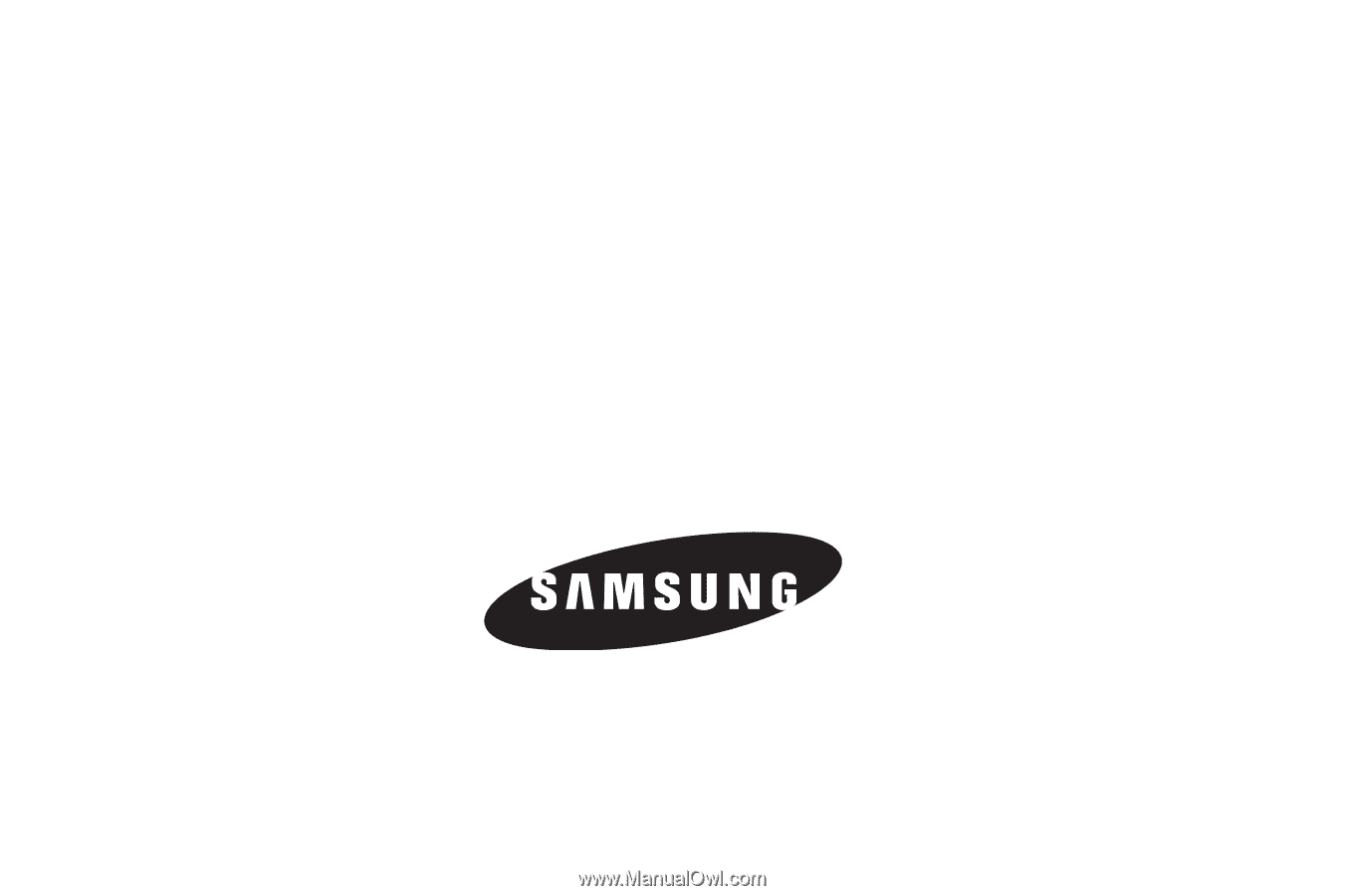
SCH-R311 Series
P
O
RTA
B
L
E
D
UA
L
-
BA
N
D
M
O
B
I
LE
P
H
O
N
E
User Manual
Please read this manual before operating your
phone, and keep it for future reference.