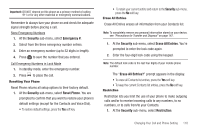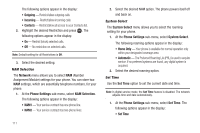Samsung SCH-R311 User Manual (user Manual) (ver.f3) (English) - Page 118
Phone Info, Phone Number, Icon Glossary, Version
 |
View all Samsung SCH-R311 manuals
Add to My Manuals
Save this manual to your list of manuals |
Page 118 highlights
Phone Info The Phone Info options show you the hardware and software versions of your phone, definitions of the icons that appear at the tops of the phone displays, and the phone number assigned to your phone. Phone Number This option causes the Phone Number screen to appear in the display and show the ten-digit number assigned to your phone by U.S. Cellular. 1. At the Settings menu, select Phone Info ➔ Phone Number. The phone number assigned by U.S. Cellular appears in the display. 2. To return to the Phone Info menu, press . Icon Glossary This option causes the Icon Glossary list to appear in the display and show the icons that can appear in the display and the names of the icons. 1. At the Settings menu, select Phone Info ➔ Icon Glossary. A list of the icons that can appear on the top line of the display shows in the display. 2. Use the Up and Down navigation keys or the Volume key to scroll through the icons list. 3. To return to the Phone Info menu, press . Version You can view both the software and hardware version of your phone using this feature. This feature is helpful if you need to contact Customer Service. 1. At the Settings menu, select Phone Info ➔ Version. Your phone's software (S/W), preferred roaming list (PRL), easyedgeSM (Easyedge), and hardware-related information (H/W, MEID, and pESN) appears in the display. 2. To return to the Phone Info menu, press . 115