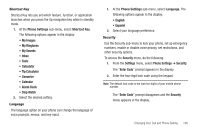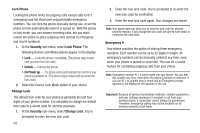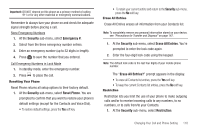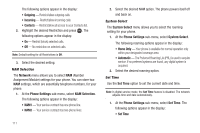Samsung SCH-R311 User Manual (user Manual) (ver.f3) (English) - Page 116
Memory Info, Memory Usage, My Images - free ringtones
 |
View all Samsung SCH-R311 manuals
Add to My Manuals
Save this manual to your list of manuals |
Page 116 highlights
For example, to search for "Sally" you could enter: S A L 2. Press the Up navigation key. The Find screen appears in the display showing the Contacts entries with names that correspond to your key entries. 3. Highlight the desired Contacts entry. 4. Press to call the highlighted Contact. Memory Info Memory Info options let you review your phone's available memory and help you manage your files stored there. To access the Memory Info options: ᮣ At the Settings menu, select Memory Info. The following options appear in the display: Memory Usage 1. At the Memory Info screen, select Memory Usage. The Memory Usage screen appears in the display showing the following information: • Total Used memory 113 • Available unused memory • My Images memory usage • My Ringtones memory usage • My Sounds memory usage • Applications memory usage • PIC Msg memory usage 2. To return to the Settings menu, press . My Images My Images lets you review a list of the pictures you have stored on your phone and free memory for reuse by deleting unwanted pictures. Tip: You cannot view your pictures from this files list. To view your pictures, press ➔ Menu ➔ Multimedia ➔ My Images. 1. At the Memory Info screen, select My Images. The My Images screen appears in the display listing the picture files currently stored in your phone. 2. To delete one or more image files, press the Erase soft key. The Erase Picture screen appears in the display. • To MARK individual picture files for erasure, select each file. A checkmark appears to the left of each picture entry. • To Mark All picture files for erasure, press the Mark All soft key.