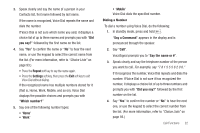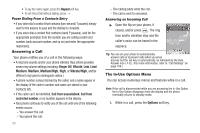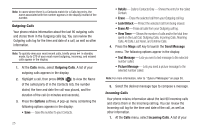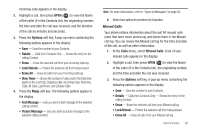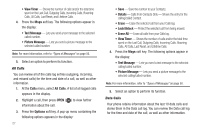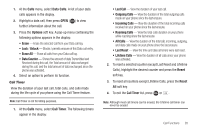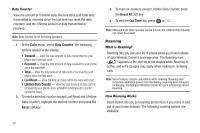Samsung SCH-R311 User Manual (user Manual) (ver.f3) (English) - Page 27
Ignoring a Call, Adjusting the Call Volume, Calls Log, Review the Calls Log, Incoming Calls
 |
View all Samsung SCH-R311 manuals
Add to My Manuals
Save this manual to your list of manuals |
Page 27 highlights
The following menu items appear in the display: • Message - The Messages menu appears in the display. (For more information, refer to "Messaging" on page 50.) • Contacts - The Contacts Find screen appears in the display. • Recent Calls - The All Calls Log screen appears in the display. • Send DTMF - Send your phone number as DTMF tones. • Voice Privacy - Select Standard or Enhanced voice privacy. • Location - Lets you change your phone's Location setting. (For more information, refer to "Location" on page 104.) • Speaker On / Off - Enables/disables Speakerphone mode during this call. (For more information, refer to "Speakerphone Mode" on page 15.) Do one of the following: • Select the desired sub-menu or feature. • Exit the menu by pressing . Tip: You can block/restore sound going to the other parties on this call by pressing the Mute / Unmute soft key. This can reduce noise on conference calls. Ignoring a Call When you ignore an incoming call, the call is immediately forwarded to your voice mail. ᮣ During an incoming call, press the Ignore soft key. The caller is forwarded to your voice mail. Adjusting the Call Volume In standby mode, repeatedly press the Volume key ( ) down until the Call Volume Level desired appears in the display. The Volume key is on the left side of phone. Calls Log The Calls log retains information about Outgoing, Incoming, and Missed calls. You can also view times for your last call and the time totals for all calls. Review the Calls Log 1. In standby mode, press Menu ( ), then select Calls. The following Calls logs and options appear in the display: • Outgoing Calls • Incoming Calls • Missed Calls • All Calls • Data Calls • Call Timer • Data Counter 2. Select the Calls log that you wish to review or the function you wish to access. Call Functions 24