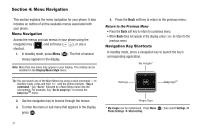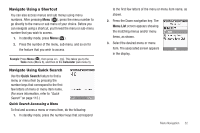Samsung SCH-R311 User Manual (user Manual) (ver.f3) (English) - Page 39
Understanding Your Contacts, Contacts, Open Contacts, Add New Contact, Speed Dial
 |
View all Samsung SCH-R311 manuals
Add to My Manuals
Save this manual to your list of manuals |
Page 39 highlights
Section 6: Understanding Your Contacts This section details how you can manage your daily contacts by storing their names and numbers in your Contacts list. You can have your Contacts entries sorted by name. Contacts Up to 500 entries can be stored in Contacts. Each entry can have up to five associated phone numbers and one Email address. Each phone number can be up to 32 digits in length, including 2Sec or Wait pauses (see "Manual Pause Calling" on page 19 for more information), and associated names can be up to 32 characters in length. You can assign the Speed Dial numbers of your choice for each entry. You can also mark your Contacts list as Restricted to prevent unauthorized viewing. (For more information, refer to "Restriction" on page 110.) Tip: Speed Dial One-Touch Dialing, Two-Touch Dialing, and Three-Touch Dialing allow you to call numbers stored in Contacts faster. (For more information, refer to "Speed Dial" on page 44.) Open Contacts 1. In standby mode, press Menu ( ), then select Contacts. Tip: To launch the Contacts menu using a voice command - In standby mode, press and hold until the phone prompts, "Say a command." Say "Go to Contacts" into the microphone. The following options appear in the display: • Find - Find a Contacts entry by name. Tip: You can also access the Find option from standby mode, by pressing the Contacts soft key or by pressing and holding until the phone prompts, "Say a command." Say "Lookup" followed by a Contact name into the microphone. • Add New Contact - Add a number or Email address to your Contacts. • Speed Dial - Assign a Contacts entry to a Speed Dial number. (For more information, refer to "Speed Dial" on page 44.) • Group - Review, send messages to, add Contacts to, or rename four out of your five groups. (For more information, refer to "Contacts Groups" on page 46.) • Memory Info - Display used and available memory for Contacts entries. 2. Select the option of your choice. Note: You can also press the keypad number key that corresponds to the menu option number. Understanding Your Contacts 36