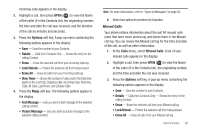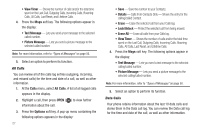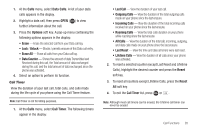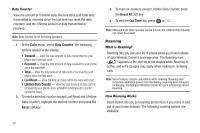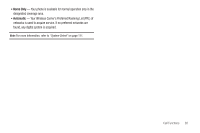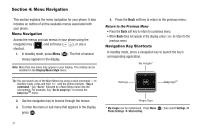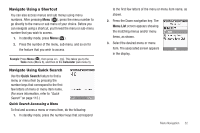Samsung SCH-R311 User Manual (user Manual) (ver.f3) (English) - Page 34
Menu Navigation, Menu Navigation, Return to the Previous Menu, Navigation Key Shortcuts
 |
View all Samsung SCH-R311 manuals
Add to My Manuals
Save this manual to your list of manuals |
Page 34 highlights
Section 4: Menu Navigation This section explains the menu navigation for your phone. It also includes an outline of all the available menus associated with your phone. Menu Navigation Access the menus and sub menus in your phone using the navigation key ( ) and soft keys ( ), or use a shortcut. 1. In standby mode, press Menu ( ). The first of several menus appears in the display. Note: More than one menu may appear in your display. This setting can be modified in the Display/Menu Style menu. Tip: You can launch any of the Main Menus by using a voice command - In standby mode, press and hold until the phone prompts, "Say a command." Say "Go to" followed by a Main Menu name into the microphone. For example, Say "Go to easyedge" to access the easyedgeSM menu. 2. Use the navigation key to browse through the menus. 3. To enter the menu or sub menu that appears in the display, press . 31 4. Press the Back soft key to return to the previous menu. Return to the Previous Menu • Press the Back soft key to return to a previous menu. • When Back does not appear in the display, press previous menu. to return to the Navigation Key Shortcuts In standby mode, press a navigation key to launch the key's corresponding application. My Images* Settings easyedgeSM Ringer Type * My Images can be customized. Press Menu ( ), then select Settings ➔ Phone Settings ➔ Shortcut Key.