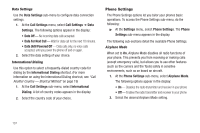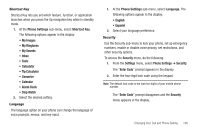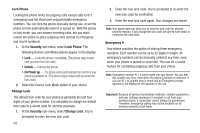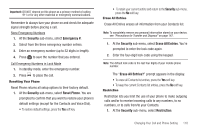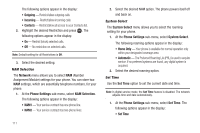Samsung SCH-R311 User Manual (user Manual) (ver.f3) (English) - Page 115
Quick Search, Searching for a Menu Item
 |
View all Samsung SCH-R311 manuals
Add to My Manuals
Save this manual to your list of manuals |
Page 115 highlights
• Set Date 2. Select the desired option. For Set Time, the Set Time screen appears in the display. For Set Date, the Set Date screen appears in the display. The following options appear in the display: • On - Quick Search is enabled • Off - Quick Search is disabled 2. Select the desired Quick Search setting. Searching for a Menu Item 1. In standby mode, press the first few numeric keys that correspond to the letters of the desired Menu item name. For example, to search for "Inbox" you could enter: • Enter the current time using your keypad. The hour and minute must be entered using two digits each and in 12hour format. • Use the Left and Right navigation keys to select am or pm. • Press to save the your time setting. • Enter the current date using your keypad. The month and day must be entered using two digits each. The year must be entered using all four digits. • Press to save your date setting. Quick Search Quick Search is an easy way to locate Menu items and Contacts. 1. At the Phone Settings sub-menu, select Quick Search. I N B 2. Press the Down navigation key. The Menu List screen appears in the display showing all menu items with names that correspond to your key entries. 3. Select the desired menu item. Searching for a Contact 1. In standby mode, press the first few numeric keys that correspond to the letters of the Contacts name. Changing Your Call and Phone Setting 112