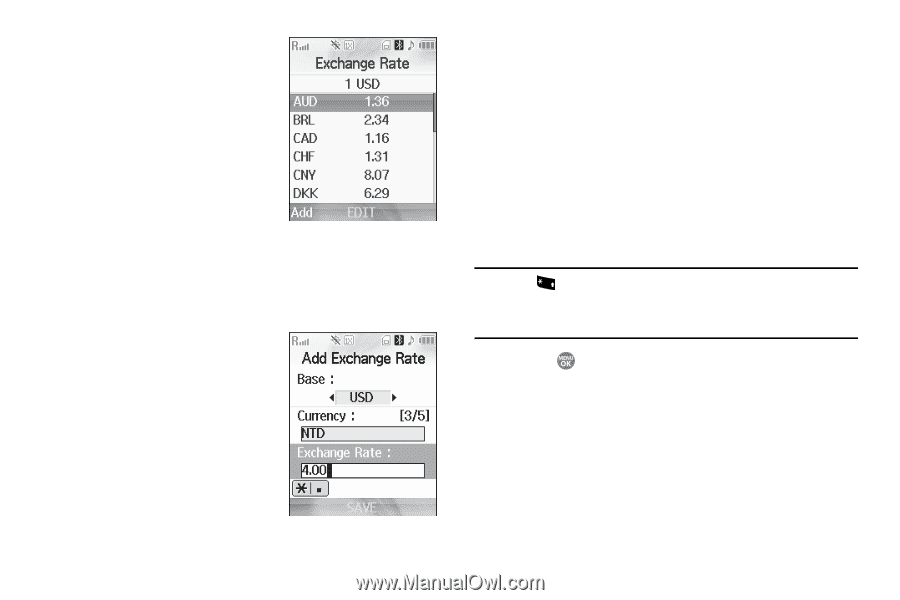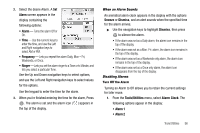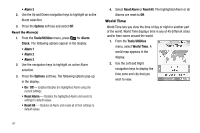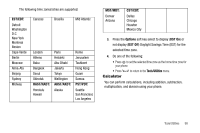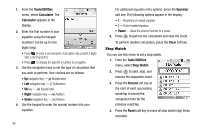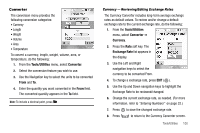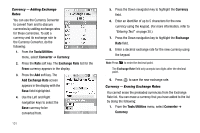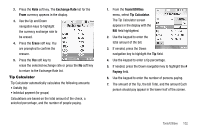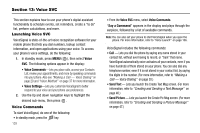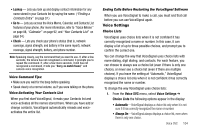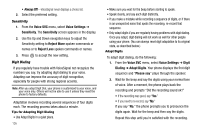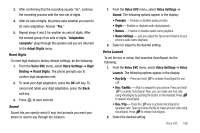Samsung SCH R500 User Manual (ENGLISH) - Page 104
Tools/Utilities, Converter, Currency, Exchange Rate, Add Exchange Rate, Exchange
 |
View all Samsung SCH R500 manuals
Add to My Manuals
Save this manual to your list of manuals |
Page 104 highlights
Currency - Adding Exchange Rates You can use the Currency Converter to convert from and to obscure currencies by adding exchange rates for these currencies. To add a currency and its exchange rate to the Currency Converter, do the following: 1. From the Tools/Utilities menu, select Converter ➔ Currency. 2. Press the Rate soft key. The Exchange Rate list for the From currency appears in the display. 3. Press the Add soft key. The Add Exchange Rate screen appears in the display with the Base field highlighted. 4. Use the Left and Right navigation keys to select the Base currency to be converted from. 101 5. Press the Down navigation key to highlight the Currency field. 6. Enter an identifier of up to 5 characters for the new currency using the keypad. (For more information, refer to "Entering Text" on page 30.) 7. Press the Down navigation key to highlight the Exchange Rate field. 8. Enter a decimal exchange rate for the new currency using the keypad. Note: Press + to enter the decimal point. The Exchange Rate field only accepts two digits after the decimal point. 9. Press to save the new exchange rate. Currency - Erasing Exchange Rates You cannot erase the preloaded currencies from the Exchange Rate list. You can erase a currency that you have added to the list by doing the following: 1. From the Tools/Utilities menu, select Converter ➔ Currency.