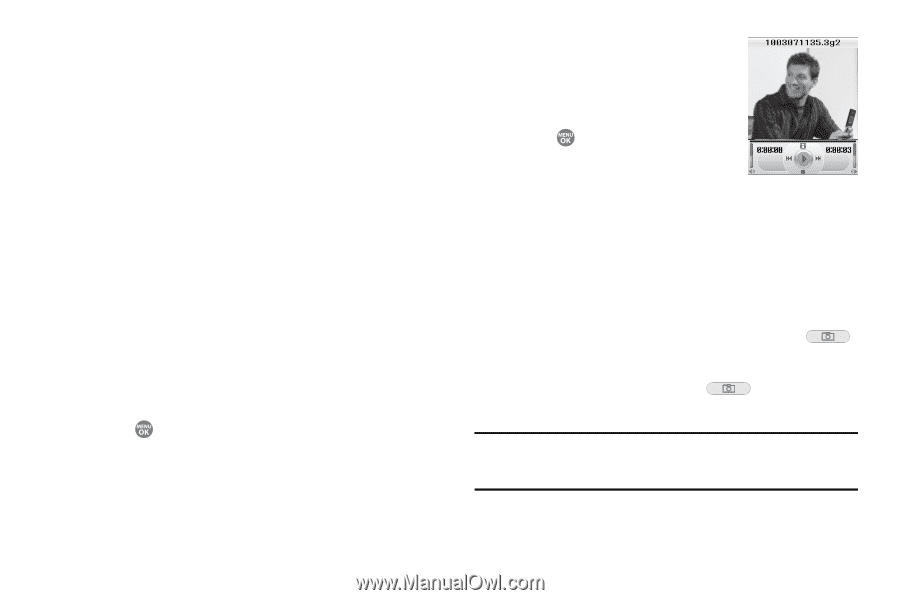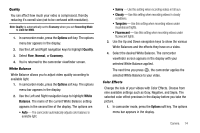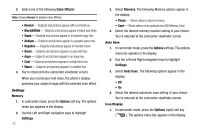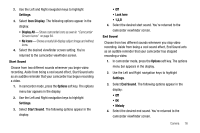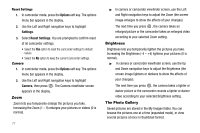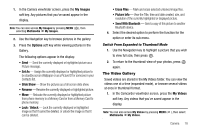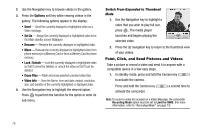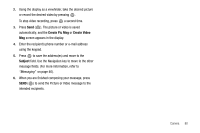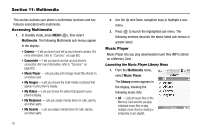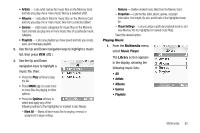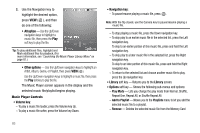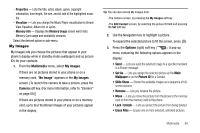Samsung SCH R500 User Manual (ENGLISH) - Page 82
Options, Set As, Rename, Unlock, Erase Files, Video Info
 |
View all Samsung SCH R500 manuals
Add to My Manuals
Save this manual to your list of manuals |
Page 82 highlights
2. Use the Navigation key to browse videos in the gallery. 3. Press the Options soft key while viewing videos in the gallery. The following options appear in the display: • Send - Send the currently displayed or highlighted video as a Video message. • Set As - Assign the currently displayed or highlighted video to be the Main standby screen Wallpaper. • Rename - Rename the currently displayed or highlighted video. • Move - Relocate the currently displayed or highlighted video from phone memory to a Memory Card or from a Memory Card to phone memory. • Lock / Unlock - Lock the currently displayed or highlighted video so that it cannot be deleted, or unlock the video so that it can be deleted. • Erase Files - Mark and erase selected unlocked video files. • Video Info - View the Name, time and date created, resolution, size, and duration of the currently highlighted or displayed video. 4. Use the Navigation key to highlight the desired option. Press to perform the function for the option or enter its sub menu. Switch From Expanded to Thumbnail Mode 1. Use the Navigation key to highlight a video that you wish to play full size, press . The media player launches and begins playing the selected video. 2. Press the Up navigation key to return to the thumbnail view of your videos. Point, Click, and Send Pictures and Videos Take a picture or record a video and send it to anyone with a compatible device in a few easy steps. 1. In standby mode, press and hold the Camera key ( ) to activate the camera. Press and hold the Camera key ( activate the camcorder. ) a second time to Note: To record a video for inclusion in a Video Message, the camcorder Recording Mode option must be set to Limit for MMS. (For more information, refer to "Recording Mode" on page 73) 79