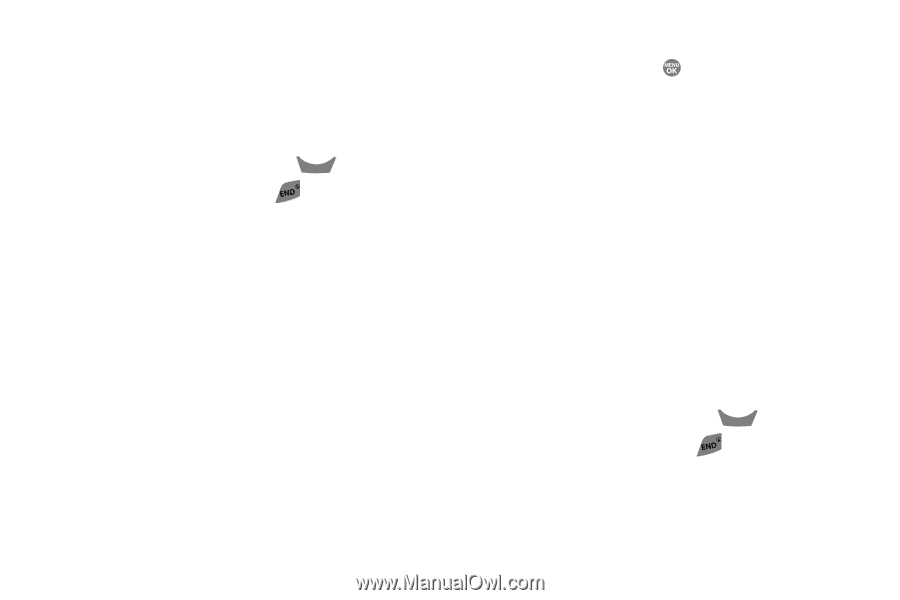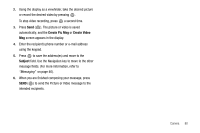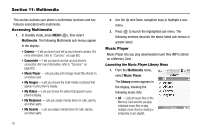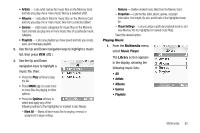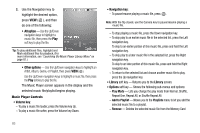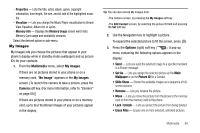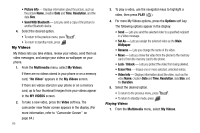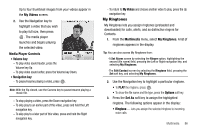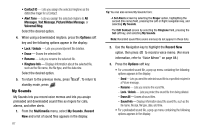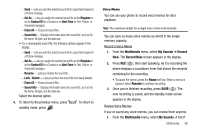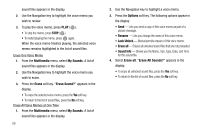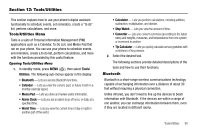Samsung SCH R500 User Manual (ENGLISH) - Page 88
Send With Bluetooth
 |
View all Samsung SCH R500 manuals
Add to My Manuals
Save this manual to your list of manuals |
Page 88 highlights
• Picture Info - Displays information about the picture, such as the picture Name, creation Date and Time, Resolution, and the data Size. • Send With Bluetooth - Lets you send a copy of the picture to another Bluetooth device. 4. Select the desired option. • To return to the previous menu, press CLR . • To return to standby mode, press . My Videos My Videos lets you take videos, review your videos, send them as video messages, and assign your videos as wallpaper on your phone. 1. From the Multimedia menu, select My Videos. If there are no videos stored in your phone or on a memory card, "No Video" appears in the My Videos screen. If there are videos stored in your phone or on a memory card, up to four thumbnail images from your videos appear in the MY VIDEOS screen. 2. To take a new video, press the Video soft key. The camcorder view finder screen appears in the display. (For more information, refer to "Camcorder Screen" on page 64.) 85 3. To play a video, use the navigation keys to highlight a video, then press PLAY ( ). 4. For more My Videos options, press the Options soft key. The following options appear in the display: • Send - Lets you send the selected video to a specified recipient in a Video message. • Set As - Lets you assign the selected video as the Main Wallpaper. • Rename - Lets you change the name of the video. • Move - Lets you move the video from the phone to the memory card or from the memory card to the phone. • Lock / Unlock - Lets you protect the video from being deleted. • Erase Files - Erases one or more selected, unlocked videos. • Video Info - Displays information about the video, such as the video Name, creation Date and Time, Resolution, data Size, and the Duration. 5. Select the desired option. • To return to the previous menu, press CLR . • To return to standby mode, press . Playing Videos 1. From the Multimedia menu, select My Videos.