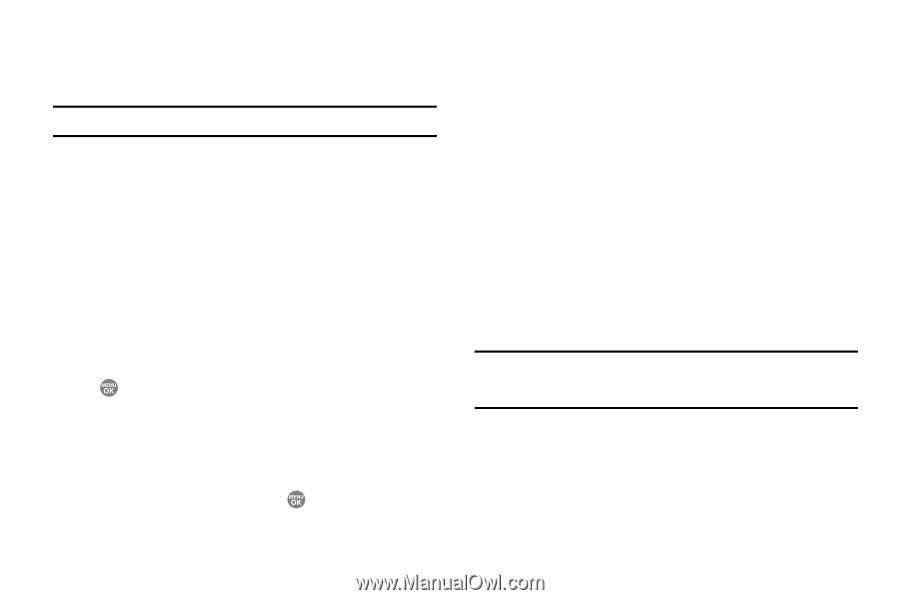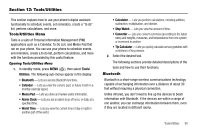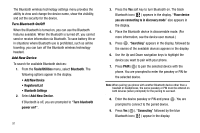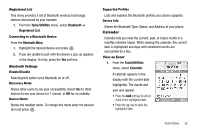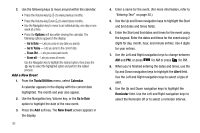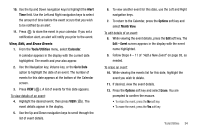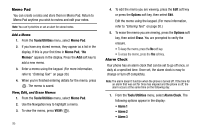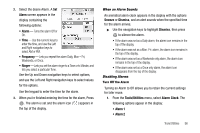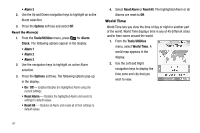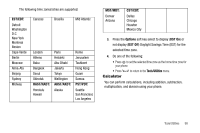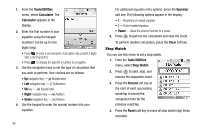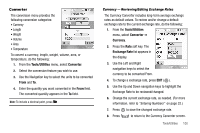Samsung SCH R500 User Manual (ENGLISH) - Page 98
Tools/Utilities, Memo Pad, Memos, Options, Erase, Alarm Clock, Alarm 1, Alarm 2, Alarm 3
 |
View all Samsung SCH R500 manuals
Add to My Manuals
Save this manual to your list of manuals |
Page 98 highlights
Memo Pad You can create a notes and store them in Memo Pad. Return to Memo Pad anytime you wish to review and edit your notes. Note: You can't prioritize or set an alert for stored notes. Add a Memo 1. From the Tools/Utilities menu, select Memo Pad. 2. If you have any stored memos, they appear as a list in the display. If this is your first time in Memo Pad, "No Memos" appears in the display. Press the Add soft key to add a new memo. 3. Enter a memo using the keypad. (For more information, refer to "Entering Text" on page 30.) 4. When you're finished entering details for the memo, press . The memo is saved. View, Edit, and Erase Memos 1. From the Tools/Utilities menu, select Memo Pad. 2. Use the Navigation key to highlight a memo. 3. To view the memo, press VIEW ( ). 95 4. To edit the memo you are viewing, press the Edit soft key or press the Options soft key, then select Edit. Edit the memo using the keypad. (For more information, refer to "Entering Text" on page 30.) 5. To erase the memo you are viewing, press the Options soft key, then select Erase. You are prompted to verify the erasure. • To keep the memo, press the No soft key. • To erase the memo, press the Yes soft key. Alarm Clock Your phone has an alarm clock that can be set to go off once, or daily at a specified time. Once set, the alarm clock is easy to change or turn off completely. Note: The alarm doesn't function when the phone is turned off. If the time for an alarm that was set for Once has elapsed and the phone is off, the alarm occurs at the same time on the following day. 1. From the Tools/Utilities menu, select Alarm Clock. The following options appear in the display: • Alarm 1 • Alarm 2 • Alarm 3