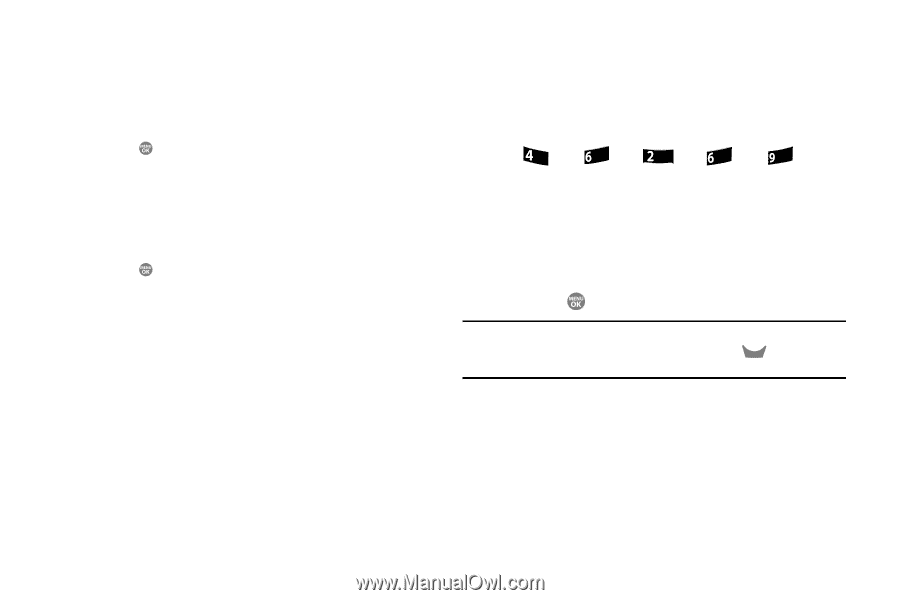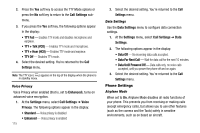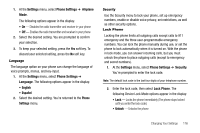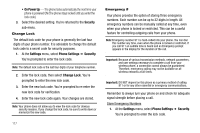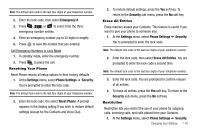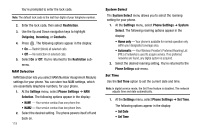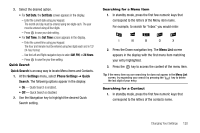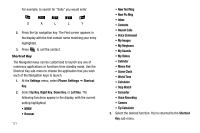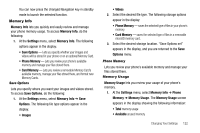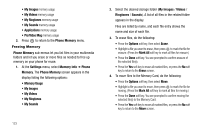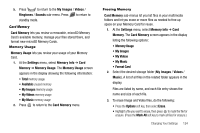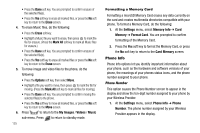Samsung SCH R500 User Manual (ENGLISH) - Page 123
Set Date, Set Time, Quick Search, Settings, Phone Settings, Quick, Search, Menu List
 |
View all Samsung SCH R500 manuals
Add to My Manuals
Save this manual to your list of manuals |
Page 123 highlights
2. Select the desired option. • For Set Date, the Set Date screen appears in the display. - Enter the current date using your keypad. The month and day must be entered using two digits each. The year must be entered using all four digits. - Press to save your date setting. • For Set Time, the Set Time screen appears in the display. - Enter the current time using your keypad. The hour and minute must be entered using two digits each and in 12/ 24-hour format. - Use the Left and Right navigation keys to select AM, PM, or 24 Hours. - Press to save the your time setting. Quick Search Quick Search is an easy way to locate Menu items and Contacts. 1. At the Settings menu, select Phone Settings ➔ Quick Search. The following options appear in the display: • On - Quick Search is enabled. • Off - Quick Search is disabled. 2. Use the Navigation key to highlight the desired Quick Search setting. Searching for a Menu Item 1. In standby mode, press the first few numeric keys that correspond to the letters of the Menu item name. For example, to search for "Inbox" you would enter: ghi mno abc mno wxyz I N B O X 2. Press the Down navigation key. The Menu List screen appears in the display with the first menu item matching your entry highlighted. 3. Press the key to access the content of the menu item. Tip: If the menu item you are searching for does not appear in the Menu List screen, try expanding your search by pressing the CLR key to delete the last digit of your entry. Searching for a Contact 1. In standby mode, press the first few numeric keys that correspond to the letters of the contacts name. Changing Your Settings 120