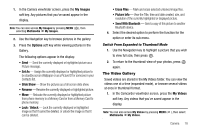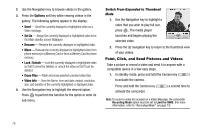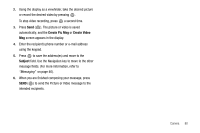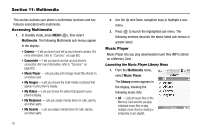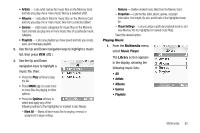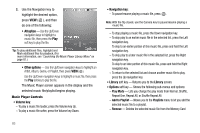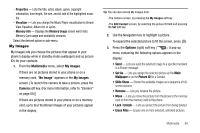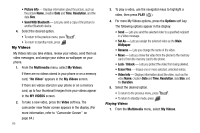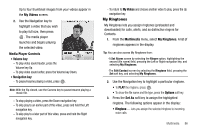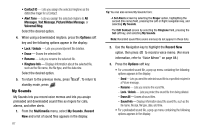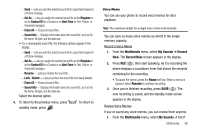Samsung SCH R500 User Manual (ENGLISH) - Page 86
All option, Other options, Volume key, Navigation key, Library, Options
 |
View all Samsung SCH R500 manuals
Add to My Manuals
Save this manual to your list of manuals |
Page 86 highlights
2. Use the Navigation key to highlight the desired option, press VIEW ( ), and then do one of the following: • All option - Use the Up/Down navigation keys to highlight a music file, then press the Play soft key to play the file. Tip: To play additional files, highlight and Mark additional files for playback. (For more information, see "Launching the Music Player Library Menu" on page 81.) • Other options - Use the Up/Down navigation keys to highlight an Artist, Album, Genre, or Playlist, then press VIEW ( ). Use the Up/Down navigation keys to highlight a music file, then press the Play soft key to play the file. The Music Player screen appears in the display and the selected music file/playlist begins playing. Music Player Controls • Volume key: - To play a music file louder, press the Volume key Up. - To play a music file softer, press the Volume key Down. • Navigation key: - To pause/resume playing a music file, press . Note: With the flip closed, use the Camera key to pause/resume playing a music file. - To stop playing a music file, press the Down navigation key. - To skip play to an earlier music file in the selected list, press the Left navigation key. To skip to an earlier portion of this music file, press and hold the Left navigation key. - To skip play to a later music file in the selected list, press the Right navigation key. To skip to an later portion of this music file, press and hold the Right navigation key. - To return to the selected list and choose another music file to play, press the Up navigation key. • Library soft key - Returns you to the Library screen. • Options soft key - Shows the following sub-menus and options: - Play Mode - Lets you change the play mode from Normal, Shuffle, Repeat One, Repeat All, or Shuffle Repeat All. - Add to Playlist - Moves you to the Playlists menu to let you add the selected music file to a playlist. - Remove - Deletes the selected music file from the Memory Card 83