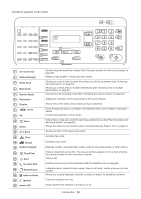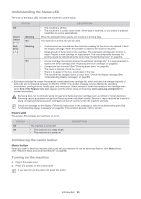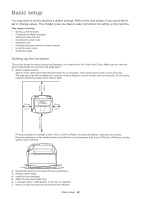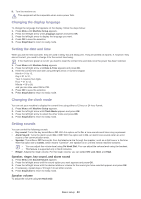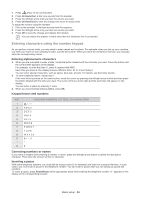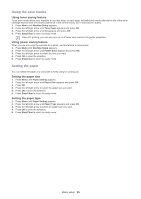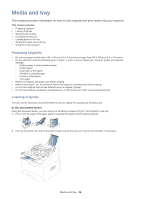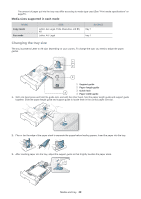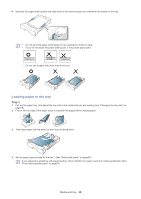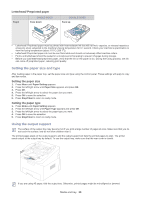Samsung SF-650 Quick Guide (easy Manual) (ver.1.0) (English) - Page 26
Using the save modes, Setting the paper, Using toner saving feature
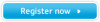 |
UPC - 635753613803
View all Samsung SF-650 manuals
Add to My Manuals
Save this manual to your list of manuals |
Page 26 highlights
Using the save modes Using toner saving feature Toner save mode allows your machine to use less toner on each page. Activating this mode extends the life of the toner cartridge beyond what one would experience in the normal mode, but it reduces print quality. 1. Press Menu until Machine Setup appears. 2. Press the left/right arrow until Toner Save appears and press OK. 3. Press the left/right arrow until On appears and press OK. 4. Press Stop/Clear to return to ready mode. When PC-printing, you can also turn on or off toner save mode in the printer properties. Using power saving feature When you are not using the machine for a while, use this feature to save power. 1. Press Menu until Machine Setup appears. 2. Press the left/right arrow until Power Save appears and press OK. 3. Press the left/right arrow to select the time you want. 4. Press OK to save the selection. 5. Press Stop/Clear to return to ready mode. Setting the paper You can select the paper you would like to keep using for printing job. Setting the paper size 1. Press Menu until Paper Setting appears. 2. Press the left/right arrow until Paper Size appears and press OK. 3. Press OK. 4. Press the left/right arrow to select the paper size you want. 5. Press OK to save the selection. 6. Press Stop/Clear to return to ready mode. Setting the paper type 1. Press Menu until Paper Setting appears. 2. Press the left/right arrow until Paper Type appears and press OK. 3. Press the left/right arrow to select the paper type you want. 4. Press OK to save the selection. 5. Press Stop/Clear to return to ready mode. Basic setup_ 25