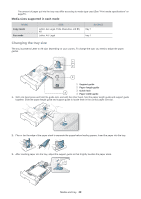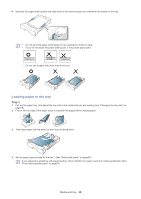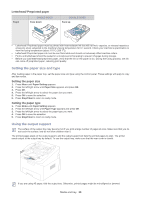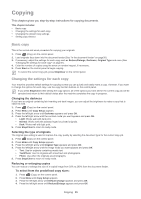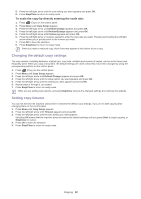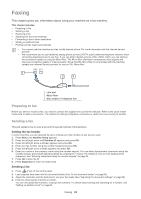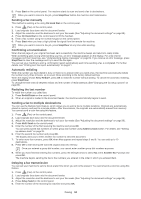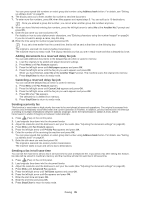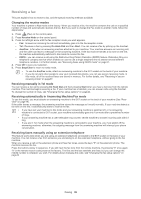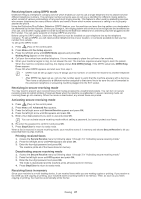Samsung SF-650 Quick Guide (easy Manual) (ver.1.0) (English) - Page 33
Changing the default copy settings, Setting copy timeout
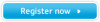 |
UPC - 635753613803
View all Samsung SF-650 manuals
Add to My Manuals
Save this manual to your list of manuals |
Page 33 highlights
5. Press the left/right arrow until the size setting you want appears and press OK. 6. Press Stop/Clear to return to ready mode. To scale the copy by directly entering the scale rate: 1. Press (Copy) on the control panel. 2. Press Menu until Copy Setup appears. 3. Press the left/right arrow until Default-Change appears and press OK. 4. Press the left/right arrow until Reduce/Enlarge appears and press OK. 5. Press the left/right arrow until Custom appears and press OK. 6. Press the left/right arrow or numeric keypad to enter the copy size you want. Pressing and holding the left/right arrow allows you to quickly scroll to the number you want. 7. Press OK to save the selection. 8. Press Stop/Clear to return to ready mode. When you make a reduced copy, black lines may appear at the bottom of your copy. Changing the default copy settings The copy options, including darkness, original type, copy size, collation and number of copies, can be set to those most frequently used. When you copy a document, the default settings are used unless they have been changed by using the corresponding buttons on the control panel. 1. Press (Copy) on the control panel. 2. Press Menu until Copy Setup appears. 3. Press the left/right arrow until Default-Change appears and press OK. 4. Press the left/right arrow until the setup option you want appears and press OK. 5. Press the left/right arrow until the setting you want appears and press OK. 6. Repeat steps 4 through 5, as needed. 7. Press Stop/Clear to return to ready mode. While you are setting copy options, pressing Stop/Clear cancels the changed settings and restores the defaults. Setting copy timeout You can set the time the machine waits before it restores the default copy settings, if you do not start copying after changing them on the control panel. 1. Press Menu until Copy Setup appears. 2. Press the left/right arrow until Timeout appears and press OK. 3. Press the left/right arrow until the time setting you want appears. Selecting Off means that the machine does not restore the default settings until you press Start to begin copying, or Stop/Clear to cancel. 4. Press OK to save the selection. 5. Press Stop/Clear to return to ready mode. Copying_ 32