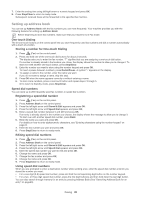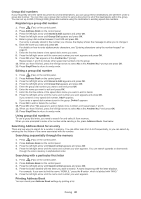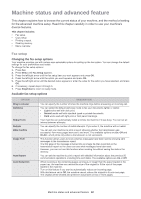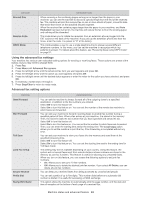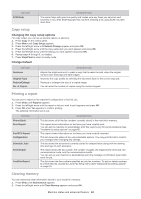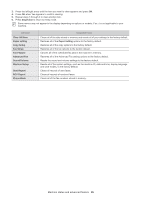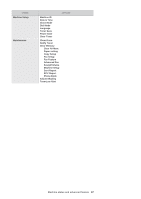Samsung SF-650 Quick Guide (easy Manual) (ver.1.0) (English) - Page 45
Copy setup, Printing a report, Clearing memory, Changing the copy setup options, Change Default
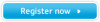 |
UPC - 635753613803
View all Samsung SF-650 manuals
Add to My Manuals
Save this manual to your list of manuals |
Page 45 highlights
OPTION ECM Mode DESCRIPTION This mode helps with poor line quality and makes sure any faxes you send are sent smoothly to any other ECM-equipped fax machine. Sending a fax using ECM may take more time. Copy setup Changing the copy setup options For copy output, you can set up several options in advance. 1. Press Copy on the control panel. 2. Press Menu until Copy Setup appears. 3. Press the left/right arrow until Default-Change appears and press OK. 4. Press the left/right arrow until the copy setup item you want appears and press OK. 5. Press the left/right arrow until the setting you want appears and press OK. 6. Repeat steps 4 through 5, as needed. 7. Press Stop/Clear to return to ready mode. Change Default OPTION Darkness Original Type Reduce/Enlarge No. of Copies DESCRIPTION Adjusts the brightness level to make a copy that is easier to read, when the original contains faint markings and dark images. Improves the copy quality by selecting the document type for the current copy job. Reduces or enlarges the size of a copied image. You can enter the number of copies using the number keypad. Printing a report You can print a report on the machine's configuration or font list, etc. 1. Press Menu until Reports appears. 2. Press the left/right arrow until the report or list you want to print appears and press OK. 3. Press OK when Yes appears to confirm printing. The selected information prints out. OPTION Phone Book Sent Report Fax RCV Report Configuration Schedule Jobs Send Report JunkFax Report DESCRIPTION This list shows all of the fax numbers currently stored in the machine's memory. This report shows information on the faxes you have recently sent. You can set the machine to automatically print this report every 50 communications (See "Available fax setup options" on page 42). This report shows information on the faxes you have recently received. This list shows the status of the user-selectable options. You may print this list to confirm your changes after changing any settings. This list shows the documents currently stored for delayed faxes along with the starting time and type of each operation. This report shows the fax number, the number of pages, the elapsed time of the job, the communication mode, and the communication results. You can set up your machine to automatically print the message confirmation report after each fax job. This list shows the fax numbers specified as junk fax numbers. To add or delete numbers to or from this list, access the Junk Fax Setup menu (See "Advanced fax setting options" on page 43). Clearing memory You can selectively clear information stored in your machine's memory. 1. Press Menu until Maintenance appears. 2. Press the left/right arrow until Clear Memory appears and press OK. Machine status and advanced feature_ 44