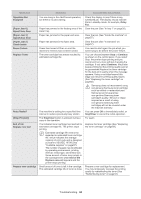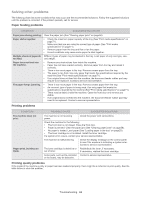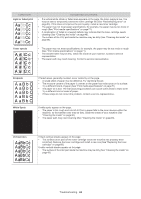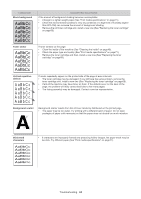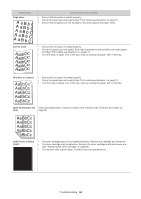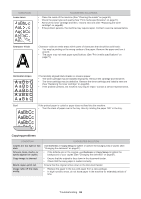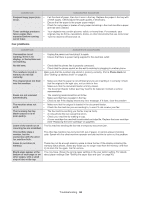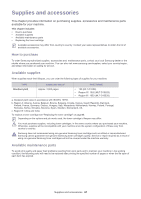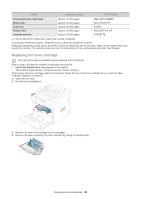Samsung SF-650 Quick Guide (easy Manual) (ver.1.0) (English) - Page 66
Copying problems, Copy Setup
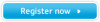 |
UPC - 635753613803
View all Samsung SF-650 manuals
Add to My Manuals
Save this manual to your list of manuals |
Page 66 highlights
CONDITION Loose toner SUGGESTED SOLUTIONS • Clean the inside of the machine (See "Cleaning the inside" on page48). • Check the paper type and quality (See "Print media specifications" on page71). • Remove the toner cartridge and then, install a new one (See "Replacing the toner cartridge" on page 68). • If the problem persists, the machine may require repair. Contact a service representative. Character Voids A Character voids are white areas within parts of characters that should be solid black: • You may be printing on the wrong surface of the paper. Remove the paper and turn it around. • The paper may not meet paper specifications (See "Print media specifications" on page 71). Horizontal stripes A aBbC A aBbC A aBbC A aBbC A aBbC Curl If horizontally aligned black streaks or smears appear: • The toner cartridge may be installed improperly. Remove the cartridge and reinsert it. • The toner cartridge may be defective. Remove the toner cartridge and install a new one (See "Replacing the toner cartridge" on page 68). • If the problem persists, the machine may require repair. Contact a service representative. If the printed paper is curled or paper does not feed into the machine: • Turn the stack of paper over in the tray. Also try rotating the paper 180° in the tray. Copying problems CONDITION Copies are too light or too dark Smears, lines, marks, or spots appear on copies. Copy image is skewed. Blank copies print out. Image rubs off the copy easily. SUGGESTED SOLUTION Use Darkness in Copy Setup to lighten or darken the backgrounds of copies (See "Changing the darkness" on page 31). • If the defects are on the original, use Darkness in Copy Setup to lighten the background of your copies (See "Changing the darkness" on page 31). • Ensure that the original is face down in the document feeder. • Check that the copy paper is loaded correctly. Ensure that the original is face down in the document feeder. • Replace the paper in the tray with paper from a new package. • In high humidity areas, do not leave paper in the machine for extended periods of time. Troubleshooting_ 65