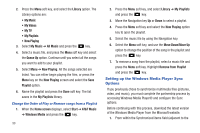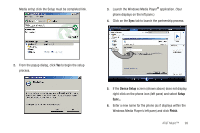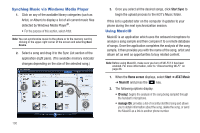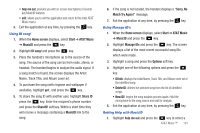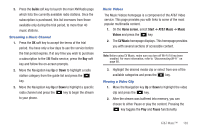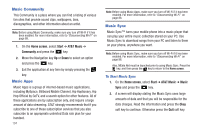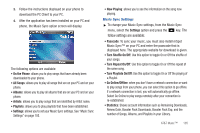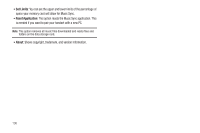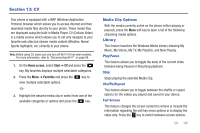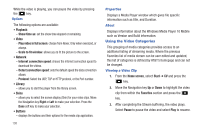Samsung SGH-I637 User Manual (user Manual) (ver.f7) (English) - Page 107
Guide, Home screen, Start, AT&T Music, Music, Videos, CV Music, Pause, Streaming a Music Channel
 |
View all Samsung SGH-I637 manuals
Add to My Manuals
Save this manual to your list of manuals |
Page 107 highlights
3. Press the Guide soft key to launch the main XM Radio page which lists the currently available radio stations. Once the subscription is purchased, this list increases from those available only during the trial period, to more than 40 music stations. Streaming a Music Channel 1. Press the OK soft key to accept the terms of the trial period. You have only a few days to use the service before the trial period expires. If at any time you wish to purchase a subscription to the XM Radio service, press the Buy soft key and follow the on-screen prompts. 2. Move the Navigation key Up or Down to highlight a radio station category from the guide list and press the key. 3. Move the Navigation key Up or Down to highlight a specific radio channel and press the key to begin the stream to your phone. Music Videos The Music Videos homepage is a component of the AT&T Video service. This page provides you with links to some of the most popular multimedia content. 1. On the Home screen, select Start ➔ AT&T Music ➔ Music Videos and press the key. 2. The CV Music homepage displays. This homepage provides you with several sections of accessible content. Note: Before using CV Music, make sure you turn off Wi-Fi if it has been enabled. For more information, refer to "Disconnecting Wi-Fi" on page 88. 3. Highlight the desired media clip or select from one of the available categories and press the key. Viewing a Video Clip 1. Move the Navigation key Up or Down to highlight the video clip and press the key. 2. After the stream was buffered into memory, you can choose to either Pause or play the content. Pressing the key toggles the Play and Pause functionality. AT&T Music™ 103