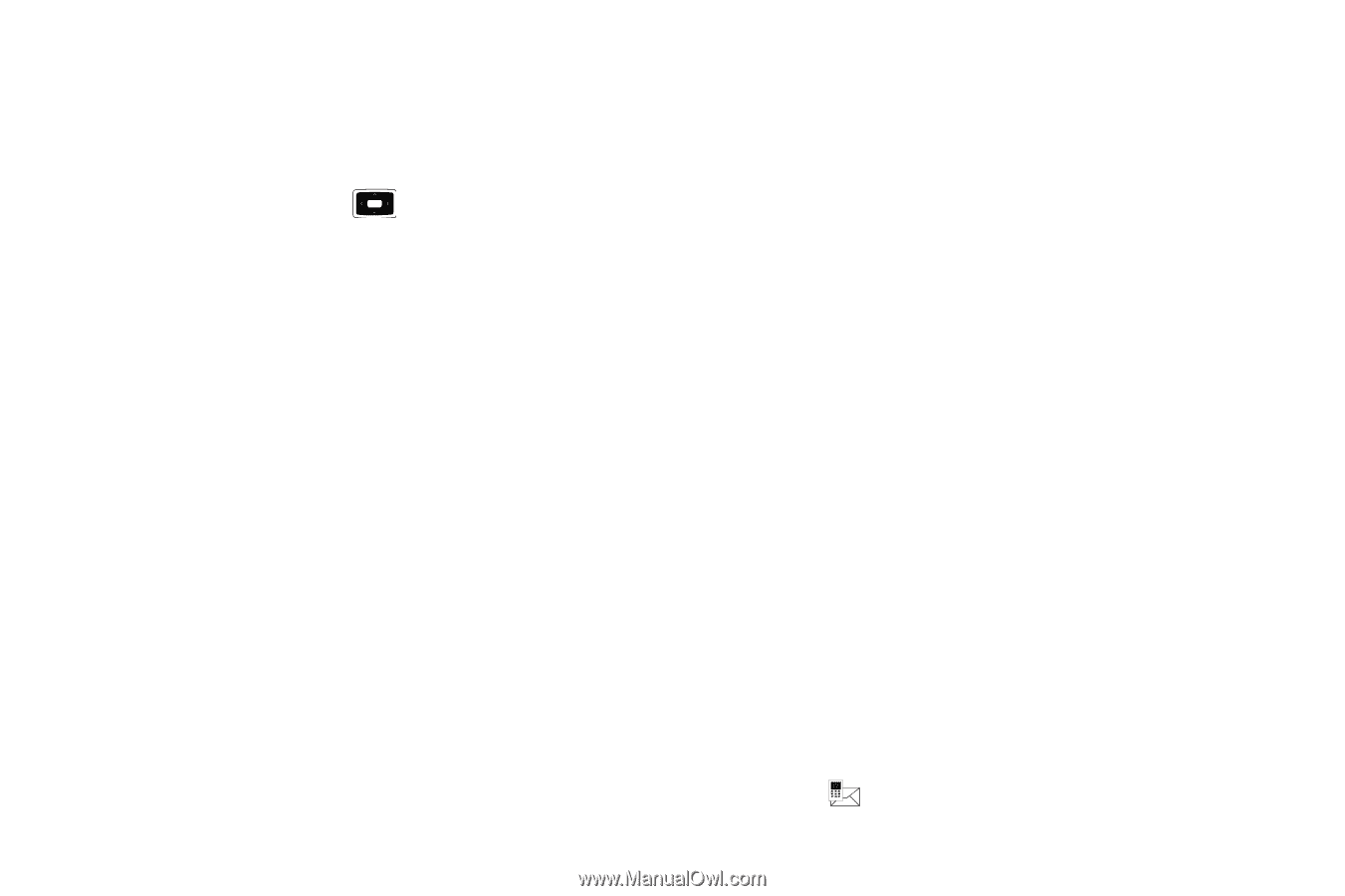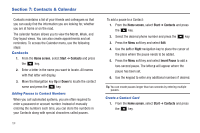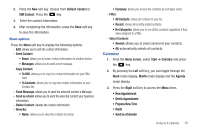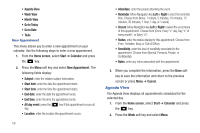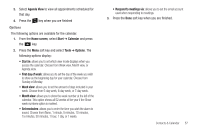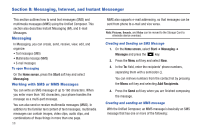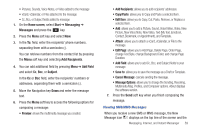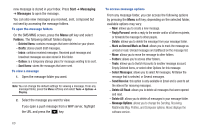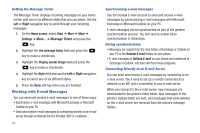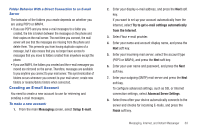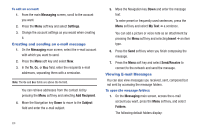Samsung SGH-I637 User Manual (user Manual) (ver.f7) (English) - Page 63
Home screen, Start, Messaging, Messages, Add Recipients, Add Field, Subject, Edit Item, Edit
 |
View all Samsung SGH-I637 manuals
Add to My Manuals
Save this manual to your list of manuals |
Page 63 highlights
• Pictures, Sounds, Voice Notes, or Video added to the message • vCard, vCalendar, or Files attached to the message • Cc, Bcc, or Subject fields added to message 1. On the Home screen, select Start ➔ Messaging ➔ Messages and press the key. 2. Press the Menu soft key and select New. 3. In the To: field, enter the recipients' phone numbers, separating them with a semicolon (;). You can retrieve numbers from the contact list by pressing the Menu soft key and selecting Add Recipients. 4. You can add additional field by pressing Menu ➔ Add Field and select Cc, Bcc, or Subject. In the Cc or Bcc field, enter the recipients' numbers or addresses, separating them with a semicolon (;). 5. Move the Navigation key Down and enter the message text. 6. Press the Menu soft key to access the following options for composing a message: • Preview: shows the multimedia message you created. • Add Recipients: allows you to add recipients' addresses. • Copy/Paste: allows you to Copy and Paste a selected item. • Edit Item: allows you to Copy, Cut, Paste, Remove, or Replace a selected item. • Add: allows you to add a Picture, Sound, Voice Notes, Video, New Picture, New Voice Note, New Video, Text (My Text, Emoticon, Contact, Bookmark, or Appointment), and Template. • Attach: allows you to attach a vCard, vCalendar, or File to the message. • Edit Page: allows you to Add Page, Delete Page, Order Page, change Text Style, change Background Color, and change Page Duration. • Add Field: allows you to add Cc, Bcc, and Subject fields to your message. • Save to: allows you to save the message as a Draft or Template. • Cancel Message: cancels sending the message. • Message Options: allows you to change the Sending, Receiving, Multimedia Msg. Profiles, and Composer options. About displays the software version. 7. Press the Send soft key when you finish composing the message. Viewing SMS/MMS Messages When you receive a new SMS or MMS message, the New Message icon displays on the top line of the screen and the Messaging, Internet, and Instant Messenger 59