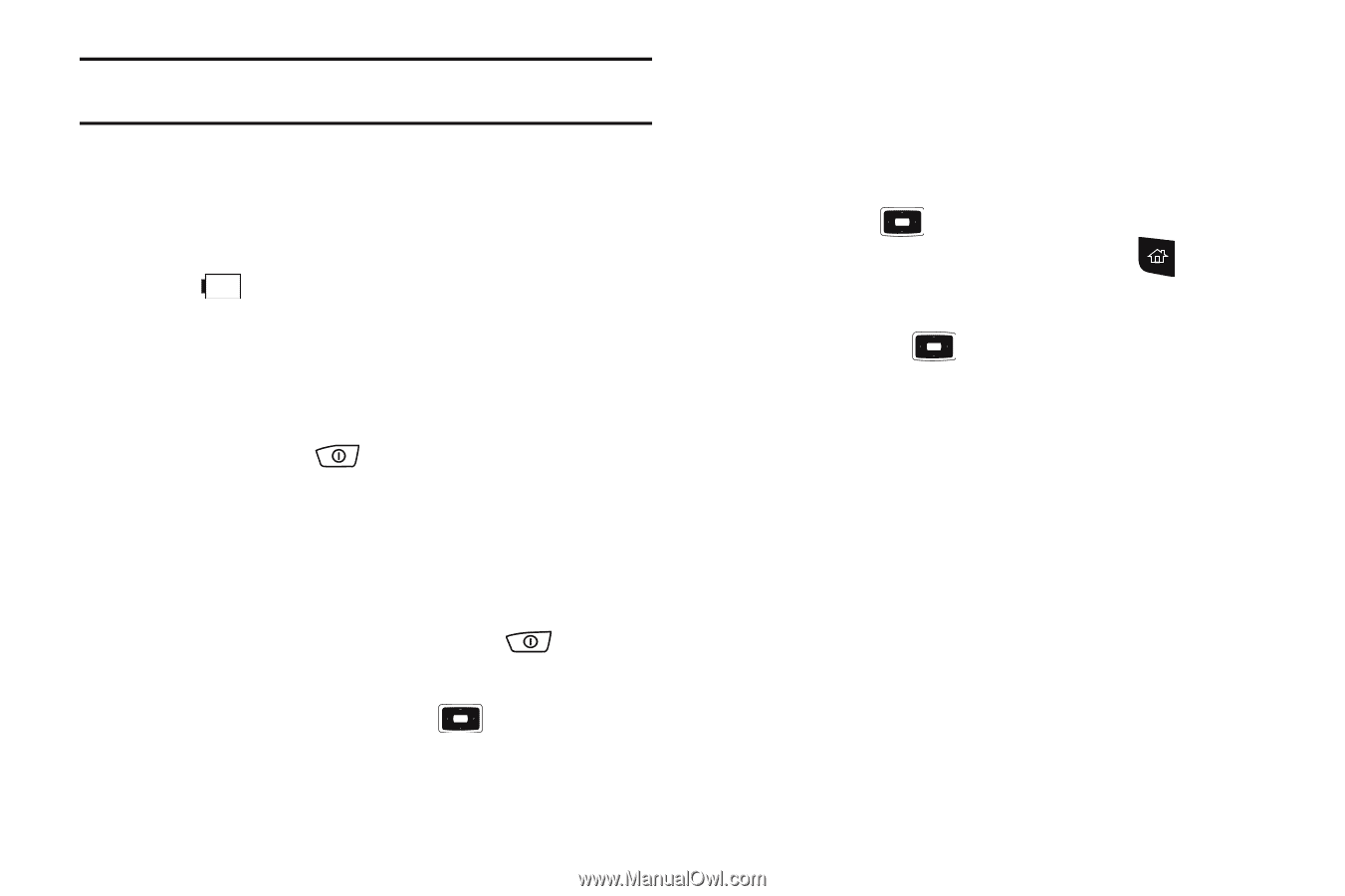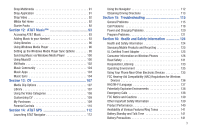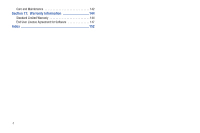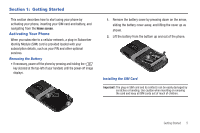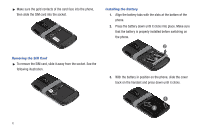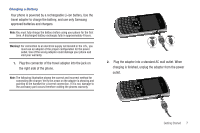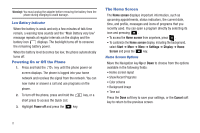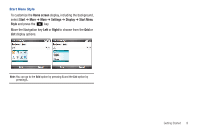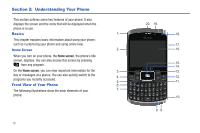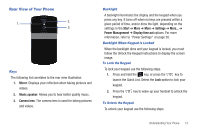Samsung SGH-I637 User Manual (user Manual) (ver.f7) (English) - Page 12
Powering On or Off the Phone, The Home Screen - used
 |
View all Samsung SGH-I637 manuals
Add to My Manuals
Save this manual to your list of manuals |
Page 12 highlights
Warning!: You must unplug the adapter before removing the battery from the phone during charging to avoid damage. Low Battery Indicator When the battery is weak and only a few minutes of talk time remain, a warning tone sounds and the "Main Battery very low" message repeats at regular intervals on the display and the battery icon displays. The backlight turns off to conserve the remaining battery power. When the battery level becomes too low, the phone automatically turns off. Powering On or Off the Phone 1. Press and hold the key until the phone power-on screen displays. The phone is logged into your home network and receives the signal from the network. You can now make or answer a call and use programs on the phone. 2. To turn off the phone, press and hold the short press to access the Quick List. key, or a 3. Highlight Power off and press the key. The Home Screen The Home screen displays important information, such as upcoming appointments, status indicators, the current date, time, and profile, messages and icons of programs that you recently used. You can open a program directly by selecting its icon and pressing . • To access the Home screen from anywhere, press . • To customize the Home screen display, including the background, select Start ➔ More ➔ More ➔ Settings ➔ Display ➔ Home Screen and press the key. Home Screen Options Move the Navigation key Up or Down to choose from the options available in the following fields: • Home screen layout • Show Recent Programs • Color scheme • Background image • Time out Press the Done soft key to save your settings, or the Cancel soft key to return to the previous screen. 8