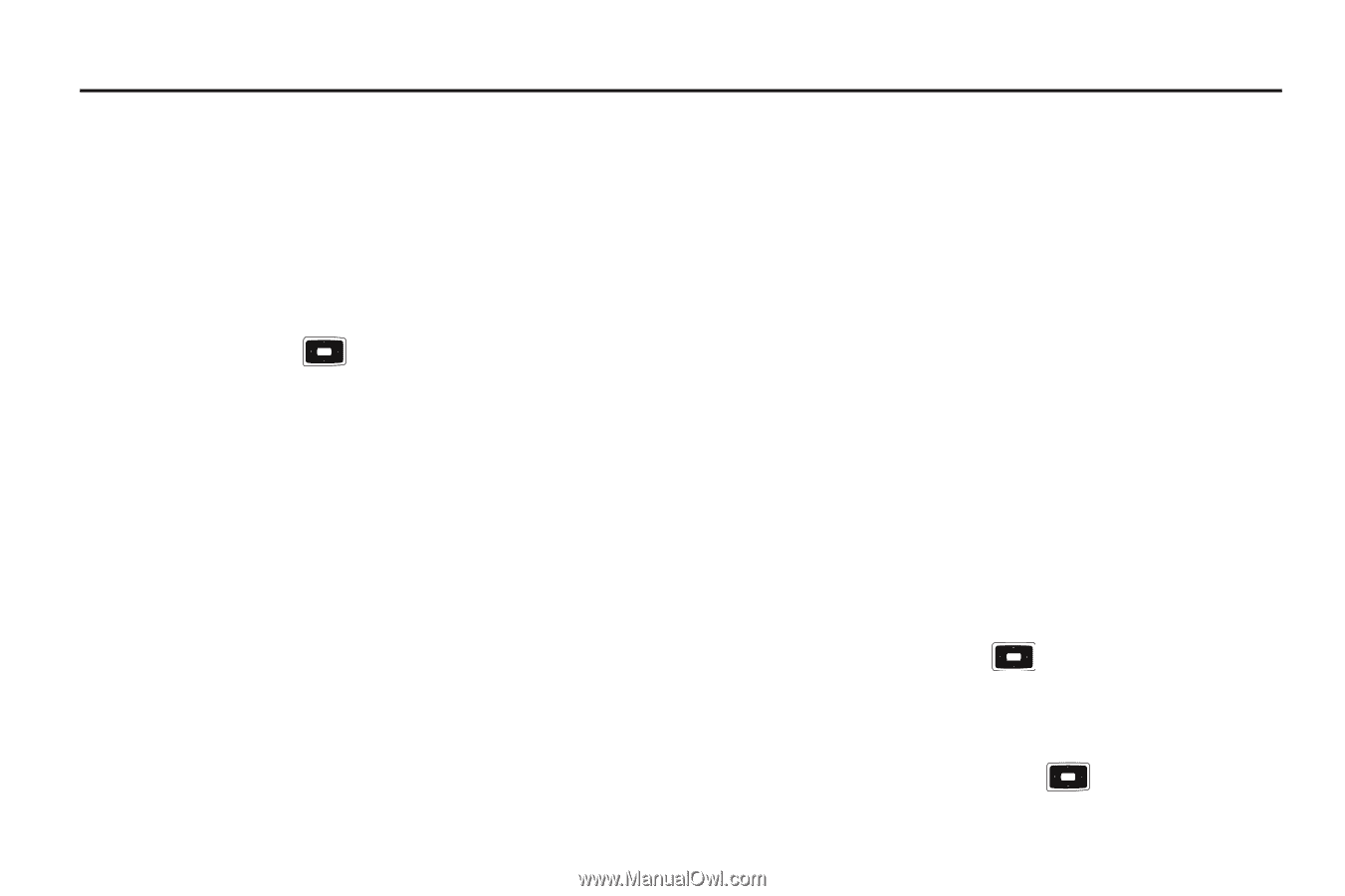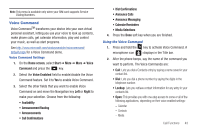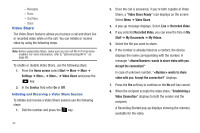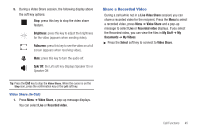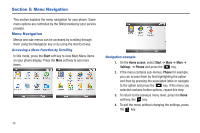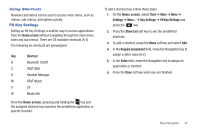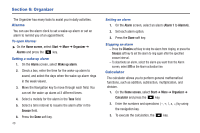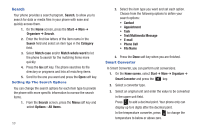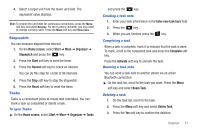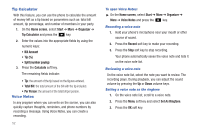Samsung SGH-I637 User Manual (user Manual) (ver.f7) (English) - Page 52
Organizer, Alarms, Calculator, Home screen, Start, Organizer, Wake up, Snooze, Dismiss
 |
View all Samsung SGH-I637 manuals
Add to My Manuals
Save this manual to your list of manuals |
Page 52 highlights
Section 6: Organizer The Organizer has many tools to assist you in daily activities. Alarms You can use the alarm clock to set a wake-up alarm or set an alarm to remind you of an appointment. To open Alarms: ᮣ On the Home screen, select Start ➔ More ➔ Organizer ➔ Alarms and press the key. Setting a wake-up alarm 1. On the Alarm screen, select Wake up alarm. 2. Check a box, enter the time for the wake-up alarm to sound, and select the days when the wake-up alarm rings in the week viewer. 3. Move the Navigation key to move through each field. You can set the wake-up alarm at 3 different times. 4. Select a melody for the alarm in the Tone field. 5. Select a time interval to resume the alarm after in the Snooze field. 6. Press the Done soft key. 48 Setting an alarm 1. On the Alarm screen, select an alarm (Alarm 1 to Alarm 6). 2. Set each alarm option. 3. Press the Done soft key. Stopping an alarm - Press the Dismiss soft key to stop the alarm from ringing, or press the Snooze soft key to set the alarm to ring again after the specified snooze interval. - To deactivate an alarm, select the alarm you want from the Alarm screen, select Off on the Alarm activation line. Calculator The calculator allows you to perform general mathematical functions, such as addition, subtraction, multiplication, and division. 1. On the Home screen, select Start ➔ More ➔ Organizer ➔ Calculator and press the key. 2. Enter the numbers and operations ( -, +, /, x, =) by using the navigation key. 3. To execute the calculation, the key.