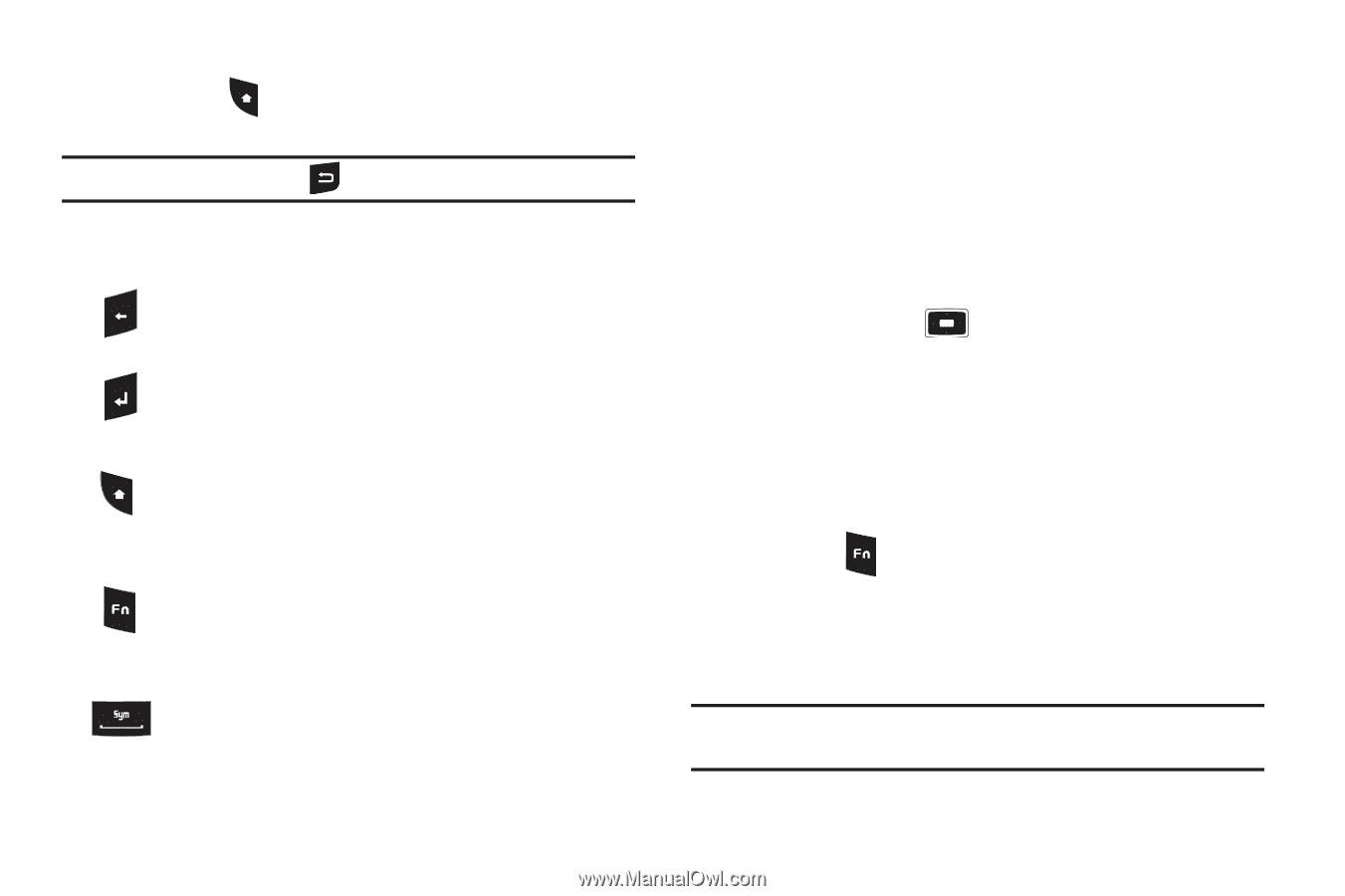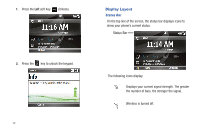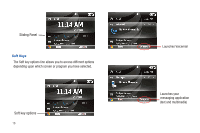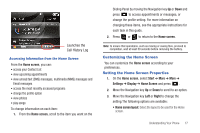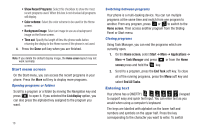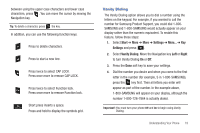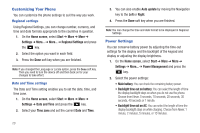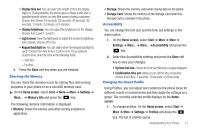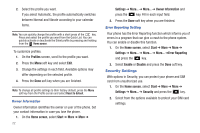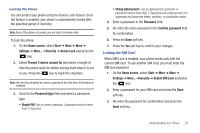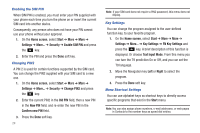Samsung SGH-I637 User Manual (user Manual) (ver.f7) (English) - Page 23
Vanity Dialing - case
 |
View all Samsung SGH-I637 manuals
Add to My Manuals
Save this manual to your list of manuals |
Page 23 highlights
between using the upper case characters and lower case characters, press . You can move the cursor by moving the Navigation key. Tip: To delete a character, press the key. In addition, you can use the following function keys: Press to delete characters. Press to start a new line. Press twice to select CAP LOCK. Press once more to remove CAP LOCK. Press twice to select Function lock. Press once more to remove Function lock. Short press inserts a space. Press and hold to display the symbols grid. Vanity Dialing The Vanity Dialing option allows you to dial a number using the letters on the keypad. For example, if you wanted to call the number for Samsung Product Support, you could dial 1-800SAMSUNG and 1-800-SAMSUNG would actually appear on your display rather than the numeric equivalent. To enable this feature, follow these steps: 1. Select Start ➔ More ➔ More ➔ Settings ➔ More... ➔ Key Settings and press . 2. Select Vanity Dialing. Move the Navigation key Left or Right to turn Vanity Dialing On or Off. 3. Press the Done soft key to save your settings. 4. Dial the number you desire and when you come to the first letter in the number (for example, S in 1-800-SAMSUNG), press the key first. Then all letters you enter will appear as part of the number. In the example above, 1-800-SAMSUNG will appear on your display, although the number 1-800-726-7864 is actually dialed. Important!: You must turn your phone Off and On to begin using Vanity Dialing. Understanding Your Phone 19