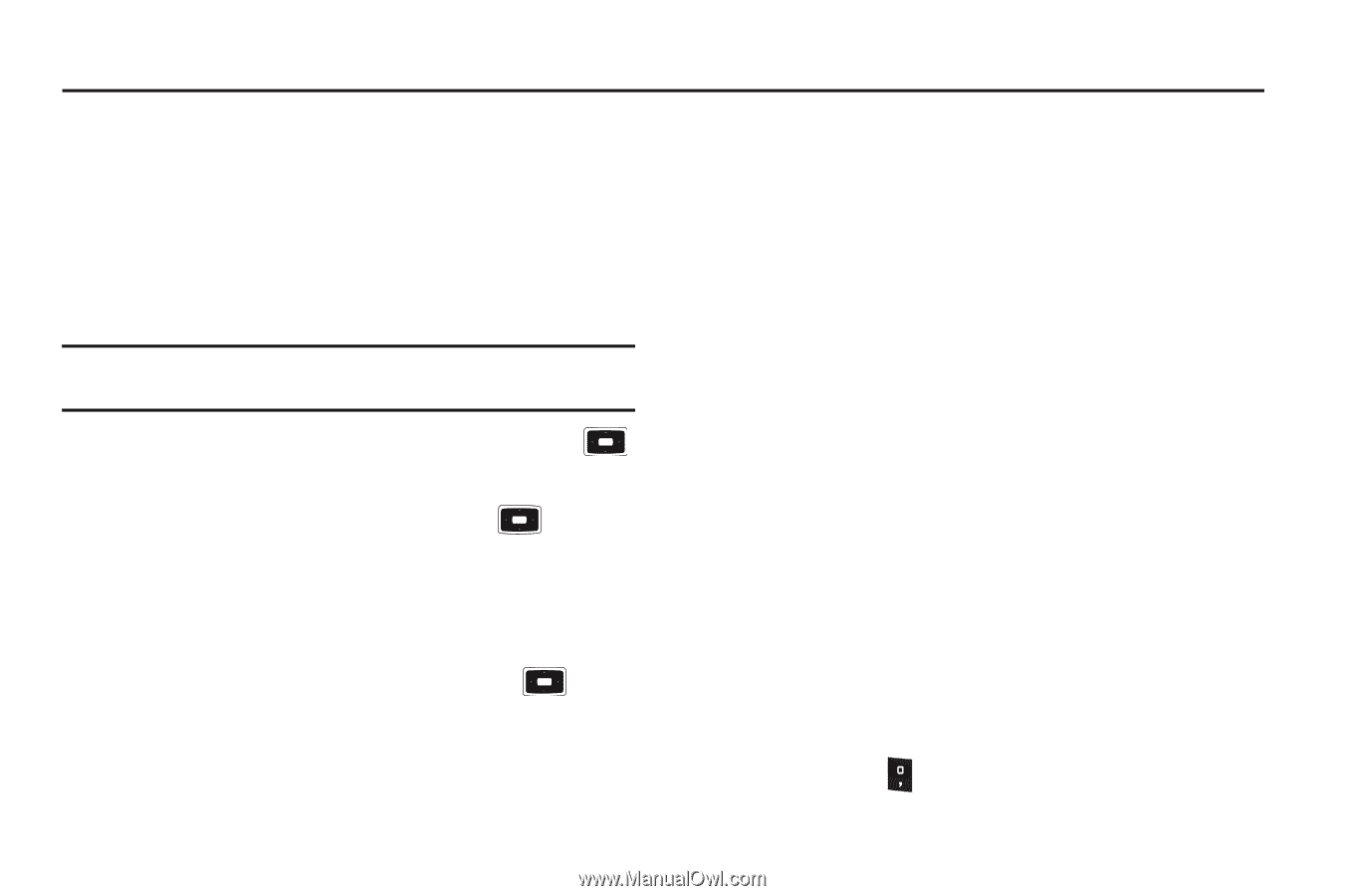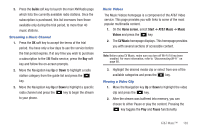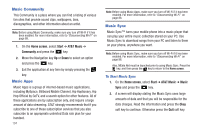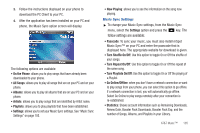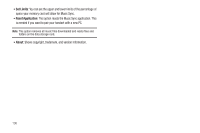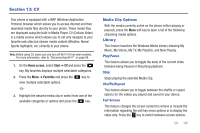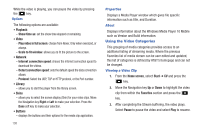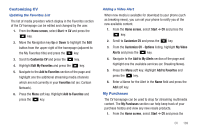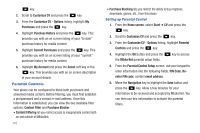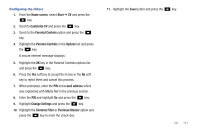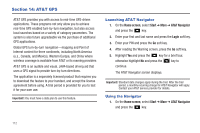Samsung SGH-I637 User Manual (user Manual) (ver.f7) (English) - Page 111
CV, Media Clip Options, Library, Home screen, Start, Favorites
 |
View all Samsung SGH-I637 manuals
Add to My Manuals
Save this manual to your list of manuals |
Page 111 highlights
Section 13: CV Your phone is equipped with a WAP (Wireless Application Protocol) browser which allows you to access Internet and then download media files directly to your phone. These media files are displayed using the built-in Media Player. CV (Cellular Video) is a media service which allows you to not only navigate to your favorite web sites but stream media content (Weather, News/ Sports highlights, etc.) directly to your phone. Note: Before using CV, make sure you turn off Wi-Fi if it has been enabled. For more information, refer to "Disconnecting Wi-Fi" on page 88. 1. On the Home screen, select Start ➔ CV and press the key. My favorites displays multiple selectable categories. 2. Press the Menu ➔ Favorites and press the view multiple selectable options. key to -Or- 3. Highlight the desired media clip or select from one of the available categories or options and press the key. Media Clip Options With the media currently active on the phone (either playing or paused), press the Menu soft key to open a list of the following streaming media options. Library This feature launches the Windows Media Library showing My Music, My Videos, My TV, My Playlists, and Now Playing. Play/Pause This feature allows you to toggle the state of the current video between being Paused or Resuming playback. Stop Stops playing the selected Media Clip. Shuffle/Repeat This feature allows you to toggle between the shuffle or repeat options for the videos you played and saved to your device. Full Screen This feature changes the screen content to remove or include the information regarding the soft key menu options or to display the video only. Press the key to switch between screen options. CV 107