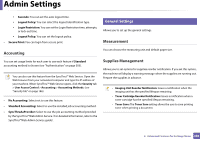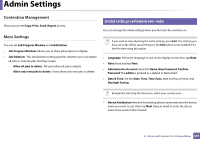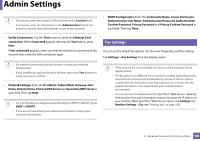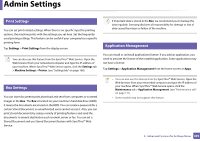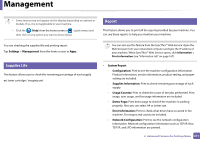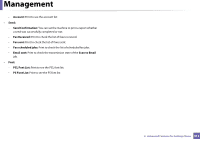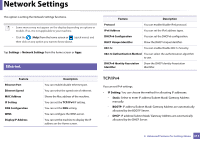Samsung SL-K4350LX User Manual Ver.1.0 (English) - Page 309
Print Settings, Box Settings, Application Management, Settings
 |
View all Samsung SL-K4350LX manuals
Add to My Manuals
Save this manual to your list of manuals |
Page 309 highlights
Admin Settings 17 Print Settings You can set print related settings. When there is no specific input for printing options, the machine prints with the settings you set here. Set the frequently used printing settings. This feature can be useful if your company has a specific printing form. Tap Settings > Print Settings from the display screen. You can also use this feature from the SyncThru™ Web Service. Open the Web browser from your networked computer and type the IP address of your machine. When SyncThru™ Web Service opens, click the Settings tab > Machine Settings > Printer. (see "Settings tab" on page 168). If important data is stored in the Box, we recommend you to backup the data regularly. Samsung disclaims all responsibility for damage or loss of data caused by misuse or failure of the machine. 19 Application Management You can install or uninstall applications/license. If you add an application, you need to activate the license of the installed application. Some applications may not have a license. Tap Settings > Application Management from the home screen or Apps. 18 Box Settings You can store documents print,download and sent from computers or scanned images in the Box. The Box is located on your machine's hard disk drive (HDD). It means the documents are stored on the HDD. You can create a password for a certain Stored Document, so unauthorized users cannot access it. Also, you can print stored documents by using a variety of printing features and send the documents to several destination such as email, server or fax. You can set a Stored Document and use Stored Document feature with SyncThru™ Web Service. • You can also use this feature from the SyncThru™ Web Service. Open the Web browser from your networked computer and type the IP address of your machine. When SyncThru™ Web Service opens, click the Maintenance tab > Application Management. (see "Maintenance tab" on page 171). • Some models may not support this feature. 2. Advanced Features for Settings Menu 309