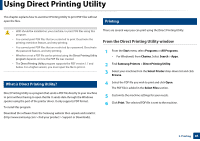Samsung SL-K4350LX User Manual Ver.1.0 (English) - Page 79
Change the size by percentage of your document, Fitting your document to a selected paper size
 |
View all Samsung SL-K4350LX manuals
Add to My Manuals
Save this manual to your list of manuals |
Page 79 highlights
Using special print features 16 Change the size by percentage of your document You can change the size of a document to appear larger or smaller on the printed page by typing in a percentage you want. 17 Fitting your document to a selected paper size This printer feature allows you to scale your print job to any selected paper size regardless of the document size. This option can be useful when you want to check fine details on a small document. 1 To change the print settings from your software application, access Printing Preferences (see "Opening printing preferences" on page 68). 2 Click the Paper tab. 3 Select actual paper size of the originals from the Original Size. 4 Enter the scaling rate in the Percentage input box. You can also click the up/down arrows to select the scaling rate. You cannot use this feature when you select a size of paper from the Output Size. 5 Select the Source and Type. 6 Click OK or Print until you exit the Print window. 1 To change the print settings from your software application, access Printing Preferences (see "Opening printing preferences" on page 68). 2 Click the Paper tab. 3 Select actual paper size of the originals from the Original Size. 4 Select the size of paper to be printed in the tray from the Output Size. 5 Select the Source and Type. 6 Click OK or Print until you exit the Print window. 3. Printing 79