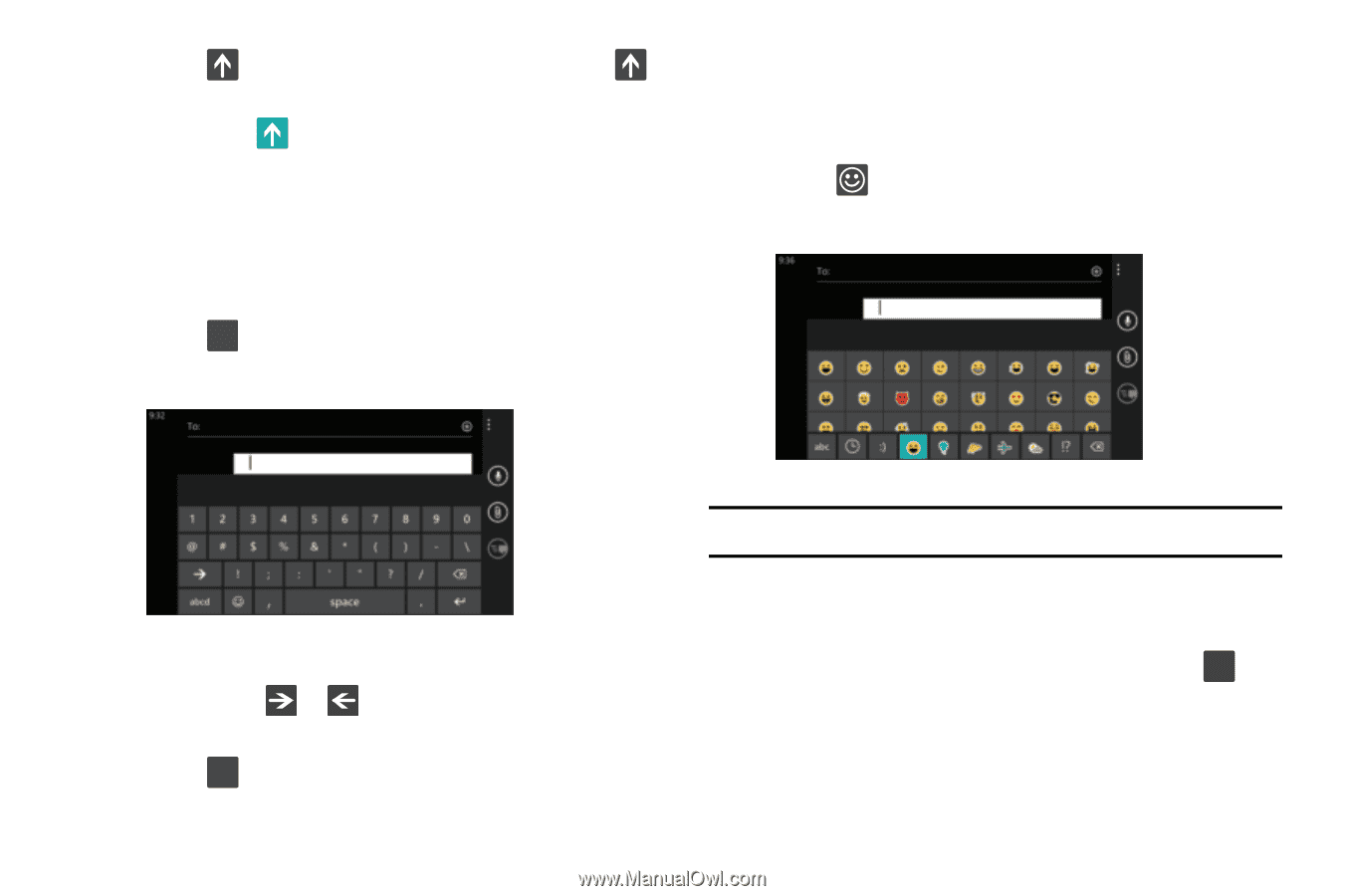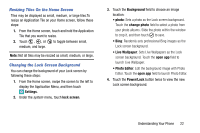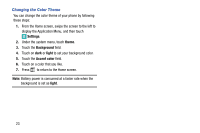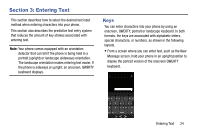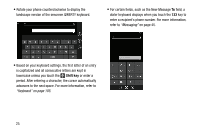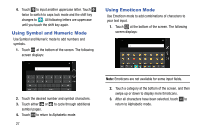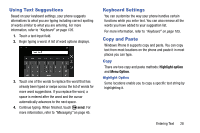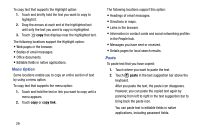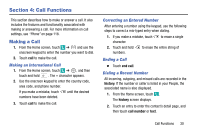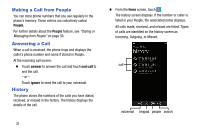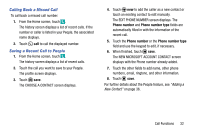Samsung SM-W750V User Manual Verizon Wireless Sm-w750v Samsung Ative Se Englis - Page 33
Using Symbol and Numeric Mode, Using Emoticon Mode, your text input.
 |
View all Samsung SM-W750V manuals
Add to My Manuals
Save this manual to your list of manuals |
Page 33 highlights
4. Touch to input another uppercase letter. Touch twice to switch to caps lock mode and the shift key changes to . All following letters are uppercase until you touch the shift key again. Using Symbol and Numeric Mode Use Symbol and Numeric mode to add numbers and symbols. 1. Touch &123 at the bottom of the screen. The following screen displays: Using Emoticon Mode Use Emoticon mode to add combinations of characters to your text input. 1. Touch at the bottom of the screen. The following screen displays: 2. Touch the desired number and symbol characters. 3. Touch either or to cycle through additional symbol pages. 4. Touch abcd to return to Alphabetic mode. 27 Note: Emoticons are not available for some input fields. 2. Touch a category at the bottom of the screen, and then swipe up or down to display more Emoticons. 3. After all characters have been selected, touch abc to return to Alphabetic mode.