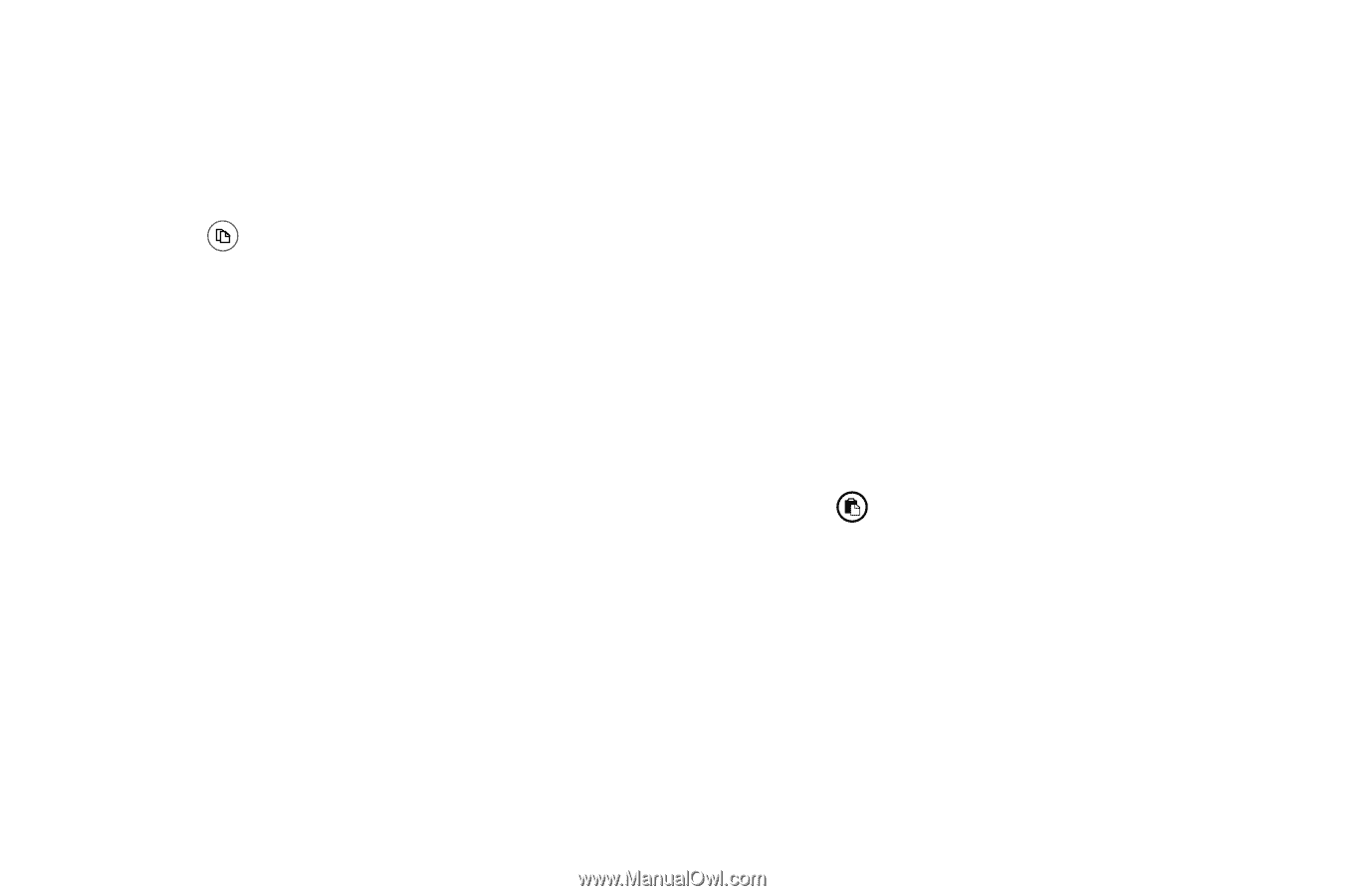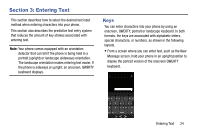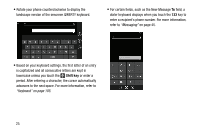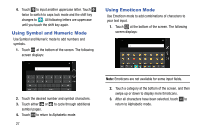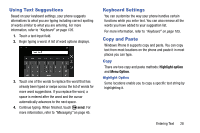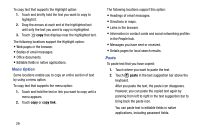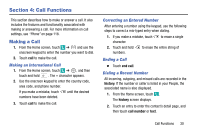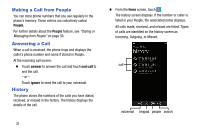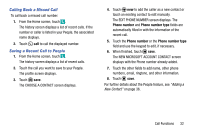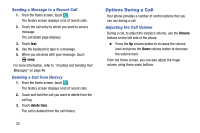Samsung SM-W750V User Manual Verizon Wireless Sm-w750v Samsung Ative Se Englis - Page 35
Menu Option, Paste, copy link
 |
View all Samsung SM-W750V manuals
Add to My Manuals
Save this manual to your list of manuals |
Page 35 highlights
To copy text that supports the Highlight option: 1. Touch and briefly hold the text you want to copy to highlight it. 2. Drag the arrows at each end of the highlighted text until only the text you want to copy is highlighted. 3. Touch copy that displays near the highlighted text. The following locations support the Highlight option: • Web pages in the browser. • Bodies of email messages. • Office documents. • Editable fields in native applications. Menu Option Some locations enable you to copy an entire section of text by using a menu option. To copy text that supports the menu option: 1. Touch and hold the text or link you want to copy until a menu appears. 2. Touch copy or copy link. 29 The following locations support this option: • Headings of email messages. • Directions in maps. • Links in the browser. • Information in contact cards and social networking profiles in the People hub. • Messages you have sent or received. • Details pages for local search results. Paste To paste text that you have copied: 1. Touch where you want to paste the text. 2. Touch paste in the text suggestion bar above the keyboard. After you paste the text, the paste icon disappears. However, you can paste the copied text again by panning from left to right in the text suggestion bar to bring back the paste icon. You can paste text in editable fields in native applications, including password fields.