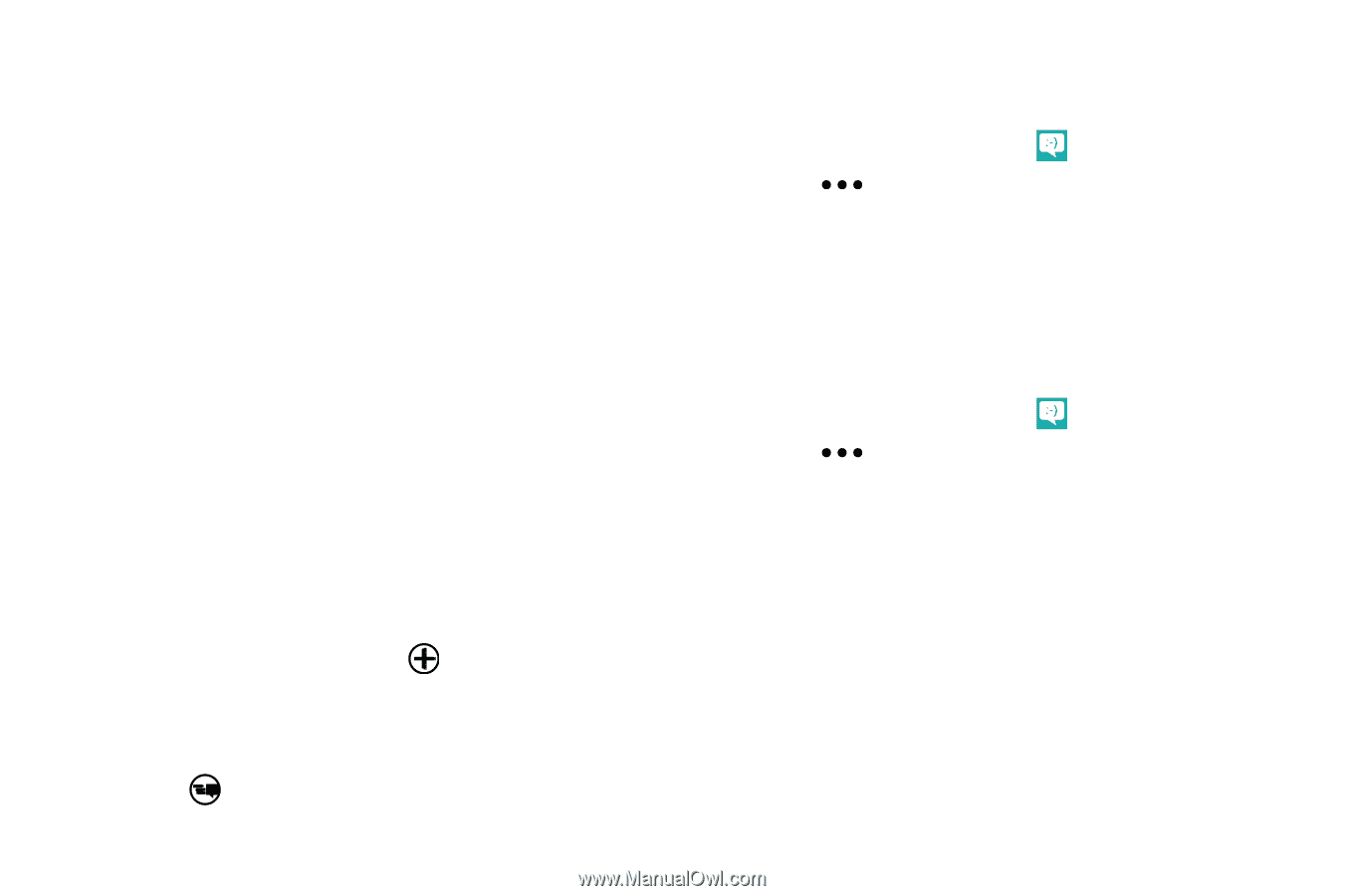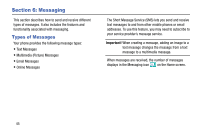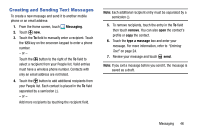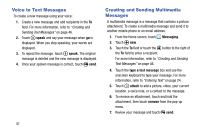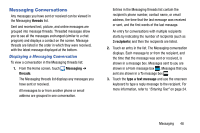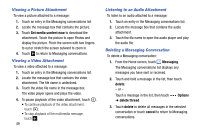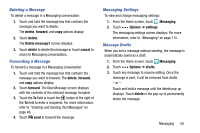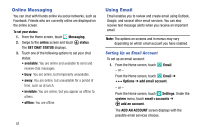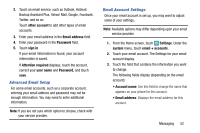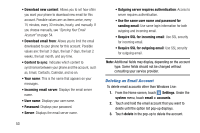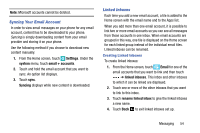Samsung SM-W750V User Manual Verizon Wireless Sm-w750v Samsung Ative Se Englis - Page 56
Deleting a Message, Forwarding a Message, Messaging Settings, Message Drafts, delete, forward - how to call forward
 |
View all Samsung SM-W750V manuals
Add to My Manuals
Save this manual to your list of manuals |
Page 56 highlights
Deleting a Message To delete a message in a Messaging conversation: 1. Touch and hold the message box that contains the message you want to delete. The delete, forward, and copy options display. 2. Touch delete. The Delete message? screen displays. 3. Touch delete to delete the message or touch cancel to return to Messaging conversations. Forwarding a Message To forward a message in a Messaging conversation: 1. Touch and hold the message box that contains the message you want to forward. The delete, forward, and copy options display. 2. Touch forward. The New Message screen displays with the contents of the selected message included. 3. Touch the To field or touch the button to the right of the To field to enter a recipients. For more information, refer to "Creating and Sending Text Messages" on page 46. 4. Touch send to forward the message. Messaging Settings To view and change messaging settings: 1. From the Home screen, touch Messaging. 2. Touch Options ➔ settings. The messaging settings screen displays. For more information, refer to "Messaging" on page 115. Message Drafts When you exit a message without sending, the message is automatically saved as a draft. 1. From the Home screen, touch Messaging. 2. Touch Options ➔ drafts. 3. Touch any message to resume editing. Once the message is sent, it will be removed from drafts. - or - Touch and hold a message until the delete pop-up displays. Touch delete in the pop-up to permanently delete the message. Messaging 50