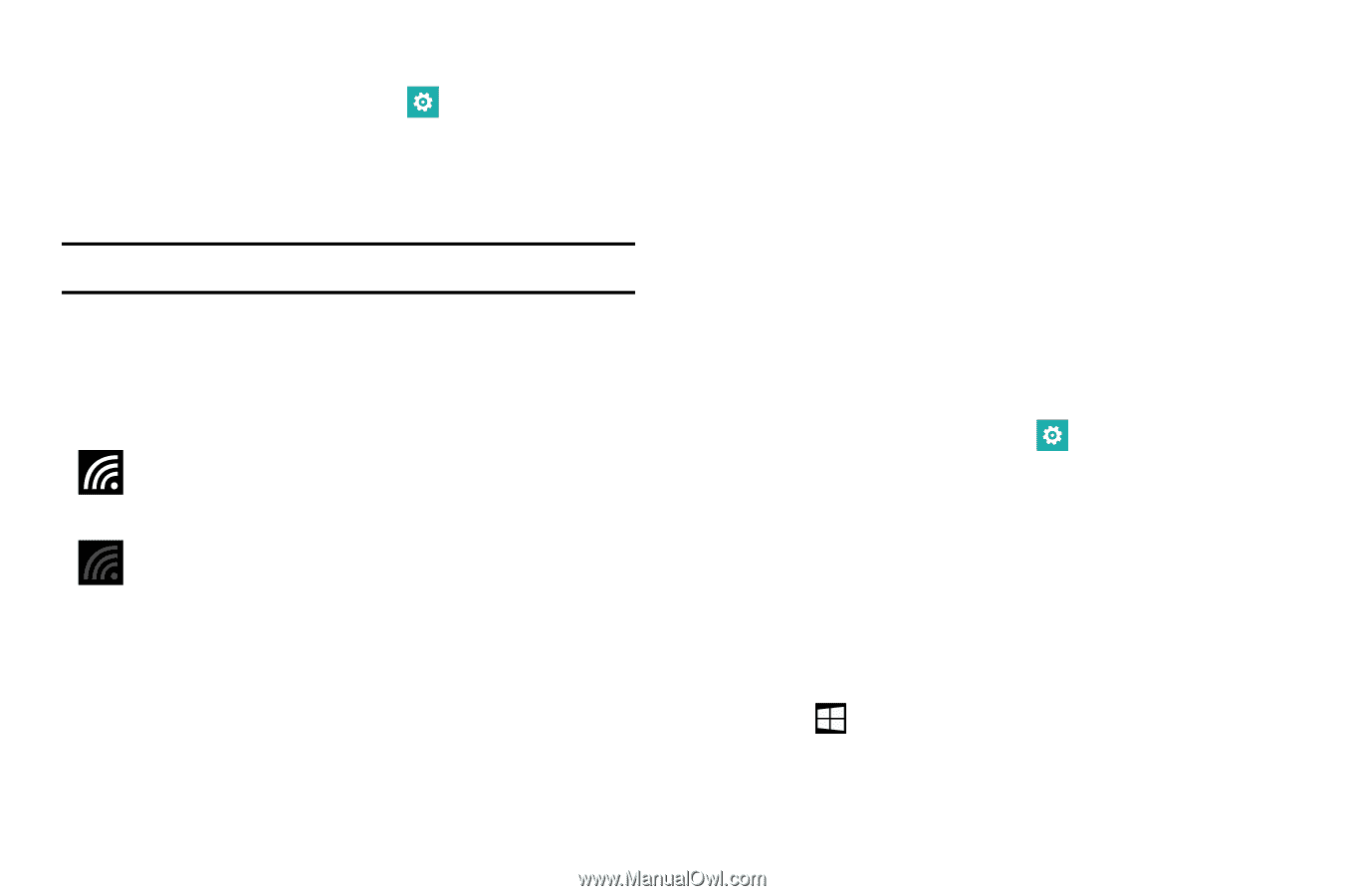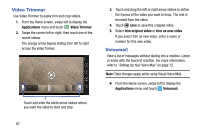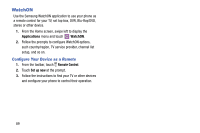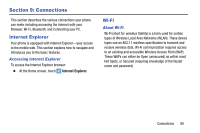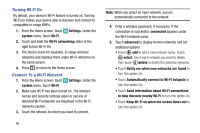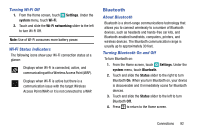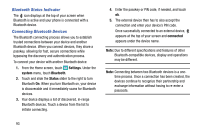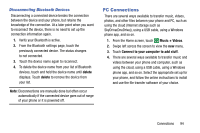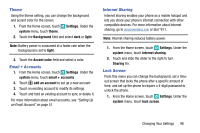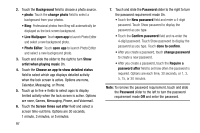Samsung SM-W750V User Manual Verizon Wireless Sm-w750v Samsung Ative Se Englis - Page 98
Bluetooth, Turning Wi-Fi Off, Wi-Fi Status Indicators, About Bluetooth, Turning Bluetooth On and Off
 |
View all Samsung SM-W750V manuals
Add to My Manuals
Save this manual to your list of manuals |
Page 98 highlights
Turning Wi-Fi Off 1. From the Home screen, touch Settings. Under the system menu, touch Wi-Fi. 2. Touch and slide the Wi-Fi networking slider to the left to turn Wi-Fi Off. Note: Use of Wi-Fi consumes more battery power. Wi-Fi Status Indicators The following icons show your Wi-Fi connection status at a glance: Displays when Wi-Fi is connected, active, and communicating with a Wireless Access Point (WAP). Displays when Wi-Fi is active but there is a communication issue with the target Wireless Access Point (WAP) or it is not connected to a WAP. Bluetooth About Bluetooth Bluetooth is a short-range communications technology that allows you to connect wirelessly to a number of Bluetooth devices, such as headsets and hands-free car kits, and Bluetooth-enabled handhelds, computers, printers, and wireless devices. The Bluetooth communication range is usually up to approximately 30 feet. Turning Bluetooth On and Off To turn Bluetooth on: 1. From the Home screen, touch Settings. Under the system menu, touch Bluetooth. 2. Touch and slide the Status slider to the right to turn Bluetooth On. When you turn Bluetooth on, your device is discoverable and it immediately scans for Bluetooth devices. 3. Touch and slide the Status slider to the left to turn Bluetooth Off. 4. Press to return to the Home screen. Connections 92