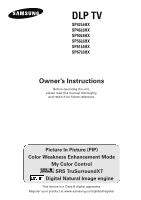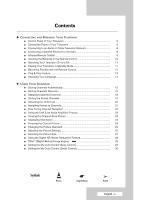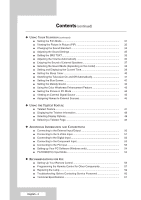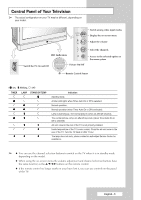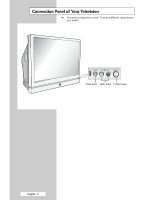Samsung SP42L6HX Owners Instructions
Samsung SP42L6HX - 42" Rear Projection TV Manual
 |
View all Samsung SP42L6HX manuals
Add to My Manuals
Save this manual to your list of manuals |
Samsung SP42L6HX manual content summary:
- Samsung SP42L6HX | Owners Instructions - Page 1
DLP TV SP42L6HX SP46L6HX SP50L6HX SP56L6HX SP61L6HX SP67L6HX Owner's Instructions Before operating the unit, please read this manual thoroughly, and retain it for future reference. Picture In Picture (PIP) Color Weakness Enhancement Mode My Color Control SRS TruSurroundXT Digital Natural Image - Samsung SP42L6HX | Owners Instructions - Page 2
- Samsung SP42L6HX | Owners Instructions - Page 3
Control 12 ■ Plug & Play Feature 13 ■ Choosing Your Language 14 ◆ USING YOUR TELEVISION ■ Storing Channels Automatically 15 ■ Storing Channels Manually 16 ■ Skipping Unwanted Channels 18 ■ Sorting the Stored Channels 19 ■ Activating the Child Lock 20 ■ Assigning Names to Channels - Samsung SP42L6HX | Owners Instructions - Page 4
■ PC/HDMI(DVI) Input Mode 55 ◆ RECOMMENDATIONS FOR USE ■ Setting Up Your Remote Control 56 ■ Programming the Remote Control for Other Components 57 ■ Replacing the Lamp 59 ■ Troubleshooting: Before Contacting Service Personnel 60 ■ Technical Specifications 61 English - 4 - Samsung SP42L6HX | Owners Instructions - Page 5
Normal operation. Normal operation (when Timer Auto On or Off is selected). Lamp is warming up. The normal picture comes on after 25 seconds. The normal Turn the TV back on after 1 hour. The lamp does not work, please contact an authorized Service Center for assistance. ➢ ◆ You can use the channel - Samsung SP42L6HX | Owners Instructions - Page 6
Connection Panel of Your Television ➢ The actual configuration on your TV may be different, depending on your model. Video Input Audio Input S-Video Input English - 6 - Samsung SP42L6HX | Owners Instructions - Page 7
Input Connect to the audio output jacks for device with DVI output. " HDMI/DVI Input Connect to the digital device with HDMI or DVI output. ' SERVICE Jack It is for repairs and software upgrades. ˝ SCART Input/Output Inputs or outputs for external devices, such as VCR, DVD, video game device or - Samsung SP42L6HX | Owners Instructions - Page 8
a picture that is both sharp and clear. For further details, refer to: ◆ "Storing Channels Automatically" on page 15. ◆ "Storing Channels Manually" on page 16. Connecting a Satellite Receiver or Decoder In order to watch television programmes broadcast via a satellite network, you must connect - Samsung SP42L6HX | Owners Instructions - Page 9
AUTOMATIC SWITCH-OFF/ TELETEXT CANCEL DNIe ON/DEMO/OFF/ TELETEXT SIZE SELECTION SET THE MBR CODE OF REMOTE CONTROL FOR THE PRODUCTS EXCEPT SAMSUNG PRODUCT (OPTION) IF YOUR REMOTE CONTROL IS NOT FUNCTIONING PROPERLY, TAKE OUT THE BATTERIES AND PRESS THE RESET BUTTON FOR ABOUT 2~3 SECONDS. REINSERT - Samsung SP42L6HX | Owners Instructions - Page 10
Inserting the Batteries in the Remote Control You must insert or replace the batteries in the remote control when you: ◆ Purchase the television ◆ Find that the remote control is no longer operating correctly 1 Remove the cover on the rear of the remote control by pressing the symbol ( ) downwards - Samsung SP42L6HX | Owners Instructions - Page 11
If you have not yet stored any channels, No clear picture TV appears. Refer to "Storing Channels Automatically" on page 15 or "Storing Channels Manually" on page 16. 4 To switch your television off, press the power switch toward "OFF" (O). Placing Your Television in Standby Mode Your television - Samsung SP42L6HX | Owners Instructions - Page 12
Becoming Familiar with the Remote Control English - 12 The remote control is used mainly to: ◆ Change channels and adjust the volume ◆ Display the on-screen menu system The following table presents the most frequently used buttons and their functions. Button Viewing Function Menu Function Used - Samsung SP42L6HX | Owners Instructions - Page 13
Plug & Play Feature When the television is initially powered ON, several basic customer settings proceed automatically and subsequently. The following settings are available. 1 If the television is in Standby mode, press the POWER ( ) button on the remote control. 2 To start the Plug & Play, select - Samsung SP42L6HX | Owners Instructions - Page 14
Plug & Play Feature (continued) TV Setup Plug & Play √ Language : English √ Time √ Blue Screen : Off √ Melody : On √ Color Weakness : Off √ PC √ Move Enter Return If you want to reset this feature... 1 Press the MENU button. Result: The main menu is displayed. 2 Press the ▲ or - Samsung SP42L6HX | Owners Instructions - Page 15
availability depends on your country). Automatically allocated programme numbers may not correspond to actual or desired programme numbers. However you can sort numbers manually and clear any channels you do not wish to watch. 1 Press the MENU button. Result: The main menu is displayed. 2 Press the - Samsung SP42L6HX | Owners Instructions - Page 16
BG Search Store 887MHz ? œ √ Move Adjust Return You can store the television channels, including those received via cable networks. When storing channels manually, you can choose: ◆ Whether or not to store each of the channels found ◆ The programme number of each stored channel which you - Samsung SP42L6HX | Owners Instructions - Page 17
air broadcasting station in this mode. ◆ S (Cable channel mode): You can select a channel by entering the assigned number for each cable channel in this mode. Manual Store Prog. 1 Channel C -- Color System Sound System AUTO BG Search Store 887MHz ? œ √ Move Adjust Return - Samsung SP42L6HX | Owners Instructions - Page 18
Skipping Unwanted Channels TV Channel Auto Store √ Manual Store √ Add/Delete √ Sort √ Child Lock √ Name √ Fine Tune √ † More Move Enter Return TV Add/Delete Prog. Ch. 1 ----- * 2 ----- * 3 ----- * 4 ----- * 5 ----- * Deleted Deleted Deleted Deleted Deleted Move Enter - Samsung SP42L6HX | Owners Instructions - Page 19
Steps 5 to 6 until you have moved all the channels to the required programme numbers. TV Channel Auto Store √ Manual Store √ Add/Delete √ Sort √ Child Lock √ Name √ Fine Tune √ † More Move Enter Return TV Sort Prog. Ch. 1 ----- * 2 ----- * 3 ----- * 4 ----- * 5 ----- * Move - Samsung SP42L6HX | Owners Instructions - Page 20
Activating the Child Lock TV Channel Auto Store √ Manual Store √ Add/Delete √ Sort √ Child Lock √ Name √ Fine Tune √ † More Move Enter Return TV Child Lock Prog. Ch. 1 ----- * 2 ----- * 3 ----- * 4 ----- * 5 ----- * Lock Unlocked Unlocked Unlocked Unlocked Unlocked Move - Samsung SP42L6HX | Owners Instructions - Page 21
. 8 When you have finished entering the name, press the ENTER button to confirm the name. TV Channel Auto Store √ Manual Store √ Add/Delete √ Sort √ Child Lock √ Name √ Fine Tune √ † More Move Enter Return TV Name Prog. Ch. 2 ----3 ----4 ----5 ----6 ----- Name * * * * * Move - Samsung SP42L6HX | Owners Instructions - Page 22
this is done automatically during the search and store operation. If the signal is weak or distorted, you may have to fine tune the channel manually. 1 Press the MENU button. Result: The main menu is displayed. 2 Press the ▲ or ▼ button to select Channel. Result: The options available in the Channel - Samsung SP42L6HX | Owners Instructions - Page 23
Using the LNA (Low Noise Amplifier) Feature This feature is very useful in the situation that the TV is used in a weak signal, and amplifies the TV signal in the weak signal area, but not noise. This feature is working only in a weak signal condition, and that is memorized on relevant channel's - Samsung SP42L6HX | Owners Instructions - Page 24
Displaying Information You can view the channel information and setting status you select by pressing the "INFO" button on the remote control. The information displayed varies according to the selected source. P1 * Mono Picture Sound SRS TSXT Sleep Timer Clock Standard Custom Off Off -- : -- am TV - Samsung SP42L6HX | Owners Instructions - Page 25
Changing the Picture Standard You can select the type of picture which best corresponds to your viewing requirements. 1 Press the MENU button. Result: The main menu is displayed. 2 Press the ▲ or ▼ button to select Picture. Result: The options available in the Picture group are displayed. 3 Press - Samsung SP42L6HX | Owners Instructions - Page 26
Adjusting the Picture Settings TV Picture Mode : Standard √ Color Tone : Cool1 √ Size : 16 : 9 √ Digital NR : Off √ DNIe : On √ My Color Control √ Film Mode : Off √ PIP √ Move Enter Return TV Mode Contrast Brightness Sharpness Color Tint G/R Reset Mode : Standard √ 100 50 - Samsung SP42L6HX | Owners Instructions - Page 27
Selecting the Picture Size You can select the picture size which best corresponds to your viewing requirements. 1 Press the MENU button. Result: The main menu is displayed. 2 Press the ▲ or ▼ button to select Picture. Result: The options available in the Picture group are displayed. 3 Press the - Samsung SP42L6HX | Owners Instructions - Page 28
Using the Digital NR (Noise Reduction) Feature TV Picture Mode : Standard Color Tone : Cool1 Size : 16 : 9 Digital NR DNIe : Off Off : On On My Color Control Film Mode : Off PIP Move Enter Return If the signal received by your television is weak, you can activate this feature to - Samsung SP42L6HX | Owners Instructions - Page 29
Setting the My Color Control (Easy Control) This feature allows you to adjust colors to according to their preferences, by adjusting skin, sky and grass tones using the predefined settings ("Blue", "Green", "Pink", "Standard", "Custom") without affecting other colors on the screen. 1 Press the MENU - Samsung SP42L6HX | Owners Instructions - Page 30
Setting the My Color Control (Detail Control) TV Picture Mode : Standard √ Color Tone : Cool1 √ Size : 16 : 9 √ Digital NR : Off √ DNIe : On √ My Color Control √ Film Mode : Off √ PIP √ Move Enter Return TV My Color Control Easy Control : Blue √ Detail Control √ Move - Samsung SP42L6HX | Owners Instructions - Page 31
and processes film signals from all sources and adjusts the picture for optimum quality. 6 Press the ENTER button to confirm. ➢ Film mode is supported in 480i mode only. TV Picture Mode : Standard Color Tone : Cool1 Size : 16 : 9 Digital NR : Off DNIe : On My Color Control Film Mode - Samsung SP42L6HX | Owners Instructions - Page 32
Viewing the Picture In Picture (PIP) TV Picture Mode : Standard √ Color Tone : Cool1 √ Size : 16 : 9 √ Digital NR : Off √ DNIe : On √ My Color Control √ Film Mode : Off √ PIP √ Move Enter Return TV PIP Source Swap Size Position Prog. PIP : On Off : TV On : : : P6 Move - Samsung SP42L6HX | Owners Instructions - Page 33
Viewing the Picture In Picture (PIP) (continued) 11 Press the ▲ or ▼ button to select Position. Press the ENTER button. Select a position of the sub picture by pressing the ▲ or ▼ button. Result: The available positions are displayed: ➢ Position can not be selected in the " " (Double1) or " " ( - Samsung SP42L6HX | Owners Instructions - Page 34
Changing the Sound Standard TV Sound Mode : Custom √ Equalizer √ SRS TSXT : Off √ Auto Volume : Off √ Internal Mute : Off √ Move Enter Return TV Sound Mode Equalizer SRS TSXT Auto Volume Internal Mute : CuSstoamndard Music : Off Movie Speech : Off Custom : Off Move Enter - Samsung SP42L6HX | Owners Instructions - Page 35
standard is automatically switched to the Custom. Setting the SRS TSXT TruSurround XT is a patented SRS technology that solves the problem of playing 5.1 multichannel content over two speakers. TruSurround delivers a compelling, virtual surround sound experience through any two-speaker playback - Samsung SP42L6HX | Owners Instructions - Page 36
Adjusting the Volume Automatically TV Sound Mode Equalizer SRS TSXT Auto Volume Internal Mute : Custom : Off : Off Off : Off On Move Enter Return Each broadcasting station has its own signal conditions, and so it is not easy for you to adjust the volume every time the channel is changed. - Samsung SP42L6HX | Owners Instructions - Page 37
Enjoying the Sound of External Speakers When using a device such as Home Theater or Amplifier with external speakers, you can set "Internal Mute" to "On" to cutoff sound from the TV's internal speakers. 1 Press the MENU button. Result: The main menu is displayed. 2 Press the ... or † button until - Samsung SP42L6HX | Owners Instructions - Page 38
Selecting the Sound Mode (depending on the model) The "DUAL I-II" button displays/controls the processing and output of the audio signal. When power is switched on, the mode is automatically preset to either "Dual I " or "Stereo", depending on the current transmission. NICAM Stereo Type of - Samsung SP42L6HX | Owners Instructions - Page 39
Setting and Displaying the Current Time You can set the television's clock so that the current time is displayed by pressing the "INFO " button. You must also set the time if you wish to use the automatic on or off timers. ➢ When pressing the power switch toward "OFF" (O) on the side of the - Samsung SP42L6HX | Owners Instructions - Page 40
Setting the Sleep Timer TV Setup Plug & Play √ Language : English √ Time √ Blue Screen : Off √ Melody : On √ Color Weakness : Off √ PC √ Move Enter Return TV Time Clock Set Sleep Timer On Timer Off Timer 11 : 35 am : Off Off Off√ 30 Off 60 90 120 150 180 Move Enter - Samsung SP42L6HX | Owners Instructions - Page 41
Switching the Television On and Off Automatically You can set the On or Off timers so that the television will: ◆ Switch on automatically and tune to the channel of your choice at the time you select ◆ Switch off automatically at the time you select ➢ The first step is to set the television's clock - Samsung SP42L6HX | Owners Instructions - Page 42
Setting the Blue Screen TV Setup Plug & Play Language : English Time Blue Screen : Off Off Melody : Off On Color Weakness : Off PC Move Enter Return If no signal is being received or the signal is very weak, a blue screen automatically replaces the noisy picture background. If you - Samsung SP42L6HX | Owners Instructions - Page 43
Using the Color Weakness Enhancement Feature This feature adjusts the Red, Blue or Green color to enhance the picture according to the user's particular color weakness. 1 Press the MENU button. Result: The main menu is displayed. 2 Press the ▲ or ▼ button to select Setup. Result: The options - Samsung SP42L6HX | Owners Instructions - Page 44
Setting the Picture in PC Mode ➢ Preset to the PC mode by using the SOURCE button. TV Setup Plug & Play √ Language : English √ Time √ Blue Screen : Off √ Melody : On √ Color Weakness : Off √ PC √ Move Enter Return TV PC Coarse 50 Fine 0 Position √ Auto Adjustment √ - Samsung SP42L6HX | Owners Instructions - Page 45
Viewing an External Signal Source Use the remote control to switch between viewing signals from connected equipment, such as VCR, DVD, Set-Top box and the TV source (broadcast or cable). 1 Press the MENU button. Result: The main menu is displayed. 2 Press the ▲ or ▼ button to select Input . Result: - Samsung SP42L6HX | Owners Instructions - Page 46
Assigning Names to External Sources TV Input Source List : TV √ Edit Name √ Move Enter Return TV Edit Name Ext AV1 AV2 AV3 S-Video1 S-Video2 S-Video3 † More : - - - -VCR : - - - -DVD : : - --SCa--Hta--ebDlllieSteSTSBTTBB : - -A-V-Receiver : ---- Move Enter Return This - Samsung SP42L6HX | Owners Instructions - Page 47
channels provide written information services via teletext. Information provided includes: ◆ Television programme times ◆ News bulletins and weather forecasts ◆ Sports results ◆ Travel information This information is divided into numbered pages (see diagram). Part Contents A Selected page number - Samsung SP42L6HX | Owners Instructions - Page 48
channel reception must be stable; otherwise: ◆ Information may be missing ◆ Some pages may not be displayed 1 Select the channel providing the Teletext service by pressing the P or P button. 2 Press the TTX/MIX ( ) button to activate the teletext mode. Result: The contents page is displayed. It - Samsung SP42L6HX | Owners Instructions - Page 49
Selecting a Teletext Page You can enter the page number directly by pressing the numeric buttons on the remote control. 1 Enter the three-digit page number given in the content by pressing the corresponding numeric buttons. Result: The current page counter is incremented and the page is then - Samsung SP42L6HX | Owners Instructions - Page 50
receiver to IN 1 (or IN 2) and the VCR to OUT so that you can redirect the signal from IN 1 (or IN 2) to OUT. ➢ Scart supports only TV signal output. Viewing Source TV AV1/AV2/AV3 S-Video1/S-Video2/S-Video3 Component1/ Component2/PC/HDMI Audio Available. Available. Available. Not available.✽ AV - Samsung SP42L6HX | Owners Instructions - Page 51
Connecting to the S-Video Input The "S-VIDEO" and "AUDIO-L/R" connectors are used for equipment with an S-Video output, such as a camcorder or VCR. Rear of the TV and Camcorder VCR Side of the TV and ➢ To play picture and sound, both the S-VIDEO and AUDIO-L/R connectors must be used. English - 51 - Samsung SP42L6HX | Owners Instructions - Page 52
in their digital forms. Rear of the TV Personal Computer and or Rear of the TV DVD DTV receiver ➢ The "HDMI/DVI IN" does not support the Analog R (red), G (green) and B (blue) signals. ☛ Please check if the HDMI source's power is on, in case that you fail to select HDMI from - Samsung SP42L6HX | Owners Instructions - Page 53
Connecting to the Component Input Rear of the TV DVD DTV receiver ➢ The COMPONENT IN 1 (or COMPONENT IN 2) connectors are used for equipment with a DVD or DTV receiver output. (480i, 480p, 576i, 576p, 720p, 1080i) Connecting to the PC Input The "PC" (video) and "AUDIO-L/R" connectors are used - Samsung SP42L6HX | Owners Instructions - Page 54
will apply in almost all cases. (If not, contact your computer manufacturer or Samsung Dealer.) 1 Right click the mouse on the Windows Desktop, then click on type of your PC. ◆ When you use your TV as a PC monitor, it supports Colours up to 32 bits. ◆ In this case, the display on the TV may look - Samsung SP42L6HX | Owners Instructions - Page 55
00 27.027 74.25 74.25 74.25 74.25 ◆ The interlace mode is not supported. ◆ The television might operate abnormally if a non-standard video format is selected. ◆ The (and your particular version of Windows). Check your PC instruction book for information about connecting your PC to a television. - Samsung SP42L6HX | Owners Instructions - Page 56
Setting Up Your Remote Control VCR This TV's remote control can operate VCR, CATV , DVD, or Set-top box (STB), in addition to controlling the TV. ➢ The remote control might not be compatible with all DVD Players, VCRs and Cable boxes. 1 Turn off your VCR, Cable box, DVD or STB. 2 Press the SELECT - Samsung SP42L6HX | Owners Instructions - Page 57
Mitsubishi Montgomery Ward MTC Multitech NEC Optimus Panasonic Pentax Pentex Research Philco Philips Pioneer Portland PROSCAN Quartz Quasar Radio Shack/Realistic RCA Samsung Sansui Sanyo Scott Sears Sharp Shimom Signature Sony 007, 008, 018, 021, 026, 036, 037, 062 006 021 006, 021, 024, 025 - Samsung SP42L6HX | Owners Instructions - Page 58
025, 030 019, 023, 028 026 003, 022, 027, 037, 044 019, 021, 023, 028 004, 018, 020, 044 014, 022, 040 003 Regency SA Samsung Scientific Atlanta Sprucer Stargate 2000 Sylvania Texscan Tocom Universal Viewstar Wamer amex Zenith 015, 023 042, 043 000, 001, 002, 003, 004, 005, 006, 007 - Samsung SP42L6HX | Owners Instructions - Page 59
to avoid damage to the TV. The lamp code is indicated on the lamp case or the side of TV. - After checking the lamp code, give to the store where you purchased the TV or to a Samsung Service Center. ◆ Caution - Do not touch the glass part of the lamp with your bare hands nor insert any foreign - Samsung SP42L6HX | Owners Instructions - Page 60
Troubleshooting: Before Contacting Service Personnel Before contacting Samsung after-sales service, perform the following simple checks. If you cannot solve the problem using the instructions below, note the model and serial number of the television and contact your local dealer. No sound or - Samsung SP42L6HX | Owners Instructions - Page 61
to modification without notice. Model name SP42L6HX SP46L6HX SP50L6HX SP56L6HX SP61L6HX SP67L6HX Color systems Parts Sold Separately Owner's Instructions Remote Control/ AAA Batteries Replacement Lamp For purchasing a replacement lamp, ask at a nearby service center. • Use authorized lamps - Samsung SP42L6HX | Owners Instructions - Page 62
Memo English - 62 - Samsung SP42L6HX | Owners Instructions - Page 63
Memo English - 63 - Samsung SP42L6HX | Owners Instructions - Page 64
- AFTER SALES SERVICE - Do not hesitate to contact your retailer or service agent if a change in the performance of your product indicates that a faulty condition may be present. ELECTRONICS BP68-00478E-00
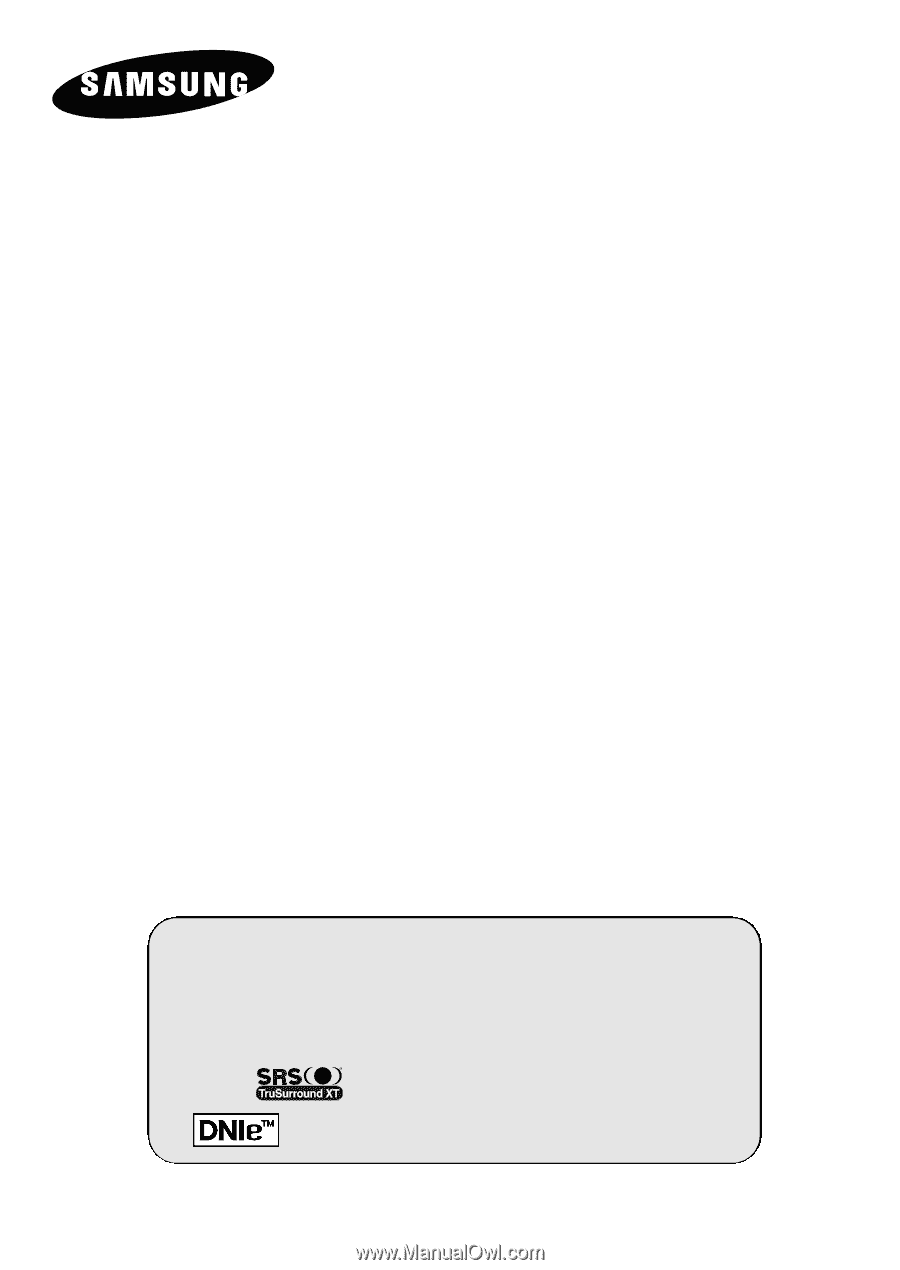
DLP TV
SP42L6HX
SP46L6HX
SP50L6HX
SP56L6HX
SP61L6HX
SP67L6HX
Owner’s Instructions
Before operating the unit,
please read this manual thoroughly,
and retain it for future reference.
Picture In Picture (PIP)
Color Weakness Enhancement Mode
My Color Control
SRS TruSurroundXT
Digital Natural Image engine
This device is a Class B digital apparatus.
Register your product at www.samsung.com/global/register