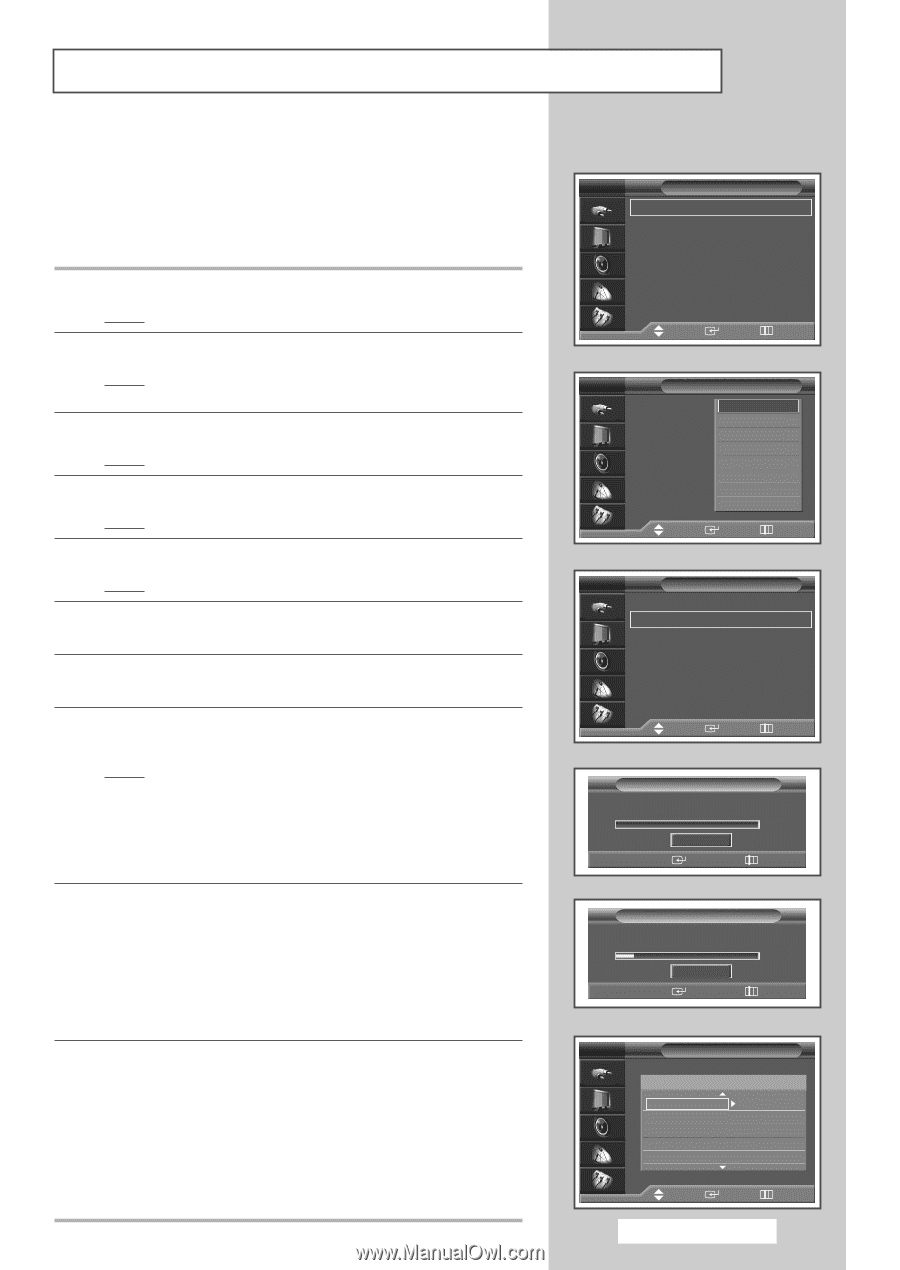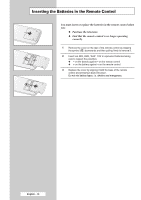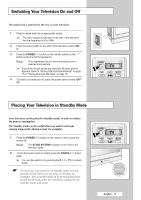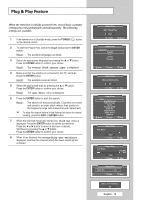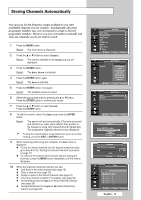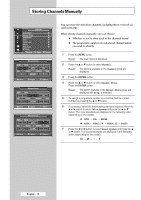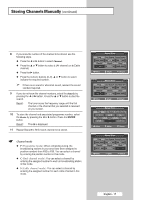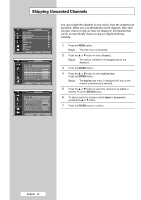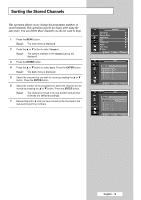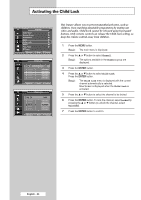Samsung SP42L6HX Owners Instructions - Page 15
USING YOUR TELEVISION, Storing Channels Automatically, Channel, Auto Store, Search, Start, Digital NR
 |
View all Samsung SP42L6HX manuals
Add to My Manuals
Save this manual to your list of manuals |
Page 15 highlights
Storing Channels Automatically You can scan for the frequency ranges available to you (and availability depends on your country). Automatically allocated programme numbers may not correspond to actual or desired programme numbers. However you can sort numbers manually and clear any channels you do not wish to watch. 1 Press the MENU button. Result: The main menu is displayed. 2 Press the ▲ or ▼ button to select Channel. Result: The options available in the Channel group are displayed. 3 Press the ENTER button. Result: The Auto Store is selected. 4 Press the ENTER button again. Result: The Area is selected. 5 Press the ENTER button once again. Result: The available areas are listed. 6 Select the appropriate area by pressing the ▲ or ▼ button. Press the ENTER button to confirm your choice 7 Press the ▲ or ▼ button to select Search. Press the ENTER button. 8 To start the search, select the Start and press the ENTER button. Result: The search will end automatically. Channels are sorted and stored in an order which reflects their position in the frequency range (with lowest first and highest last). The programme originally selected is then displayed. ➢ To stop the search before it has finished or return to normal viewing, press the EXIT or ENTER button. 9 When searching and storing are complete, the Sort menu is displayed. ◆ To sort the stored channels into the desired numerical order, go to Step 5 of the "Sorting the Stored Channels" procedure on page 19. ◆ To exit from the channel store function without sorting the channels, press the MENU button repeatedly until the menus disappear. 10 When the channels have been stored, you can: ◆ Sort them in the order required (see page 19) ◆ Clear a channel (see page 18) ◆ Assign a name to the stored channels (see page 21) ◆ Fine-tune channel reception if necessary (see page 22) ◆ Activate/deactivate the LNA (Low Noise Amplifier) feature (see page 23) ◆ Activate/deactivate the Digital NR (Noise Reduction) feature (see page 28) TV Channel Auto Store √ Manual Store √ Add/Delete √ Sort √ Child Lock √ Name √ Fine Tune √ † More Move Enter Return TV Area Search Auto Store : AsAias/iWa/W.E.uEuroroppee CIS/E.Europe √ China Hongkong/UK Australia NZ/Indonesia South Africa America Move Enter Return TV Area Search Auto Store : Asia/W.Europe √ √ Move Enter Return Search Press ENTER to start. Start Enter Return Search Auto Store in progress. Stop Enter 175 MHz 18% Return TV Sort Prog. Ch. 1 ----- * 2 ----- * 3 ----- * 4 ----- * 5 ----- * Move Enter Return English - 15