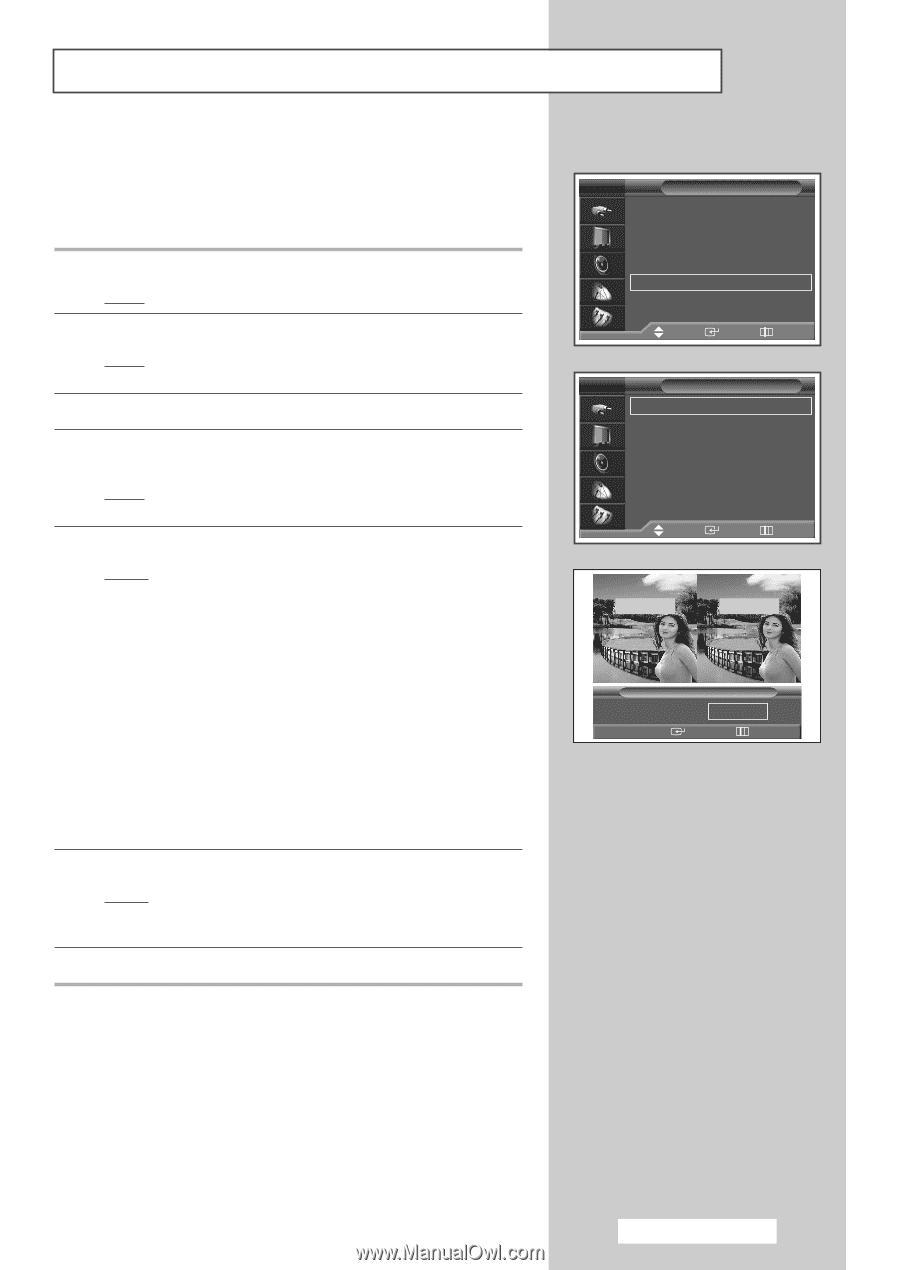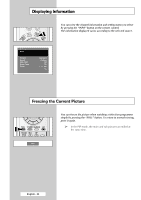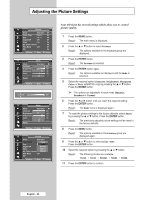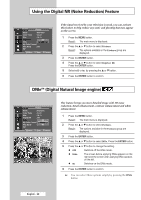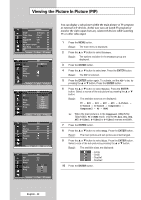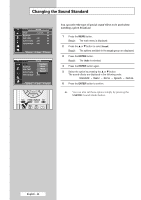Samsung SP42L6HX Owners Instructions - Page 29
Setting the My Color Control(Easy Control), predefined settings Blue, Green, Pink, Standard
 |
View all Samsung SP42L6HX manuals
Add to My Manuals
Save this manual to your list of manuals |
Page 29 highlights
Setting the My Color Control (Easy Control) This feature allows you to adjust colors to according to their preferences, by adjusting skin, sky and grass tones using the predefined settings ("Blue", "Green", "Pink", "Standard", "Custom") without affecting other colors on the screen. 1 Press the MENU button. Result: The main menu is displayed. 2 Press the ▲ or ▼ button to select Picture. Result: The options available in the Picture group are displayed. 3 Press the ENTER button. 4 Press the ▲ or ▼ button to select My Color Control. Press the ENTER button. Result: The options available are displayed with the Easy Control is selected. 5 Press the ENTER button. Result : The following modes are available: ◆ Blue Emphasizes Clear Blues. ◆ Green Emphasizes Mild Greens. ◆ Pink Emphasizing Warm Skin Colors. ◆ Standard Standard Picture. ◆ Custom Changing the settings in the Detail Control menu will automatically set to Custom (see next page). 6 Select the required mode by pressing the œ or √ button. Result : The original picture (before adjustment) is shown on the left side, while the selected mode is shown on the right side. 7 Press the ENTER button to confirm. ➢ ◆ Depending on the input source (PC format signal of PC or HDMI mode), this feature may not operate. ◆ This feature is operated when the "DNIe" is set to "On" or "Demo" mode. TV Picture Mode : Standard √ Color Tone : Cool1 √ Size : 16 : 9 √ Digital NR : Off √ DNIe : On √ My Color Control √ Film Mode : Off √ PIP √ Move Enter Return TV My Color Control Easy Control : Custom √ Detail Control √ Move Enter Return Original Custom Easy Control œ Standard Custom œ √ Move Enter Return English - 29