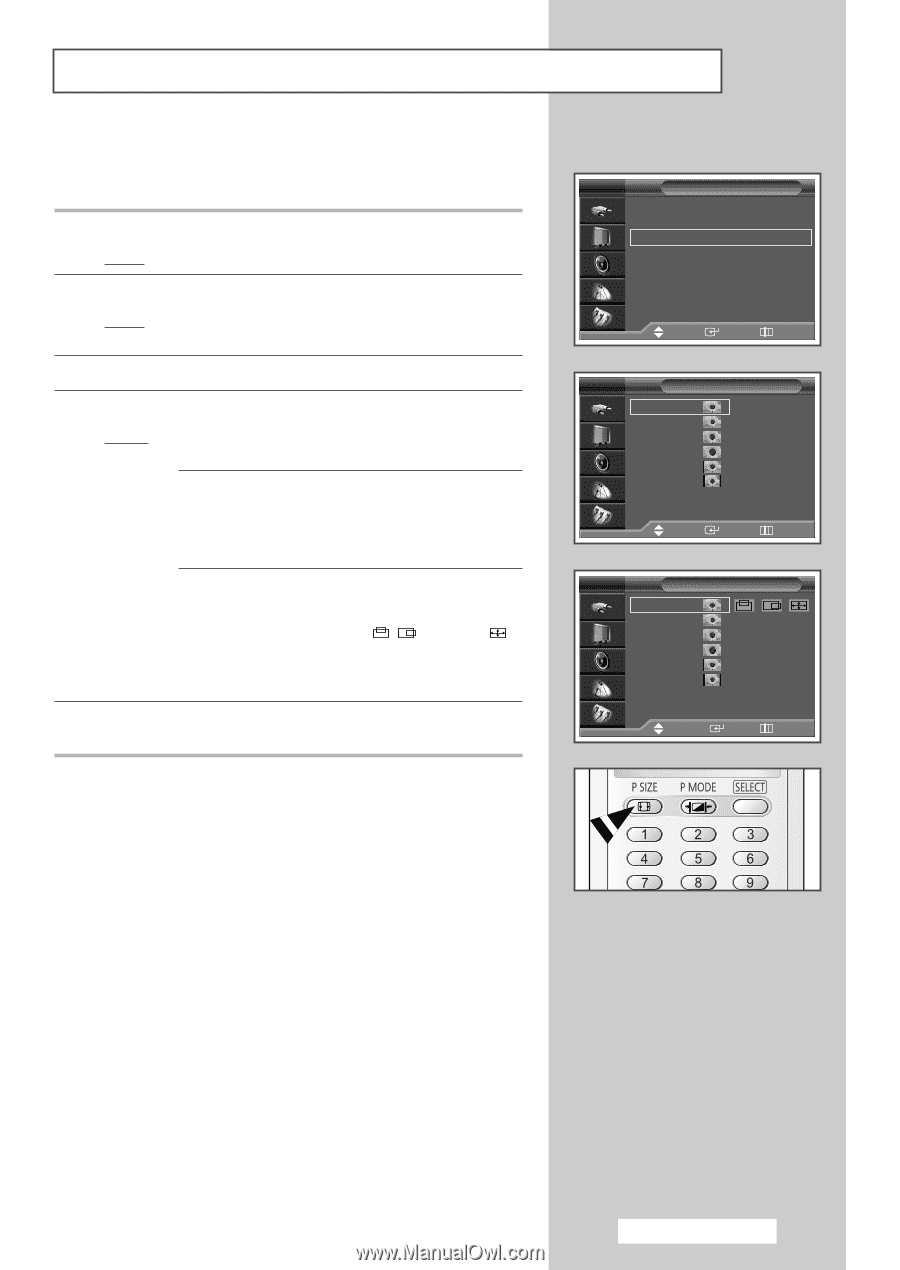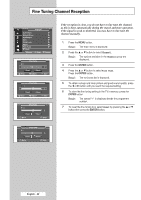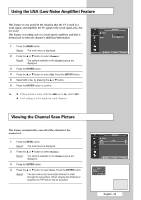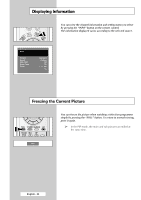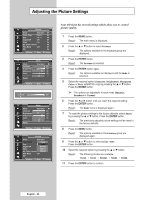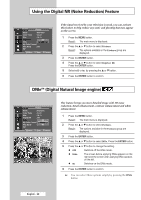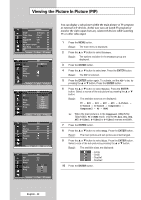Samsung SP42L6HX Owners Instructions - Page 27
Selecting the Picture Size, Picture, Panorama, Zoom1
 |
View all Samsung SP42L6HX manuals
Add to My Manuals
Save this manual to your list of manuals |
Page 27 highlights
Selecting the Picture Size You can select the picture size which best corresponds to your viewing requirements. 1 Press the MENU button. Result: The main menu is displayed. 2 Press the ▲ or ▼ button to select Picture. Result: The options available in the Picture group are displayed. 3 Press the ENTER button. 4 Press the ▲ or ▼ button to select Size. Press the ENTER button. Result : The following modes are available depending on the model. ◆ 16:9 - Panorama - Zoom1 - Zoom2 - 14:9 4:3 ➢ Lifting is available in the Zoom1, Zoom2 or 14:9 mode by pressing the ▲ or ▼ button. ◆ 16:9 - 4:3 (PC, HDMI or DVI Mode). ➢ The picture position ( , ) and size ( ) adjustment are available in these mode by pressing the ▲ or ▼ button. (Not available for DTV signals - 480p, 576p, 720p, 1080i.) 5 Select the required mode by pressing the ▲ or ▼ button. Press the ENTER button. ➢ ◆ You can select these option by simply pressing the P.SIZE button on the remote control. ◆ You can not select Panorama screen size in the Component mode. ◆ You can select only 16:9, 4:3 screen size in the PC or HDMI mode. ◆ With PIP On, the screen automatically becomes 16:9 screen size. ◆ PIP will disappear automatically when you change screen size with PIP on. TV Picture Mode : Standard √ Color Tone : Cool1 √ Size : 16 : 9 √ Digital NR : Off √ DNIe : On √ My Color Control √ Film Mode : Off √ PIP √ Move Enter Return TV 16:9 Panorama Zoom1 Zoom2 14:9 4:3 Size Move Enter Return TV 16:9 Panorama Zoom1 Zoom2 14:9 4:3 Size √ Move Enter Return English - 27