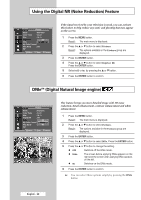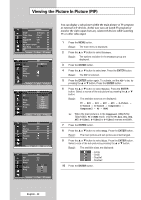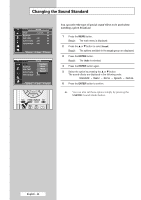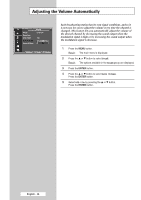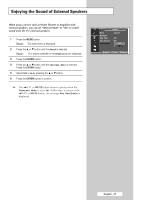Samsung SP42L6HX Owners Instructions - Page 32
Viewing the Picture In Picture(PIP), Picture, Source, S-Video1, Component1
 |
View all Samsung SP42L6HX manuals
Add to My Manuals
Save this manual to your list of manuals |
Page 32 highlights
Viewing the Picture In Picture (PIP) TV Picture Mode : Standard √ Color Tone : Cool1 √ Size : 16 : 9 √ Digital NR : Off √ DNIe : On √ My Color Control √ Film Mode : Off √ PIP √ Move Enter Return TV PIP Source Swap Size Position Prog. PIP : On Off : TV On : : : P6 Move Enter Return TV PIP Source Swap Size Position Prog. PIP : On TV : TV Ext AV1 : AV2 AV3 : S-Video1 : P6 S-Video2 Move Enter Return TV PIP PIP : On √ Source : TV √ Swap √ Size : √ Position : √ Prog. : P6 √ Move Enter Return TV PIP Source Swap Size Position Prog. PIP : On : TV : : : P6 Move Enter Return You can display a sub picture within the main picture of TV program or external A/V devices. In this way you can watch TV program or monitor the video input from any connected devices while watching TV or other video input. 1 Press the MENU button. Result: The main menu is displayed. 2 Press the ▲ or ▼ button to select Picture. Result: The options available in the Picture group are displayed. 3 Press the ENTER button. 4 Press the ▲ or ▼ button to select PIP. Press the ENTER button. Result: The PIP is selected. 5 Press the ENTER button again. To activate, set the PIP to On by pressing the ▲ or ▼ button. Press the ENTER button. 6 Press the ▲ or ▼ button to select Source. Press the ENTER button. Select a source of the sub picture by pressing the ▲ or ▼ button. Result: The available sources are displayed: TV - Ext - AV1 - AV2 - AV3 - S-Video1 S-Video2 - S-Video3 - Component1 Component2 - PC - HDMI ➢ When the main picture is in the Component (480p/576p/ 720p/1080i), PC or HDMI mode, only the TV, Ext, AV1, AV2, AV3, S-Video1, S-Video2 or S-Video3 sources available. 7 Press the ENTER button. 8 Press the ▲ or ▼ button to select Swap. Press the ENTER button. Result: The main picture and sub picture are interchanged. 9 Press the ▲ or ▼ button to select Size. Press the ENTER button. Select a size of the sub picture by pressing the ▲ or ▼ button. Result: The available sizes are displayed: - Large - Small - Double1 - Double2 10 Press the ENTER button. English - 32