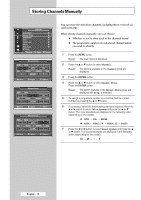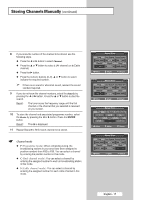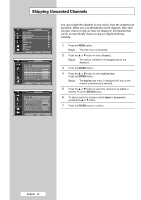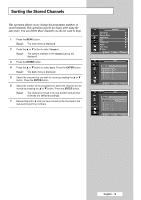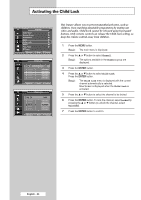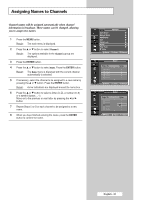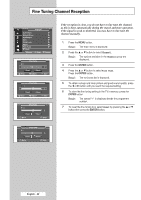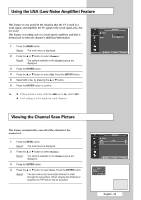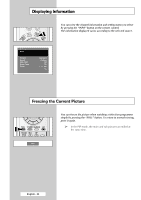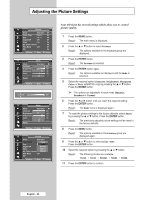Samsung SP42L6HX Owners Instructions - Page 21
Assigning Names to Channels, Channel names will be assigned automatically when channel
 |
View all Samsung SP42L6HX manuals
Add to My Manuals
Save this manual to your list of manuals |
Page 21 highlights
Assigning Names to Channels Channel names will be assigned automatically when channel information is broadcast. These names can be changed, allowing you to assign new names. 1 Press the MENU button. Result: The main menu is displayed. 2 Press the ▲ or ▼ button to select Channel. Result: The options available in the Channel group are displayed. 3 Press the ENTER button. 4 Press the ▲ or ▼ button to select Name. Press the ENTER button. Result: The Name menu is displayed with the current channel automatically is selected. 5 If necessary, select the channel to be assigned to a new name by pressing the ... or † button. Press the ENTER button. Result: Arrow indications are displayed around the name box. 6 Press the ... or † button to select a letter (A~Z), a number (0~9) or a symbol (space, ., -). Move on to the previous or next letter by pressing the œ or √ button. 7 Repeat Steps 5 to 6 for each channel to be assigned to a new name. 8 When you have finished entering the name, press the ENTER button to confirm the name. TV Channel Auto Store √ Manual Store √ Add/Delete √ Sort √ Child Lock √ Name √ Fine Tune √ † More Move Enter Return TV Name Prog. Ch. 2 ----3 ----4 ----5 ----6 ----- Name * * * * * Move Enter Return TV Name Prog. Ch. 2 ----3 ----4 ----5 ----6 ----- Name * * A * * * œ √ Move Adjust Return English - 21