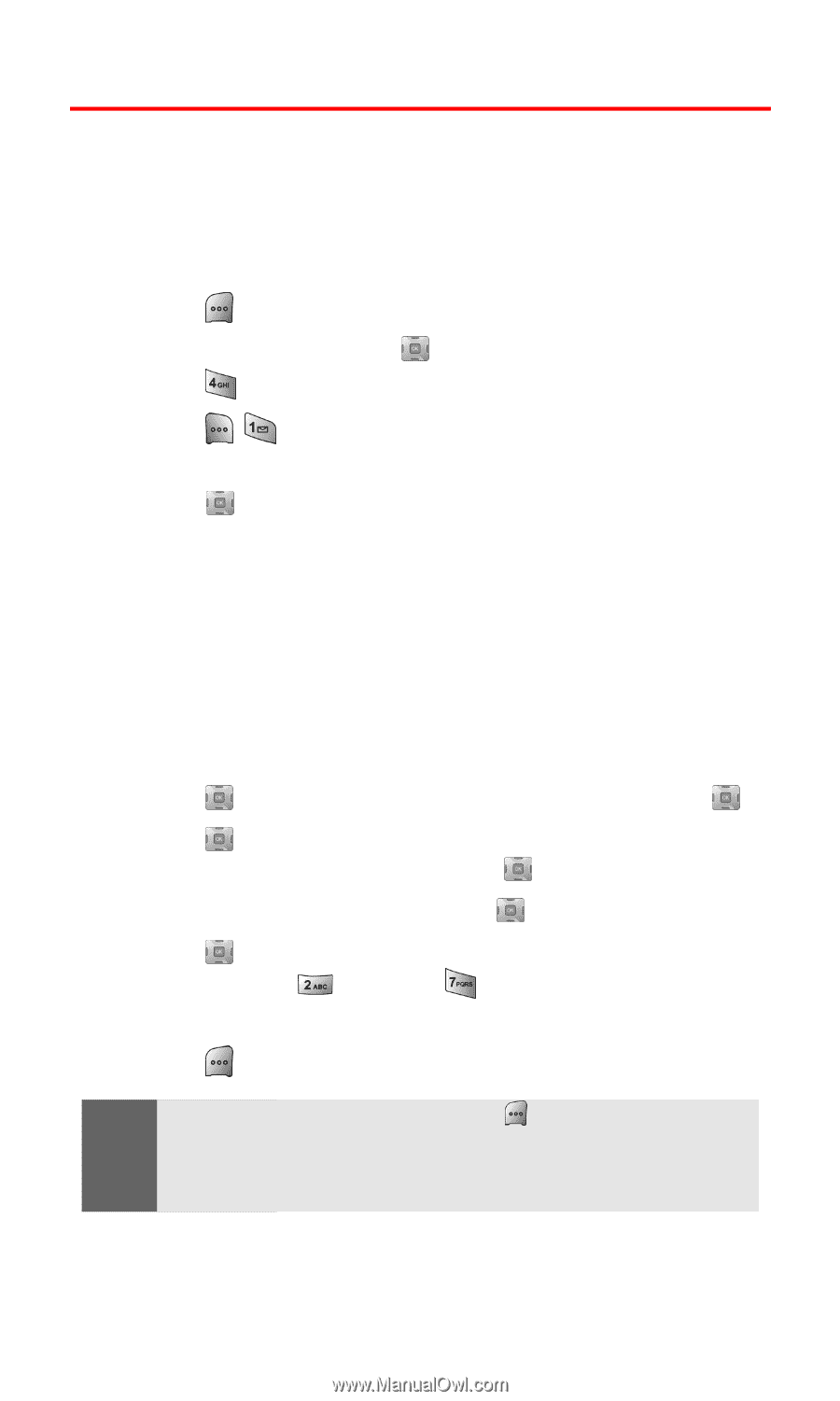Samsung SPH-A700BSS User Manual (user Manual) (ver.d4) (English) - Page 101
Using Your Phone’s Scheduler, Adding an Event to the Scheduler
 |
View all Samsung SPH-A700BSS manuals
Add to My Manuals
Save this manual to your list of manuals |
Page 101 highlights
Using Your Phone's Scheduler Adding an Event to the Scheduler Your Scheduler helps organize your time and reminds you of important events. To add an event: 1. Press for Menu. 2. Highlight Tools and press . 3. Press for Scheduler. 4. Press for Add New. 5. Enter the event description using the keypad and press . 6. Press the Navigation key left or right and select one of the following: Ⅲ No Alarm Ⅲ On Time Ⅲ 10min before Ⅲ 30min before Ⅲ 1Hr before 7. Press down to highlight the desired ringer and press . 8. Press up or down to select Single Tones, Ring Tones, Melodies, or Downloaded and press . 9. Select the desired sound and press to Save. 10. Press down and enter the Start Time and Date using the keypad. (Press for AM or for PM.) 11. Enter the End Time and Date using the keypad. 12. Press to Save. Note: To access the phone's main menu, press (Menu) from standby mode. Menu items may be selected by highlighting them with the navigation key and pressing OK, or you can press the number corresponding to the menu item on your keypad. Section 2H: Personal Organizer 93