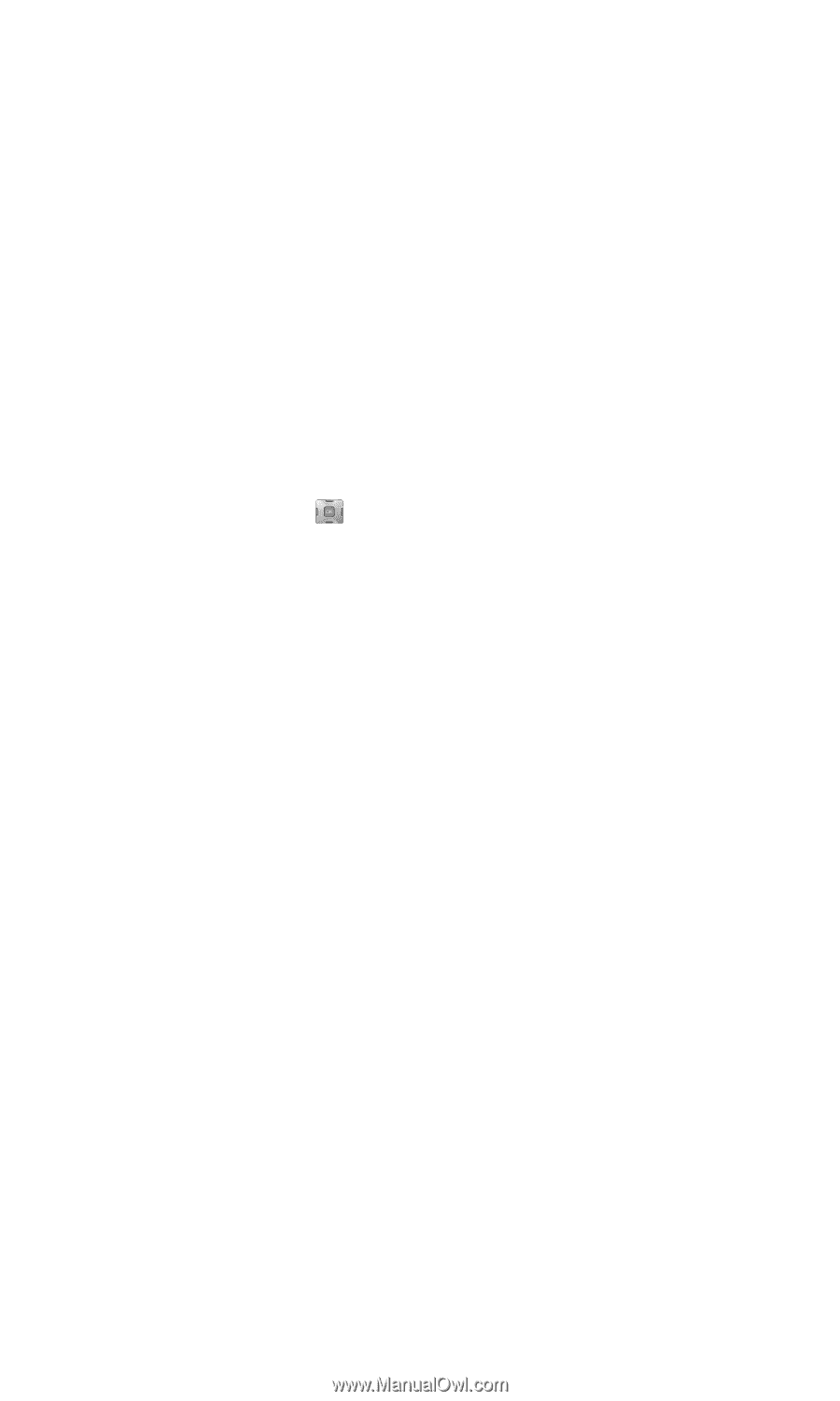Samsung SPH-A700BSS User Manual (user Manual) (ver.d4) (English) - Page 19
Key Functions, Left Soft Key
 |
View all Samsung SPH-A700BSS manuals
Add to My Manuals
Save this manual to your list of manuals |
Page 19 highlights
Key Functions 1. Speaker: The speaker allows you to hear the other caller and the different ring tones and sounds offered by your phone. 2. Signal Strength Indicator: This icon represents the signal strength by displaying bars. The more bars displayed, the better the signal strength. 3. Application Icons: These icons represent the menu structure of the phone. By pressing the navigation key, you can select the desired function. 4. Display Screen: This screen displays all the information needed to operate your phone. 5. Left Soft Key: Displays the first level or Main Menu of options. 6. OK Key: Pressing when navigating through a menu accepts the highlighted choice in the menu. If you press once, the Pics. Video menu is displayed. If you press and hold, the camera is launched. 7. Volume Key: Allows you to adjust the ringer volume in standby mode (with the flip open) or adjust the voice volume during a call. The volume key can also be used to scroll up or down to navigate through the different menu options. To mute the ringer during an incoming call, press the volume key up or down. 8. TALK Key: Allows you to place or receive a call. In standby mode, press the key once to access the Recent call log. If you press and hold the key down, you will initiate the Voice Recognition feature. 9. Voicemail Key: Press and hold to automatically dial your voicemail. 10. Headset Jack: Allows you to plug in an optional stereo headset for safe, convenient hands-free conversations. 11. Numeric Keypad: Use these keys to enter numbers, letters, and characters. 12. Shift/Asterisk Key: Enters the asterisk [*] character for calling features. In text entry mode, press to change the character input type. Section 2A: Your PCS Vision Phone - The Basics 11