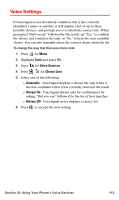Samsung SPH-A700BSS User Manual (user Manual) (ver.d4) (English) - Page 122
Taking Pictures, Image Resolution
 |
View all Samsung SPH-A700BSS manuals
Add to My Manuals
Save this manual to your list of manuals |
Page 122 highlights
Taking Pictures Taking pictures with your phone's built-in camera is as simple as choosing a subject, pointing the lens, and pressing a button. You can activate camera mode and take pictures whether the phone is open or closed. To take a picture with the phone open: 1. Press for Menu. 2. Highlight Pictures Video and press . 3. Press for Camera. Shortcut: To activate the camera, you can also press the side camera button (see illustration on page 10). 4. Using the phone's main LCD as a viewfinder, aim the camera lens at your subject. Note: The camera can be rotated using the thumb wheel to get the desired angle of the image before taking the picture. 5. Press the side camera button ( ) until the shutter sounds. (Make sure the camera is steady.) Image Resolution Your full-color digital camera can take pictures in four different modes. Several modes allow you to increase the zoom multiple levels, depending on the picture quality setting. This allows you to get a closer view of the subject or scenery being photographed. The following image resolutions are available: ⅷ Best: This is the highest setting available. The image resolution is 1152x864 pixels. This setting requires the highest amount of memory, but also produces the most image detail. ⅷ HI: This is one of the highest resolution settings available for your camera, thus allowing you a high level of image detail. The image resolution is 640x480 pixels. Images taken at the high setting require more memory to save than the two following modes. The zoom feature is available using the navigation key. ⅷ Medium: The medium setting allows you to take good quality images without using too much memory. The image resolution is Section 2J: Using Your Phone's Built-in Camera 114