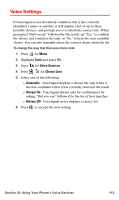Samsung SPH-A700BSS User Manual (user Manual) (ver.d4) (English) - Page 124
Creating Your Picture MailSM Password, Pictures Video, Online Albums, Upload Pictures
 |
View all Samsung SPH-A700BSS manuals
Add to My Manuals
Save this manual to your list of manuals |
Page 124 highlights
Creating Your Picture MailSM Password The first time you use any of the Picture Mail management options involving the Picture Mail Website, you will need to establish a Picture Mail password through your Sprint PCS Vision Multimedia Phone. This password will also allow you to sign in to the Picture Mail Website at www.pictures.sprintpcs.com to access and manage your uploaded pictures and albums. To create your Picture Mail password: 1. Press for Menu. 2. Highlight Pictures Video and press . 3. Press for Online Albums. 4. Select Upload Pictures and press . 5. Highlight the desired image using and press to upload. Tip: To select more than one image, highlight the image and press the camera button on the front of the phone. Highlight the second image and press the camera button again. Repeat this process until all desired images are selected. 6. Select Upload Selection or Upload All and press . 7. Select My Uploads or My Albums and press Note: If your Sprint PCS Service Plan does not include Picture Mail, you will first be prompted to subscribe to the service for an additional monthly charge. 8. Enter a four- to eight-digit password and press . (You may be prompted to confirm your password.) 9. Please wait while the system creates your account. Tip: Write down your Picture Mail password and keep it in a secure place. Once you have received confirmation that your account has been successfully registered, you may upload and share pictures and access the Picture Mail Website. Section 2J: Using Your Phone's Built-in Camera 116