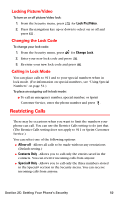Samsung SPH-A700BSS User Manual (user Manual) (ver.d4) (English) - Page 62
Security Features for Sprint PCS VisionSM, Enabling and Disabling Sprint PCS Vision Services
 |
View all Samsung SPH-A700BSS manuals
Add to My Manuals
Save this manual to your list of manuals |
Page 62 highlights
Security Features for Sprint PCS VisionSM Enabling and Disabling Sprint PCS Vision Services You can disable Sprint PCS Vision services without turning off your phone; however, you will not have access to all Vision services, including Web and messaging. Disabling Sprint PCS Vision will avoid any charges associated with Vision services. While signed out, you can still place or receive phone calls, check voicemail, and use other voice services. You may enable Vision services again at any time. To disable Vision services: 1. Press . 2. Highlight Settings and press . 3. Press for PCS Vision. 4. Press for Enable/Disable Vision. 5. Read the Sprint PCS information message and press . 6. Select Disable Vision or Enable Vision and press to Save. Net Guard The Net Guard option allows you to be prompted each time you connect to Vision services. When you access Vision, a screen is displayed with the following two choices: ⅷ Connect ⅷ Always Auto-Connect If you select Connect, you are connected to Vision services and you are prompted again the next time you sign in. If you select AlwaysAuto-Connect, you are connected automatically each time you sign in to Vision services. To set Net Guard: 1. Press . 2. Highlight Settings and press . 3. Press for PCS Vision. 4. Press for Net Guard. 5. Press the navigation key up or down to select On or Off. 6. Press to Save. Section 2C: Setting Your Phone's Security 54