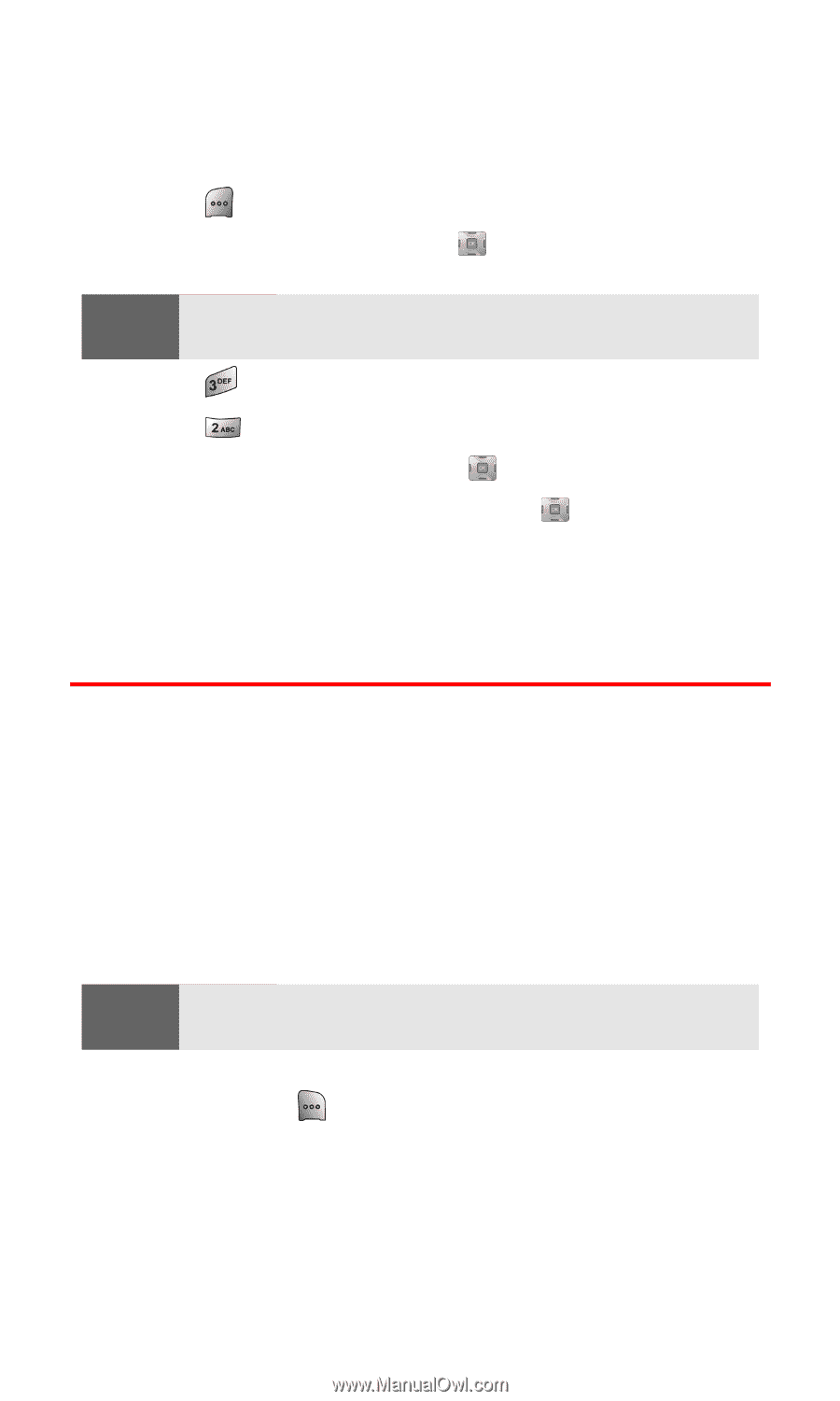Samsung SPH-A700BSS User Manual (user Manual) (ver.d4) (English) - Page 129
Sharing Picture Mail from Messaging, Storing Pictures
 |
View all Samsung SPH-A700BSS manuals
Add to My Manuals
Save this manual to your list of manuals |
Page 129 highlights
Sharing Picture Mail from Messaging You can also share your pictures from your phone's Messaging menu. To share Picture Mail from the Messaging menu: 1. Press for Menu. 2. Highlight Messaging and press . Shortcut: Press the navigation key up from standby mode to access the Messaging menu. 3. Press for Picture Mail. 4. Press for Send Picture. 5. Select Camera Review and press . 6. Highlight the desired picture and press . 7. Finish steps 9-12 listed above under Sharing Picture Mail from Review/Share Mode to send the picture. Storing Pictures Your phone can store pictures in three ways: ⅷ In Camera ⅷ Saved to Phone ⅷ Online Albums Images located in In Camera and Saved to Phone can be assigned to address book entries, uploaded to online albums, sent to other users, or saved for future use. Note: When pictures are assigned as your screen saver, they are manipulated from their original size to fit the screen. When you access either location, the following options are available when you press the button: ⅷ Upload: Allows you to upload the image to an online album on the web. (Only available in In Camera.) ⅷ Assign: Allows you to assign an image to an address book entry. Section 2J: Using Your Phone's Built-in Camera 121