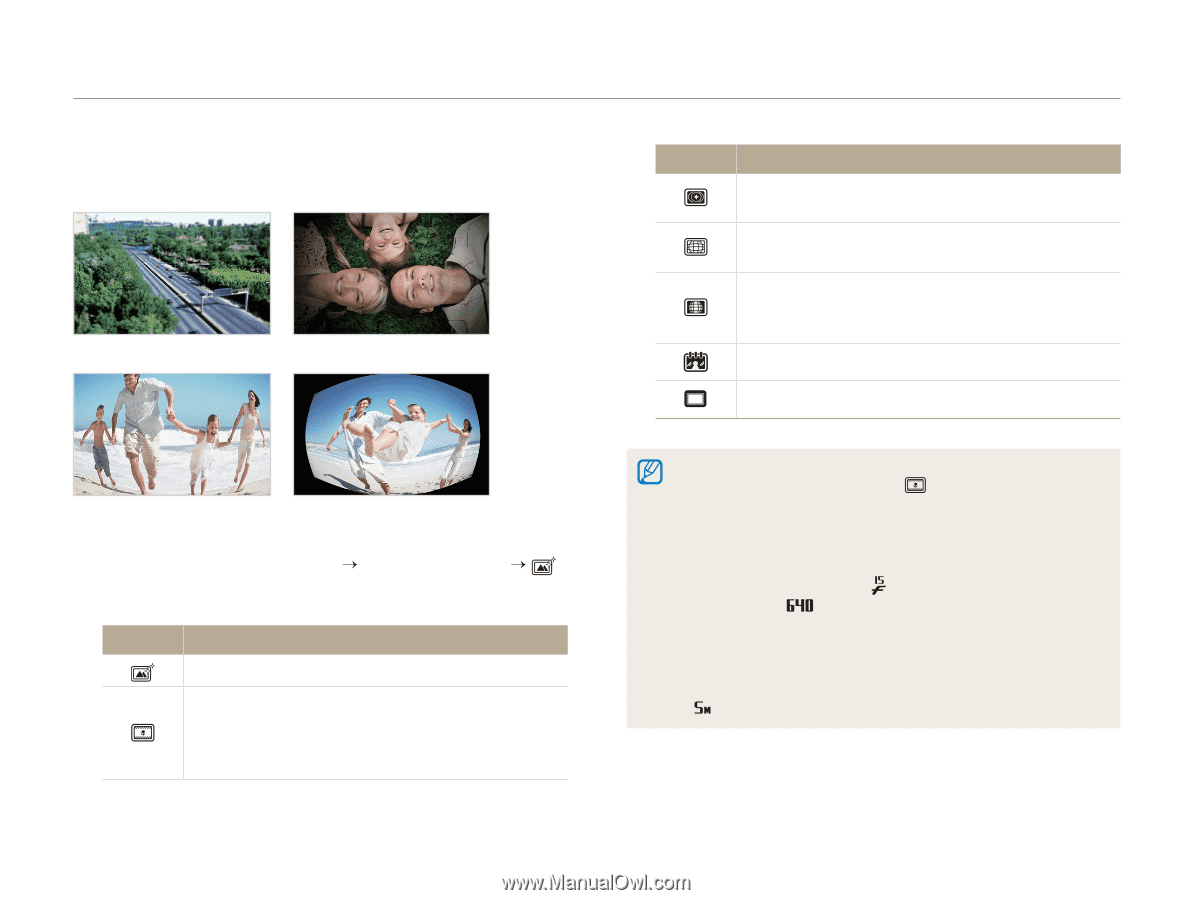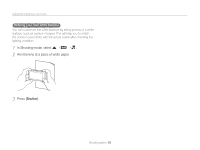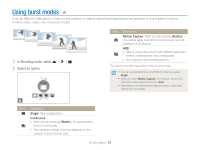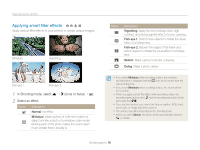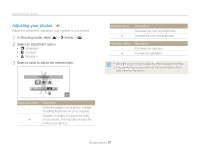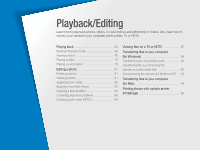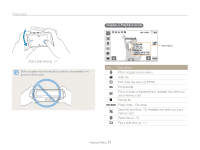Samsung ST600 User Manual (user Manual) (ver.1.0) (English) - Page 67
Applying smart filter effects, In Shooting mode, select, once or twice, Select an effect.
 |
UPC - 044701014454
View all Samsung ST600 manuals
Add to My Manuals
Save this manual to your list of manuals |
Page 67 highlights
Improving your photos Applying smart filter effects a p d v Apply various filter effects to your photos to create unique images. Miniature Vignetting Fish-eye 1 Fish-eye 2 1 In Shooting mode, select f “> (once or twice) “ . 2 Select an effect. Option Description Normal: No effect Miniature: Make a photo of a life-size location or object look like a photo of a miniature scale model. Blurring parts of the photo makes the scene seem much smaller than it actually is. Option Description Vignetting: Apply the retro-looking colors, high contrast, and strong vignette effect of Lomo cameras. Fish-eye 1: Distort close objects to imitate the visual effect of a fisheye lens. Fish-eye 2: Blacken the edges of the frame and distort objects to imitate the visual effect of a fisheye lens. Sketch: Make a photo looks like a drawing. Defog: Make a photo clearer. • If you select Miniature when recording a video, the miniature recording time is displayed with the icon and is shorter than the real recording time. • If you select Miniature when recording a video, the sound will not be recorded. • When you apply a smart filter effect while recording a video, the recording speed will be set to and the recording resolution will be set to less than . • If you use this function, you cannot set face recognition, ACB, burst, photo style, or image adjustment options. • The options may differ depending on the shooting mode. • When you select Sketch, the photo will be automatically resized to or smaller. Shooting options 66