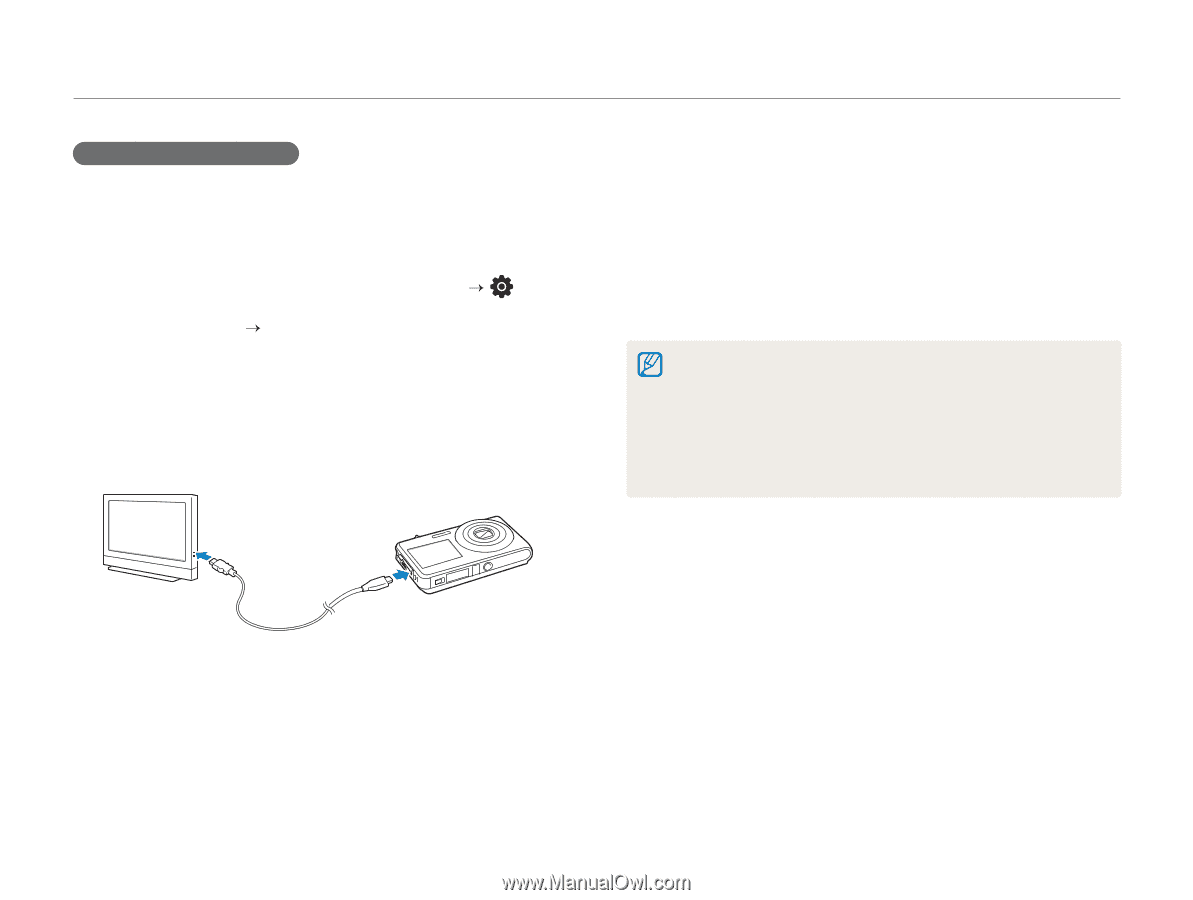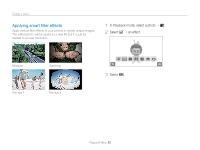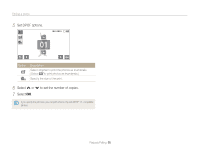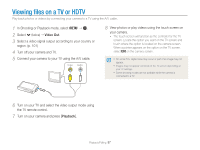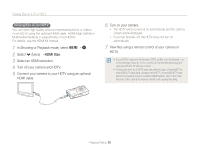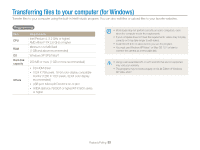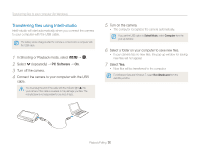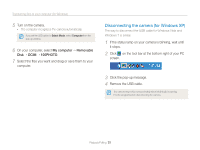Samsung ST600 User Manual (user Manual) (ver.1.0) (English) - Page 89
MHDMI Size, Select an HDMI resolution.
 |
UPC - 044701014454
View all Samsung ST600 manuals
Add to My Manuals
Save this manual to your list of manuals |
Page 89 highlights
Viewing files on a TV or HDTV Viewing files on an HDTV You can view high-quality and uncompressed photos or videos on an HDTV using the optional HDMI cable. HDMI (High Definition Multimedia Interface) is supported by most HDTVs. For details, see the HDMI Kit manual. 1 In Shooting or Playback mode, select M “ . 2 Select . (twice) “ HDMI Size. 3 Select an HDMI resolution. 4 Turn off your camera and HDTV. 5 Connect your camera to your HDTV using an optional HDMI cable. 6 Turn on your camera. • The HDTV will be powered on automatically and the camera screen will be displayed. • If you turn Anynet+ off, the HDTV does not turn on automatically. 7 View files using a remote control of your camera or HDTV. • If your HDTV supports the Anynet+(CEC) profile, turn the Anynet+ on in the settings menu (p.101) to control all connected Samsung A/V devices with the TV remote control. • Connection time to a HDTV may vary with the type of microSDTM or microSDHCTM card used. A faster microSDTM or microSDHCTM card will not necessarily result in a faster HDMI transfer, due to the main function of the card is to improve transfer rate during shooting. Playback/Editing 88