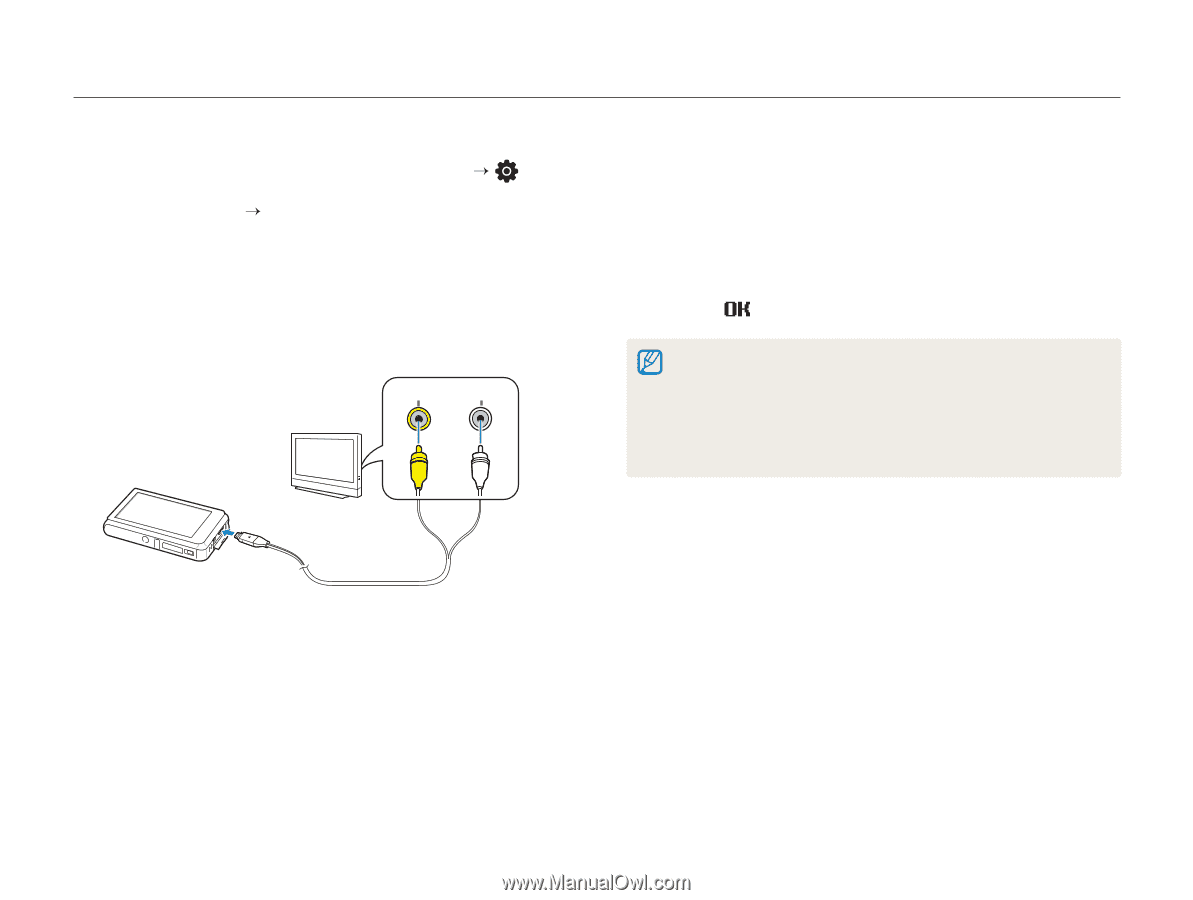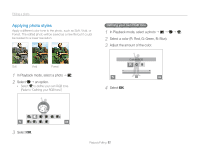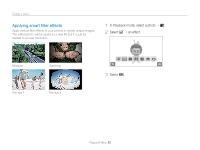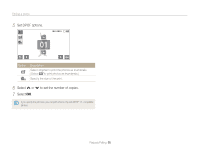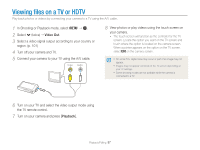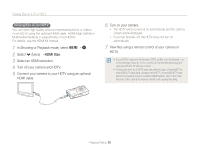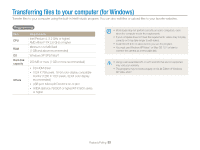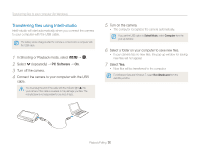Samsung ST600 User Manual (user Manual) (ver.1.0) (English) - Page 88
Viewing files on a TV or HDTV
 |
UPC - 044701014454
View all Samsung ST600 manuals
Add to My Manuals
Save this manual to your list of manuals |
Page 88 highlights
Viewing files on a TV or HDTV Play back photos or videos by connecting your camera to a TV using the A/V cable. 1 In Shooting or Playback mode, select M “ . 2 Select.(twice)“Video Out. 3 Select a video signal output according to your country or region. (p. 101) 4 Turn off your camera and TV. 5 Connect your camera to your TV using the A/V cable. Video Audio 8 View photos or play videos using the touch screen on your camera. • The touch screen will function as the controller for the TV screen. Locate the option you want on the TV screen and touch where the option is located on the camera screen. When a pointer appears on the option on the TV screen, select on the camera screen. • On some TVs, digital noise may occur or part of an image may not appear. • Images may not appear centered on the TV screen depending on your TV settings. • Some shooting modes are not available while the camera is connected to a TV. 6 Turn on your TV and select the video output mode using the TV remote control. 7 Turn on your camera and press [Playback]. Playback/Editing 87