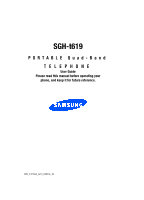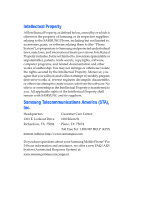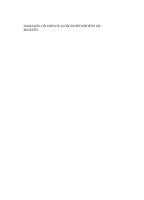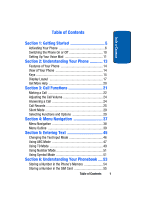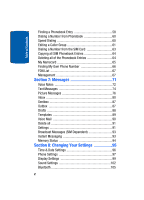Samsung T619 User Manual (ENGLISH)
Samsung T619 - SGH Cell Phone Manual
 |
View all Samsung T619 manuals
Add to My Manuals
Save this manual to your list of manuals |
Samsung T619 manual content summary:
- Samsung T619 | User Manual (ENGLISH) - Page 1
SGH-t619 PORTABLE Quad-Band TELEPHONE User Guide Please read this manual before operating your phone, and keep it for future reference. WB_UVFG8_t619_080906_F3 - Samsung T619 | User Manual (ENGLISH) - Page 2
1000 Klein St. Richardson, TX 75082 Plano, TX 75074 Toll Free Tel: 1.888.987.HELP (4357) Internet Address: http://www.samsungusa.com Do you have questions about your Samsung Mobile Phone? For 24 hour information and assistance, we offer a new FAQ/ARS System (Automated Response System) at: www - Samsung T619 | User Manual (ENGLISH) - Page 3
WITH THE PRODUCT, THE PURCHASER TAKES THE PRODUCT "AS IS", AND SAMSUNG MAKES NO EXPRESS OR IMPLIED WARRANTY OF ANY KIND WHATSOEVER WITH RESPECT TO REQUIREMENTS OF ANY LAW, RULE, SPECIFICATION OR CONTRACT PERTAINING THERETO. NOTHING CONTAINED IN THE INSTRUCTION MANUAL SHALL BE CONSTRUED TO CREATE AN - Samsung T619 | User Manual (ENGLISH) - Page 4
DAMAGES, OR LOSS OF ANTICIPATED PROFITS OR BENEFITS. - Samsung T619 | User Manual (ENGLISH) - Page 5
Table of Contents Table of Contents Section 1: Getting Started 5 Activating Your Phone 6 Switching the Phone On or Off 10 Setting Up Your Voice Mail 11 Section 2: Understanding Your Phone 13 Features of Your Phone 14 View of Your Phone 14 Keys 15 Display Layout 17 Get More Help 20 Section - Samsung T619 | User Manual (ENGLISH) - Page 6
64 My Namecard 65 Finding My Own Phone Number 66 FDN List 67 Management 67 Section 7: Messages 71 Voice Notes 72 Text Messages 74 Picture Messages 76 Inbox 80 Sentbox 87 Your Settings 95 Time & Date Settings 96 Phone Settings 97 Display Settings 99 Sound Settings 102 Bluetooth 105 2 - Samsung T619 | User Manual (ENGLISH) - Page 7
Services 107 Security 111 Software update 114 Memory Status 115 Reset Settings 115 Section 9: Fun & Apps 117 My Files 118 Games 125 Music Player 172 Consumer Information on Wireless Phones 173 Road Safety 182 Operating Environment 185 Using Your Phone Near Other Electronic Devices - Samsung T619 | User Manual (ENGLISH) - Page 8
and Cautions 189 Other Important Safety Information 189 Product Performance 190 Availability of Various Features/Ring Tones 192 Battery Standby and Talk Time 192 Battery Precautions 192 Care and Maintenance 194 Section 13: Warranty Information 197 Standard Limited Warranty 198 Index 205 4 - Samsung T619 | User Manual (ENGLISH) - Page 9
Section 1 Section 1: Getting Started Topics Covered • Activating Your Phone • Switching the Phone On or Off • Setting Up Your Voicemail This section explains how to start using your phone by activating your service and setting up your voice mail. Section 1: Getting Started 5 - Samsung T619 | User Manual (ENGLISH) - Page 10
. Keep all SIM cards out of reach of small children. If necessary, switch off the phone by holding down the key until the power-off image displays. 1. Remove the battery cover. To do so, slide the battery cover in the direction of the arrow. 2. Lift the battery cover away. 3. From the bottom of the - Samsung T619 | User Manual (ENGLISH) - Page 11
Section 1 Activating Your Phone 4. Slide the SIM card into the SIM card socket so that the card locks into place. Make sure the gold contacts of the card face into the phone. Section 1: Getting Started 7 - Samsung T619 | User Manual (ENGLISH) - Page 12
is properly installed before switching on the phone. Charging a Battery Your phone is powered by a rechargeable Li-ion battery. A travel adapter comes with your phone for charging the battery. Use only approved batteries and chargers. Ask your local Samsung dealer for further details. You can use - Samsung T619 | User Manual (ENGLISH) - Page 13
Note: You must fully charge the battery before using your phone for the first time. A discharged battery recharges fully in approximately 200 minutes. 1. With the battery installed, plug the connector of the travel adapter into the jack on the bottom of the phone. 2. Plug the adapter into a standard - Samsung T619 | User Manual (ENGLISH) - Page 14
backlight to conserve the remaining battery power. When the battery level becomes too low, the phone automatically turns off. Switching the Phone On or Off 1. Press and hold the key until the phone switches on. 2. If the phone asks you to enter the phone password, enter the password and press the OK - Samsung T619 | User Manual (ENGLISH) - Page 15
to switch off the phone, press and hold the key until the power-off image displays. Setting Up Your Voice Mail For new users, follow the instructions below to set up voicemail: 1. In Idle mode, press and hold the key on the keypad. You may be prompted to enter a password. 2. Follow the tutorial to - Samsung T619 | User Manual (ENGLISH) - Page 16
Section 1 Changing the Voice Mail Number Your SIM card gives you the default service number of the voice mail center. However, should you need to change the number, use the following procedures: 1. In Idle mode, press the Menu soft - Samsung T619 | User Manual (ENGLISH) - Page 17
Your Phone Topics Covered • Features of Your Phone • View of Your Phone • Keys • Display Layout • Get More Help This section outlines some key features of your phone. It also displays the screen and the icons that are displayed when the phone is in use. Section 2: Understanding Your Phone 13 - Samsung T619 | User Manual (ENGLISH) - Page 18
and offers many significant features. The following list outlines a few of the features included in your phone. • Mega pixel Camera and Camcorder • Bluetooth® Wireless Technology • User friendly, menu driven access to features and options • Instant Messaging capability • Multimedia capability • Fun - Samsung T619 | User Manual (ENGLISH) - Page 19
illustrations. 1. Used to listen to audio from your phone. 2. The hands-free headset jack. 3. Performs the functions indicated by the 8. The charging jack used to charge your phone's battery and USB cable port. 9. The microphone used during phone calls and voice note recordings. 10. Enters numbers - Samsung T619 | User Manual (ENGLISH) - Page 20
and off when held down. In Menu mode, cancels your input and returns the phone to Idle mode. 13. In Menu mode, selects the highlighted menu options. 14. In Menu on which side you press. 15. The display shows the received signal strength, the phone battery level, the date and time. 16 Section 2 - Samsung T619 | User Manual (ENGLISH) - Page 21
take pictures when pressed. Launches the camera/camcorder with a press. 17. The external display shows the received signal strength, the phone battery . Appears when a new text message has been received. Appears when a new voice mail has been received. Appears when a new multimedia message has been - Samsung T619 | User Manual (ENGLISH) - Page 22
Alert type is vibration or you set the phone to vibrate when you receive a call. Appears when Silent Mode is active. Appears when Mute is active. Shows the level of your battery. The more bars you see, the more power you have remaining. Appears when Bluetooth wireless technology is active. Backlight - Samsung T619 | User Manual (ENGLISH) - Page 23
between Off, 5 seconds, 15 seconds, 30 seconds, 1minute, or 3 minutes. 7. Press the Save soft key to save your settings. Display Your phone has an display on the front of the phone. It indicates when you have an incoming call or message. It also alerts you at a specified time when you have set - Samsung T619 | User Manual (ENGLISH) - Page 24
Get More Help Get More Help is designed to show you some of the features of your phone using t-zones. You can search help files on the fly while traveling, at home or anywhere, using help.wap.t-mobile.com. 1. In Idle mode, press the Menu soft key to access Menu mode. 2. Using the - Samsung T619 | User Manual (ENGLISH) - Page 25
Section 3: Call Functions Topics Covered • Making a Call • Adjusting the Call Volume • Answering a Call • Call Records • Silent Mode • Selecting Functions and Options This section describes how to make or answer a call. It also explains the features and functionality associated with making or - Samsung T619 | User Manual (ENGLISH) - Page 26
settings" on page 97 for further details. Making an International Call 1. Press and hold the key. The + character appears. 2. Enter the country code, area code, and phone number and press the key. Correcting the Number 1. To clear the last digit displayed, press the key. 2. To clear any other digit - Samsung T619 | User Manual (ENGLISH) - Page 27
Call back: Places a call back to the number. • Send message: Allows you to send a text message, picture message, or Voice note to the number. • Add to phonebook: Stores the number in your Phone memory or your SIM card. • Delete: Allows you to delete the highlighted number or all call records. Making - Samsung T619 | User Manual (ENGLISH) - Page 28
53. Adjusting the Call Volume During a call, if you want to adjust the earpiece volume, use the Volume keys on the left side of the phone. Press the key to increase the volume level and the key to decrease the level. In Idle mode, you can also adjust the ring volume - Samsung T619 | User Manual (ENGLISH) - Page 29
key. 2. End the call by pressing the key. Note: You can answer a call while using the Phonebook or menu features. After ending the call, the phone returns to the function screen you were using. Call Records , @ . All incoming, outgoing and missed calls are listed in the Call Records. You can also - Samsung T619 | User Manual (ENGLISH) - Page 30
each number. Viewing Missed Calls When you are unable to answer a call for any reason, you can find out who is calling you, if this service is available, so that you can call the person back. The number of calls you have missed displays on the idle screen immediately after a call - Samsung T619 | User Manual (ENGLISH) - Page 31
of calls. • Call back: Places a call back to the number. • Send message: Allows you to send a text message, picture message, or voice note to the number. • Add to phonebook: Stores the number in your phone memory or your SIM card. • Delete: Allows you to delete the selected number or delete all call - Samsung T619 | User Manual (ENGLISH) - Page 32
service provider may differ from times displayed due to network features and service reset. • Life time is: shows the total length of time for incoming and outgoing calls. The length of call time must be at least 1 minute to increment this field. This information cannot be cleared. Note: The password - Samsung T619 | User Manual (ENGLISH) - Page 33
mode, press and hold the key until the "Silent Mode On" message and the Silent Mode icon ( ) display. In Silent Mode, instead of sounds, your phone will vibrate. To exit and reactivate the previous sound settings, press and hold the key again until "Exit Silent Mode" message appears. The Silent Mode - Samsung T619 | User Manual (ENGLISH) - Page 34
, press the Back soft key. 6. To exit the menu structure without changing the settings, press the key. In some functions, you may be asked for a password or PIN. Enter the code and press the OK soft key or the key. Section 3 30 - Samsung T619 | User Manual (ENGLISH) - Page 35
You wish to say something to a person in the room but do not want the person on the phone to hear you. To switch the microphone off temporarily: 1. Press the Options soft key. Select the while you have a call in progress if your network supports this service. Section 3: Call Functions 31 Section 3 - Samsung T619 | User Manual (ENGLISH) - Page 36
. You can reactivate the call whenever you want, by pressing the Resume soft key. To make a call while you have a call in progress: 1. Enter the phone number that you wish to dial or look it up in the Contact list. 2. Press the key to dial the second call. The first call - Samsung T619 | User Manual (ENGLISH) - Page 37
. Muting or Sending Key Tones These options allow you to turn the key tones off or on. If the Mute keys option is selected, your phone does not transmit the DTMF (Dual Tone Multi-Frequency) tones of the keys, which allows you to press keys without hearing annoying key tones during - Samsung T619 | User Manual (ENGLISH) - Page 38
Phonebook feature, see "Finding a Phonebook Entry" on page 58. Call Waiting You can answer an incoming call while you have a call in progress, if this service is supported by the network and you have set the Call waiting option to Activate. See "Call waiting" on page 109 of the Settings section for - Samsung T619 | User Manual (ENGLISH) - Page 39
multi-party call, press the Options soft key and select Join. Press the Select soft key or the key. 4. To add a new person to the multi-party call, call the new person in the normal way and then press the Options soft key or the key. Select the Join option and press - Samsung T619 | User Manual (ENGLISH) - Page 40
All of the multi-party call participants can now hear each other. Dropping One Participant 1. Press the Options soft key and choose the Split option. Press the Select soft key or the key. The list of call participants appears. 2. Highlight the person you want to keep and press the Select soft key or - Samsung T619 | User Manual (ENGLISH) - Page 41
Section 4 Section 4: Menu Navigation Topics Covered • Menu Navigation • Menu Outline This section explains the menu navigation for your phone. It also includes an outline of all the available menus associated with your phone. Section 4: Menu Navigation 37 - Samsung T619 | User Manual (ENGLISH) - Page 42
Section 4 Menu Navigation You can tailor the phone's range of functions to your needs using menus and sub-menus. Menus and submenus can be accessed by scrolling using the Navigation keys or by - Samsung T619 | User Manual (ENGLISH) - Page 43
Menu Outline shortcut numbers. For the main menus, you can access any one of them by pressing the number keys (1 to 0) corresponding to their location on the screen. Section 4 Example: Accessing the Security menu. 1. Press the Menu soft key. 2. Press the key for Settings. 3. Press the key for - Samsung T619 | User Manual (ENGLISH) - Page 44
MSN Messenger 4.3.1 Sign in 4.3.2 Saved conversations 4.3.3 Community setting 4.3.4 Help 4.4 Yahoo! 4.4.1 4.4.2 4.4.3 4.4.4 4.4.5 Sign in Saved conversations Offline conversations Community setting Help 5 Messages 5.1 Create new 5.1.1 5.1.2 5.1.3 Text message Picture message Voice note 40 - Samsung T619 | User Manual (ENGLISH) - Page 45
server number 5.8 Delete all 5.9 Settings 5.9.1 Text message 5.9.2 Picture message 5.10 Broadcast messages* 5.11 Memory status 6 Fun & Apps 6.1 My Files 6.1.1 Sounds 6.1.2 Images 6.1.3 Videos 6.1.4 Music 6.1.5 Memory status 6.2 Games 6.3 Music Player 6.4 Camera 6.4.1 Take and Send 6.4.2 Record video - Samsung T619 | User Manual (ENGLISH) - Page 46
calculator 6.6.5 6.6.6 6.6.7 World time Unit conversion Timer 6.6.8 Stopwatch 6.7 Image editor 7 Get More Help 8 Phonebook 8.1 Add new contact 8.2 Contact list 8.3 Group 8.4 Speed dial 8.5 My namecard 8.6 Own number 8.7 FDN list 8.8 Management 8.8.1 8.8.2 8.8.3 8.8.4 8.8.5 Default - Samsung T619 | User Manual (ENGLISH) - Page 47
9.4.5 Flip tone 9.4.6 Silent mode 9.4.7 Extra tones 9.5 Bluetooth 9.5.1 Turn Bluetooth On/Off 9.5.2 My devices 9.5.3 My visibility 9.5.4 9.5.5 9.5.6 My phone name Security modes Features 9.5.7 Help 9.6 Network services 9.6.1 Call forwarding 9.6.2 Call barring* Section 4: Menu Navigation - Samsung T619 | User Manual (ENGLISH) - Page 48
9.7.4 Change PIN Phone lock Change password 9.7.5 Lock application 9.7.6 FDN mode 9.7.7 Change PIN2 9.8 Software update 9.9 Memory status 9.9.1 9.9.2 9.9.3 Shared memory Messages My Files 9.9.4 Calendar 9.9.5 Phonebook 9.9.6 Games 9.10 Reset settings * Shows only if supported by your SIM - Samsung T619 | User Manual (ENGLISH) - Page 49
Using T9 Mode • Using Number Mode • Using Symbol Mode This section outlines how to select the desired text input mode when entering characters into your phone. This section also describes how to use the T9 predictive text entry system to reduce the number of key strokes associated with entering text - Samsung T619 | User Manual (ENGLISH) - Page 50
a name in your Phonebook, creating your personal greeting or scheduling events on your calendar. You can enter alphanumeric characters by using your phone's keypad. Your phone has the following text input modes: • ABC mode: this mode allows you to enter letters by pressing the key labeled with the - Samsung T619 | User Manual (ENGLISH) - Page 51
Section 5 Using ABC Mode 1. To change the text input mode, press the Right soft key ( ). 2. Each time you press the Right soft key, a different Text input mode indicator will be displayed at the lower right corner of your display. The following options are available: : T9 mode : Number mode : - Samsung T619 | User Manual (ENGLISH) - Page 52
Section 5 • Once for the first letter • Twice for the second letter • And so on 2. Select the other letters in the same way. • To enter periods, hyphens, apostrophes, and other special characters, press the key. ABC mode applies grammar rules to ensure that correct punctuation is used. • To shift - Samsung T619 | User Manual (ENGLISH) - Page 53
Section 5 Using T9 Mode Using T9 Mode T9 is a predictive text input mode that allows you to key in any character using single keystrokes. This text input mode is based on a built-in dictionary. To enter a word in T9 mode: 1. When you are in T9 mode, start entering a word by pressing the 2 to 9 keys - Samsung T619 | User Manual (ENGLISH) - Page 54
Both "Of" and "Me" have the 6 and 3 keys. The phone displays the most commonly used choice first. 4. Insert a space by pressing the key and start entering the next word. To add a new word into the T9 dictionary: 1. After pressing the keys corresponding to the word - Samsung T619 | User Manual (ENGLISH) - Page 55
Section 5 Using Number Mode Note: This feature may not be available for some languages. • To enter periods, hyphens, or apostrophes, press the key. T9 mode applies grammar rules to ensure that correct punctuation is used. • To shift case in T9 mode, use the key. There are 3 cases: Initial capital, - Samsung T619 | User Manual (ENGLISH) - Page 56
Section 5 52 - Samsung T619 | User Manual (ENGLISH) - Page 57
Section 6: Understanding Your Phonebook Topics Covered • Storing a Number in the Phone's Memory • Storing a Number in the SIM Card • Finding a Phonebook all of the Phonebook Entries • My Name Card • Finding My Own Phone Number • FDN List • Management This section explains how to use and manage your Phonebook - Samsung T619 | User Manual (ENGLISH) - Page 58
. You can also save it to your SIM card or you can set your default so that whenever a new phonebook entry is created, you will be prompted to choose between Phone or SIM card. See "Default Saving" on page 67 for information on how to change this setting. Also, numbers that have - Samsung T619 | User Manual (ENGLISH) - Page 59
: • Mobile: assigns the number entered to the Mobile entry. Picture ID: allows you to add a Picture ID assigned to the contact. • Ringtone: allows you to choose from Default melodies, Voice list, My sounds, or Music The number is saved to your phone and the new contact information is displayed. 8. - Samsung T619 | User Manual (ENGLISH) - Page 60
storage location each time you add a new contact. See "Default Saving" on page 67 for more information. Now that your phone is set up to store contacts to Select soft key or the key to enter your Phonebook. 3. Highlight the Add new contact option and press the Select soft key or the key. 4. Enter a - Samsung T619 | User Manual (ENGLISH) - Page 61
English, French, or Spanish. • Cancel: cancels the Add new contact screen and returns you to the previous menu. 7. To phone: allows you to copy the number to your Phone, SIM card or SIM card (FDN). • Send name card via: allows you to send your name card via Text message, Picture message, or Bluetooth - Samsung T619 | User Manual (ENGLISH) - Page 62
: allows you to print using a Bluetooth device connection. 8. To return to the Idle screen, press the key. Finding a Phonebook Entry You can store phone numbers and their corresponding names in your SIM card and phone's memories. They are physically separate but are used as a single entity, called - Samsung T619 | User Manual (ENGLISH) - Page 63
send a message to the selected number. You may choose between Text messages, Picture messages, or Voice notes. • New contact: takes you to the Add new contact menu. • Call: places the call to the selected phone number. • Copy to Phone/SIM: allows you to copy the selected contact entry or all contact - Samsung T619 | User Manual (ENGLISH) - Page 64
, SIM card or FDN. • Send name card via: allows you to send your name card via Text message, Picture message, or Bluetooth. • Assign speed dial: allows you to assign a numeric key to the selected phone number. You can set up to 8 speed dial entries and then dial them easily whenever you want, simply - Samsung T619 | User Manual (ENGLISH) - Page 65
Editing a Caller Group then dial them easily whenever you want, simply by pressing the associated numeric key. In Idle mode, to speed dial the numbers assigned to keys (2 to 9), press and hold the appropriate key. Setting Up Speed Dial Entries 1. In Idle mode, press the Menu soft key to access Menu - Samsung T619 | User Manual (ENGLISH) - Page 66
the image associated with the Caller group, press the Down navigation key to highlight the Picture ID icon. Press the key. The following options are available: • Take Picture: allows you to take a picture with your camera. • My photos: allows you to choose a photo from My photos folder. • Downloaded - Samsung T619 | User Manual (ENGLISH) - Page 67
group. • My sounds: allows you to choose a sound from your Downloaded sounds folder. • Music: allows you to set a song as a group ringtone. 10. When you are finished, the SIM Card 1. In Idle mode, enter the location number for the phone number you want to dial and press the key or the key. The entry - Samsung T619 | User Manual (ENGLISH) - Page 68
Select soft key or the key 6. Press the Add soft key. Note: Options are available for phone entries that are not available when stored to the SIM card. For details see "Storing a Number in the Phone's Memory" on page 54. Deleting all of the Phonebook Entries You can delete all your entries - Samsung T619 | User Manual (ENGLISH) - Page 69
To place a check mark by the memory location you want to empty; All, Phone, SIM Card, or SIM card (FDN), highlight the category and press the key. confirmation message appears, press the Yes soft key or the key. 8. Enter the password and press the key or the Back soft key to cancel. 9. When you are - Samsung T619 | User Manual (ENGLISH) - Page 70
the Option soft key. 7. Highlight the Save option and press the Select soft key or the key. Finding My Own Phone Number This function is a memory aid, which you can use to check your own phone number if you need to do so. You can assign a name to each of your own - Samsung T619 | User Manual (ENGLISH) - Page 71
Fixed Dial Number) mode, if supported by your SIM card, allows you to restrict your outgoing calls to a limited set of phone numbers. The FDN List allows your service provider. Management The Management menu allows you to select where your contacts will be saved, copy your SIM contacts to your phone, - Samsung T619 | User Manual (ENGLISH) - Page 72
card. • Ask on saving: you will be prompted to choose between Phone or SIM Card whenever you save a new contact. Copy All to This option allows you to copy all contacts from your SIM card to your Phone or from you Phone to your SIM card. For more information, see "Copying all SIM Phonebook - Samsung T619 | User Manual (ENGLISH) - Page 73
Management mode. 2. Using the Navigation keys, scroll to the Phonebook icon. Press the Select soft key or the key to enter your Phonebook. 3. Highlight Management and press the Select soft key or the key. 4. Select the Memory status option by pressing the Up or Down Navigation key and press the - Samsung T619 | User Manual (ENGLISH) - Page 74
Section 6 70 - Samsung T619 | User Manual (ENGLISH) - Page 75
Section 7: Messages Topics Covered • Voice Notes • Text Messages • Picture Messages • Inbox • Sentbox • Outbox • Drafts • Templates • Voice mail • Delete All • Settings • Broadcast Messages • Instant Messaging • Memory Status This section describes how to send or receive - Samsung T619 | User Manual (ENGLISH) - Page 76
Types of Messages Your phone provides the following message types: • Voice Notes • Text Messages • Picture Messages • Voice Mail • record a voice note of up to one minute long and then immediately send it by a Picture Messaging message. When you access this menu, a timer appears on the screen. 1. In - Samsung T619 | User Manual (ENGLISH) - Page 77
to select a number or an address from the last 20 destinations you entered. • Phonebook: allows you to enter the phone number you want from your phonebook. • New recipient: allows you to enter a phone number. • My Album: allows you to send the message to My Album. • My Journal: allows you to send - Samsung T619 | User Manual (ENGLISH) - Page 78
from other mobile phones. In addition, your phone supports the Enhanced Messaging Service (EMS service provider's message service. When the Message icon ( ) appears, you have received a new text message. When the memory is full, the message icon will flash on your phone and you cannot receive any new - Samsung T619 | User Manual (ENGLISH) - Page 79
stored in the Text messages template menu. Phonebook allows you to add names and phone numbers to your message. Favorites allows you to add internet addresses to your message. • Add content: allows you to add a picture, animation, or melody to your message. • Attach: allows you to attach a Name card - Samsung T619 | User Manual (ENGLISH) - Page 80
the phone number you want from your phonebook. • New recipient: allows you to enter a phone Picture Messages This menu allows you to use the Multimedia Message Service. Picture Messaging is a messaging service that provides delivery of personal multimedia messages from phone to phone or from phone - Samsung T619 | User Manual (ENGLISH) - Page 81
Using the Picture Messaging feature, your phone can receive and send messages that contain multimedia files, such as photos, sounds and images you downloaded from the Internet and voice notes you recorded. This function is available only if it is supported by your service provider. Only phones that - Samsung T619 | User Manual (ENGLISH) - Page 82
the subject of your message and press the key. Note: For more information about entering characters, see "Using ABC Mode" on page 47. 7. To add a picture or video clip, highlight the Image & Video option and press the key. 8. Highlight one of the following options and press the Select soft key or - Samsung T619 | User Manual (ENGLISH) - Page 83
Picture Messages 11. Highlight one of the following options and press the Select soft key or the key. • Record audio: allows you to record a new voice message. • you to enter the phone number you want from your phonebook. • New recipient: allows you to enter a phone number. Section 7: Messages 79 - Samsung T619 | User Manual (ENGLISH) - Page 84
add additional recipients to this message. • Change recipient: allows you to change the To, Cc, or Bcc additional numbers. 22. Press the Send key. Your phone sends the message. Inbox The Inbox stores messages that you have received. You can tell what kind of message it is by the icon displayed - Samsung T619 | User Manual (ENGLISH) - Page 85
via: allows you to send a reply to the sender by sending a text or picture message. • Call back: Places a call back to the number. • Forward: allows text message or all messages. • Move to phone: allows you to move the message from the SIM card to the phone's memory. This option is only available for - Samsung T619 | User Manual (ENGLISH) - Page 86
via: allows you to send a reply to the sender by sending a text or picture message. • Call back: places a call back to the number. • Forward: print the message using a Bluetooth device. • Move to phone: allows you to move the message from the SIM card to the phone's memory. This option is displayed - Samsung T619 | User Manual (ENGLISH) - Page 87
the sender's email address or phone number, recipient's e-mail address or phone number, Cc, message size, Picture message or Voice note. • Call back: allows you to call the sender back. • Forward: allows you to forward the message to another number. • Replay: allows you to review the picture - Samsung T619 | User Manual (ENGLISH) - Page 88
or phone number, Cc, message size, priority, and class. Viewing a Voice Note in Inbox 1. Select a Voice Note from the list and press the Options soft key. The following options will appear: • Reply via: allows you to send a reply to the sender by sending a Voice note, Text message, or Picture - Samsung T619 | User Manual (ENGLISH) - Page 89
or picture msg. • Save media: allows you to save message media to your Image & Video folder, Sound folder, vCard, or vCalendar. • Lock/Unlock: allows to mobile phones that are WAP enabled. With a Push message you don't actually send the content in the text message, you direct the mobile phone where - Samsung T619 | User Manual (ENGLISH) - Page 90
you can save them in your phone's memory. • Delete: allows you to delete the message. • Lock: allows you to protect the message from being deleted. Viewing a Message When You Receive It When a new multimedia message comes in, the display shows the Picture Messaging Message icon. 1. Press the View - Samsung T619 | User Manual (ENGLISH) - Page 91
This message box stores messages that you have sent. When you enter this menu, the list of messages in the box displays with the recipients' phone numbers or names, if available in your Phonebook. 1. In Idle mode, press the Menu soft key to access Menu mode. 2. Using the Navigation keys, scroll - Samsung T619 | User Manual (ENGLISH) - Page 92
2. Using the Navigation keys, scroll to the Messages icon. Press the Select soft key or the key to enter the menu. 3. Highlight the Outbox option and press the Select soft key or the key. Note: By pressing the Left or Right Navigation keys, you may scroll between Inbox, Sentbox, Outbox, and Drafts. - Samsung T619 | User Manual (ENGLISH) - Page 93
Templates Note: By pressing the Left or Right Navigation keys, you may scroll between Inbox, Sentbox, Outbox, and Drafts. 4. Select a message from the list and press the Options soft key. 5. Highlight the Edit option and press the Select soft key or the key to edit the message contents. 6. Press the - Samsung T619 | User Manual (ENGLISH) - Page 94
soft key or the key. You can choose between twelve different picture message formats. You can then edit the parts that you choose using the Voice Mail feature, you must enter the voice server number obtained from your service provider. You can then select this option and press the Select soft key or - Samsung T619 | User Manual (ENGLISH) - Page 95
key. Settings In this menu, you can set up default text message, picture message, and push message information. The last setting you accessed is automatically activated for sending subsequent messages. Text message • Service center: allows you to store or change the number of your message center - Samsung T619 | User Manual (ENGLISH) - Page 96
your message center, if your network supports this service. • Delivery report: allows you to Picture messages. Send Settings • Delivery report: when this option is enabled, the network informs you whether or not your message has been delivered. • Read reply: when this option is enabled, your phone - Samsung T619 | User Manual (ENGLISH) - Page 97
service provider for further details. Instant Messaging Instant Messaging is a way of sending short, simple messages that are delivered immediately to users your messenger service and press the Select soft key or the key. 5. Enter the required sign on information such as ID and password and press - Samsung T619 | User Manual (ENGLISH) - Page 98
you are using. 6. Follow the on-screen instructions to read, reply to, compose, send, and Using the Instant Messenger Options After selecting an Instant Messaging service, the following options appear: • Sign on/Connect/ used and free space. You can also view how much space is currently occupied - Samsung T619 | User Manual (ENGLISH) - Page 99
Topics Covered • Time & Date Settings • Phone Settings • Display Settings • Sound Settings • Network Services • Bluetooth • Security • Software Updated • Memory Status • Reset Settings This section explains the sound and phone settings for your phone. It includes display settings, security settings - Samsung T619 | User Manual (ENGLISH) - Page 100
automatically updates the time and date according to the current time zone using the network service. • Confirm first: the phone asks for a confirmation before the update. • Off: you need to manually set the time and date according to the current time zone using the Set time menu. To change your - Samsung T619 | User Manual (ENGLISH) - Page 101
. Note: Automatic updates of time and date do not change the time you have set for alarm settings or calendar memos. Phone Settings You can customize various phone settings. Language This menu allows you to select a display language for Text language and Input mode. Choose from English, French, and - Samsung T619 | User Manual (ENGLISH) - Page 102
, such as Games, Music, Notepad, Voice Memos, etc., when you are in an airplane or in any other area where making or receiving calls or data is prohibited. When your phone is in Airplane Mode, it cannot send or receive any calls or access online information. 1. To turn a feature on, highlight - Samsung T619 | User Manual (ENGLISH) - Page 103
more wallpaper: allows you to download additional wallpapers from t-zones. • Default wallpapers: allows you to choose from a list of wallpapers included with your phone. • My downloads: allows you to choose a photo from your downloaded images folder. • My photos: allows you to choose a photo from My - Samsung T619 | User Manual (ENGLISH) - Page 104
Section 8 Brightness control You can adjust the display brightness to see it better in different lighting conditions. Use the Left or Right Navigation keys to change your settings. Press the Save soft key to save your setting, or the Back soft key to cancel. Front LCD Contrast You can adjust the - Samsung T619 | User Manual (ENGLISH) - Page 105
Section 8 Display Settings Dialing display This menu allows you to select the size and color of your dialing font and the background color. To change the size of the font: 1. Highlight the Font size option and press the Select soft key or the key. 2. Use the Left or Right key to select between - Samsung T619 | User Manual (ENGLISH) - Page 106
the sounds list, you can access the web site preset by T-Mobile and download new sounds. Get More HiFi Ringers Using the Get More HiFi Ringers option on the sounds list, you can access the web site preset by T-Mobile and download new HiFi Ringers. Ring tone This menu allows you to select a ring - Samsung T619 | User Manual (ENGLISH) - Page 107
3 times and then starts ringing. Keypad tone This menu allows you to select the key tone and volume that the phone sounds when you press a key. Use the Right or Left Navigation keys to make your selections. To turn off the sound, select Off. You can - Samsung T619 | User Manual (ENGLISH) - Page 108
Repetition. Use the Up or Down Navigation keys to make your selections. Power on/off This menu allows you to select the melody that the phone sounds when it is switched on and off. To turn off the sound, select Off. Flip tone This menu allows you to choose from four - Samsung T619 | User Manual (ENGLISH) - Page 109
. • Connection tone: sets whether or not the phone beeps when your call is connected to the system. • Alerts on call: sets whether or not you receive tones when a message arrives while you are on a call. Bluetooth About Bluetooth Bluetooth is a short-range wireless communications technology capable - Samsung T619 | User Manual (ENGLISH) - Page 110
press the Select soft key or the key. Features Actually, the Bluetooth specification is a protocol that describes how the short-range wireless technology works, whereas individual profiles describe the services supported by individual devices. Profiles reduce the chance that different devices will - Samsung T619 | User Manual (ENGLISH) - Page 111
data (for example, vCard, vCalendar, etc.) • Dial-up networking: The remote Bluetooth device enables Internet access through a phone modem. • Serial port: The remote Bluetooth device acts as a virtual serial port. Help This options takes you to the Get More Help menu in t-zones. Network Services - Samsung T619 | User Manual (ENGLISH) - Page 112
service provider or when your phone is switched off. • Cancel all: all call forwarding options are canceled. 2. Select the type of calls, Voice calls or Data and press the Select soft key or the key. To enter an international code, press and hold the key until the + sign displays. 5. To deactivate - Samsung T619 | User Manual (ENGLISH) - Page 113
specific types of incoming and outgoing calls for your phone. This is useful if you allow someone to use your phone for a short period of time. Call waiting This network service voice and data calls. Network selection The Network Selection feature enables you to automatically or manually select the - Samsung T619 | User Manual (ENGLISH) - Page 114
you want highlights and then press the Select soft key or the key. The phone will scan for that network and you will be connected. To change you press the Select soft key or the key. 2. Highlight either the Automatic or Manual option and press the Select soft key or the key. If you select Automatic - Samsung T619 | User Manual (ENGLISH) - Page 115
you make a call. Security The Security feature enables you to restrict the use of your phone by others and to restrict the types of calls. Various codes and passwords are used to protect the features of your phone. PIN check When the PIN Check feature is enabled, you must enter your PIN each time - Samsung T619 | User Manual (ENGLISH) - Page 116
: you are required to enter the phone password when you switch on the phone. Change password The Change password feature allows you to change your current phone password to a new one. You must enter the current password before you can specify a new one. The password is preset to "00000000" at the - Samsung T619 | User Manual (ENGLISH) - Page 117
forget your password, your phone will require service to have it unlocked. Lock password and press the OK soft key or the key. Note: The password is preset to "00000000" at the factory. To change this password, see "Change password" on page 112. FDN mode FDN (Fixed Dial Number) mode, if supported - Samsung T619 | User Manual (ENGLISH) - Page 118
lets you download Over-The-Air phone software Updates from T-Mobile that improve the performance of your phone. Only the internal software is updated. No phonebook entries or other information saved to your phone will be deleted. Important! Make sure your phone battery is fully charged or connect - Samsung T619 | User Manual (ENGLISH) - Page 119
, and Games. The display shows the total space including the used and free space. You can also view how much space is currently occupied by each SIM card and the phone memory. You can also see the capacity of both memories. Reset Settings From this menu you can reset your phone and sound settings to - Samsung T619 | User Manual (ENGLISH) - Page 120
Section 8 4. Enter the 4- to 8-digit password and press the OK soft key or the key. You will receive a reset confirmation message. The password is preset to "00000000." To change this password, see "Change password" on page 112. 116 - Samsung T619 | User Manual (ENGLISH) - Page 121
Section 9 Section 9: Fun & Apps Topics Covered • My Files • Games • Music Player • Camera • Voice recognition • Organizer • Image editor This section outlines the various applications that are available on your phone. Section 9: Fun & Apps 117 - Samsung T619 | User Manual (ENGLISH) - Page 122
list, you can access the web site preset by T-Mobile and download new sounds. Get More HiFi Ringers Using the Get More HiFi new: opens your web browser where you can download new sounds. • Play: plays the selected audio file. • Send via: allows you to send the sound via Picture message or Bluetooth - Samsung T619 | User Manual (ENGLISH) - Page 123
size, and Lock/Unlock. Voice list The Voice list contains your recorded audio messages. Highlight an item and press the Options soft key. The following options are available: • Play: plays the audio message. • Send via: allows you to send the audio message via Picture message or Bluetooth. • Set as - Samsung T619 | User Manual (ENGLISH) - Page 124
option, you can access the web site preset by T-Mobile and download new images. Note: when downloading Wallpapers, charges may apply. My Album My Album is a private online picture album that you can use to store and share pictures, videos, voice messages, and text. Use the following procedures - Samsung T619 | User Manual (ENGLISH) - Page 125
invite people to view and comment on your album. See your service provider for more information. Note: When making notes on My new: opens your web browser where you can download new images. • View: displays the image. • Send via: allows you to send the image via Picture message or Bluetooth - Samsung T619 | User Manual (ENGLISH) - Page 126
Bluetooth: allows you to print using a Bluetooth device. • Lock: allows you to lock the image to protect it from deletion. • Properties: displays the image name, date, format, resolution, size, quality, and Lock/Unlock. My Photos In this menu you can review picture via Picture message or Bluetooth. - Samsung T619 | User Manual (ENGLISH) - Page 127
the following options: Note: when downloading videos, charges may apply. • Play: plays the video. • Send via: allows you to send the video via Picture message or Bluetooth. • Delete: allows you to delete the video. • Rename: allows you to change the name of the video. • Display mode: allows you to - Samsung T619 | User Manual (ENGLISH) - Page 128
and Lock/Unlock. Music You can listen to music you have loaded to your handset by using this menu option. The following options are available: • Play: allows you to listen to the music file you have selected. • Send via Bluetooth: allows you to send the video via Picture message or Bluetooth. • Add - Samsung T619 | User Manual (ENGLISH) - Page 129
keys to scroll between the memory status of Sounds, Images, Videos, and My Music. Games You can download MIDlets (Java applications that run on mobile phones) from various sources using t-zones and store them in your phone. When you access the Games menu, the list of default games appears. Once - Samsung T619 | User Manual (ENGLISH) - Page 130
download more games from the web site preset by your service provider using the Get more games option. Note: when key or the key. Music Player This menu allows you to set options for the music player. The following options are available if there is no music loaded: • Add music: allows you to add - Samsung T619 | User Manual (ENGLISH) - Page 131
music. Once a song has been added to the playlist, the following options are available: • Play via: allows you to play the audio file on the phone, or on the Bluetooth 2) and Volume for the music. • Shortcuts: allows you to view the shortcut keys for the audio player. Camera For information on using - Samsung T619 | User Manual (ENGLISH) - Page 132
device. • Check : provides details of your network coverage, signal strength, and battery level. Call Digit Dialing Digit Dial allows you to dial any phone number by simply speaking the digits into the phone. No training is necessary, and Digit Dial is programmed to understand natural speech - Samsung T619 | User Manual (ENGLISH) - Page 133
Dialing, say "Call" and the area code and number that you want to dial at a distance of 3-12 inches from the phone in a natural voice. 3. The Press and hold the Multi-Function button on a plug-in headset or a Bluetooth headset. • In the Fun & Apps menu, select Voice recognition and press the Select - Samsung T619 | User Manual (ENGLISH) - Page 134
dial. 3. The name that you said is repeated through the earpiece and your phone dials the number. 4. If VoiceSignal is not sure of the name that you the number when prompted. 6. The location is repeated through the earpiece and your phone dials the number. Send Text Message 1. In the Fun & Apps menu, - Samsung T619 | User Manual (ENGLISH) - Page 135
the correct name or number from the choice list using the phone's arrow keys. 6. The Text Message client is launched. Enter the key. • Press and hold the Multi-Function button on a plug-in headset or a Bluetooth headset. • In the Fun & Apps menu, select Voice recognition and press the Select soft - Samsung T619 | User Manual (ENGLISH) - Page 136
number, status, current signal strength, network coverage, and battery level. To check phone status: 1. Access VoiceSignal by doing one of the following: • Press and hold the key. • Press and hold the Multi-Function button on a plug-in headset or a Bluetooth headset. • In the Fun & Apps menu, select - Samsung T619 | User Manual (ENGLISH) - Page 137
" at a distance of 3-12 inches from the microphone. A list of options displays and a prompt of "Please choose" plays through the earpiece. 3. The phone status menu option spoken is displayed. Voice recognition settings You can adjust the settings and preferences for VoiceSignal by opening the Voice - Samsung T619 | User Manual (ENGLISH) - Page 138
of phone numbers. Adaptation takes about 60 seconds. • Reset digits: erases any digit adaptation you have done and resets digit recognition to the factory default. If you have not adapted digits, this option is grayed out. • Sound: you can customize the VoiceSignal user - Samsung T619 | User Manual (ENGLISH) - Page 139
use a stopwatch. Alarm This feature allows you to: • set up to 3 alarms to ring at specified times. • set the phone to switch on automatically and ring the alarm even if the phone is switched off. The following options are available: • Wake-up call: the alarm rings to wake you up in the - Samsung T619 | User Manual (ENGLISH) - Page 140
display a list of downloaded sounds that you may choose from. 8. Press the Save soft key. 9. Press the key to return to Idle mode. Note: Your phone is preset to a 12-hour format. To change the time format, see "Time & Date Settings" on page 96. 10. To stop the alarm when it - Samsung T619 | User Manual (ENGLISH) - Page 141
Section 9 Organizer Calendar With the Calendar feature, you can: • consult the calendar by month, week, or day. • set schedules and note anniversaries • make a tasks list. • write memos to keep track of your schedule. • set an alarm to act as a reminder, if necessary. • check your memory status. - Samsung T619 | User Manual (ENGLISH) - Page 142
of the selected day. • Create: allows you to create a Schedule, Anniversary, Miscellaneous, or task. • Send via: allows you to send this event via text message, picture message, or by using a Bluetooth device. 138 - Samsung T619 | User Manual (ENGLISH) - Page 143
Section 9 Organizer • View mode: allows you to choose between Month or Week view. • Delete: allows you to delete all events for a selected date, or delete all events for this days' dates. You can also delete all events. Schedule This option allows you to write memos to a schedule. 1. Highlight the - Samsung T619 | User Manual (ENGLISH) - Page 144
Section 9 4. Enter the occasion in the Occasion text box then press the Down soft key. 5. Continue to enter other information including Date, Alarm, before, Alarm time, AM/PM, Alarm tone, and Repeat every year. 6. When you are finished, press the Save soft key. Your Anniversary information is saved - Samsung T619 | User Manual (ENGLISH) - Page 145
Section 9 Organizer 2. Press the Options soft key. 3. Highlight the Create option and press the Select soft key or the key. 4. Enter the Item to be done in the Task text box then press the Down soft key. 5. Continue to enter other information including Start date, Due date, and Priority. 6. When - Samsung T619 | User Manual (ENGLISH) - Page 146
Section 9 6. Press the Options soft key. 7. Highlight the Edit option and press the Select soft key or the key. 8. Edit the items you wish to change. 9. Press the Options soft key. 10. Highlight the Save option and press the Select soft key or the key. Missed alarm events You can check on all of - Samsung T619 | User Manual (ENGLISH) - Page 147
Section 9 Organizer Calculator With this feature, you can use the phone as a calculator. The calculator provides the basic arithmetic functions; addition, subtraction, multiplication, and division. 1. Enter the first number using the numeric keys. 2. Enter the operation - Samsung T619 | User Manual (ENGLISH) - Page 148
Section 9 5. Use the Down Navigation key to move to the # paying field to change the number of people contributing to the tip amount. 6. The You pay field displays what each individual is to pay. World Time This feature allows you to find out what time it is another part of world, using the Left - Samsung T619 | User Manual (ENGLISH) - Page 149
. Press the key again to stop the timer. Stopwatch This feature allows you to use a stopwatch. Press the key to start the stopwatch. Press the Reset soft key to erase all stopwatch times recorded. Press the key for the lap time. You can have up to 4 lap times. Section 9: Fun & Apps - Samsung T619 | User Manual (ENGLISH) - Page 150
option automatically loads the image. 7. Press the Option soft key to display the following: • Send via: allows you to send the image via Picture message or a Bluetooth device. • New image: allows you to go to the My photos folder or launches the camera to Take photo. • Save: allows you to save any - Samsung T619 | User Manual (ENGLISH) - Page 151
set the selected image as the Wallpaper or a Caller ID. • Bluetooth visibility: allows you to set the selected image as visible for a Bluetooth device. • Print via Bluetooth: allows you to send the selected image to print using Bluetooth. • Undo: allows you to remove any effects you have applied to - Samsung T619 | User Manual (ENGLISH) - Page 152
Section 9 148 - Samsung T619 | User Manual (ENGLISH) - Page 153
• Take and Send • Record Video • My Photos • My Videos • My Album • My Journal This section explains how to use the camera and camcorder on your phone. You can take photos and video clips using the built-in camera and camcorder. Section 10: Camera and Camcorder 149 Section 10 - Samsung T619 | User Manual (ENGLISH) - Page 154
Using the Camera and Camcorder Using the camera/camcorder module in your phone, you can take photos or video clips of people or events while on the move. Additionally, you can send photos and video clips to other people in a Picture Messaging message or set a wallpaper or caller ID image. Note: Do - Samsung T619 | User Manual (ENGLISH) - Page 155
Yes soft key if you want to send the photo to your T-Mobile My Album service. The phone's default destination is set to My Album. The photo is automatically saved in My Photos in the phone. Note: To change the default destination for your pictures, press the Options soft key when Send to: My Album - Samsung T619 | User Manual (ENGLISH) - Page 156
of photos the camera will take.When you press the key, the camera takes photos successively. • Mosaic style: allows you to take four pictures to create a mosaic picture. • Effects: allows you to change the color tone or apply special effects to the photo. • Frames: allows you to select a decorative - Samsung T619 | User Manual (ENGLISH) - Page 157
navigation keys zoom in and out. flips the image vertically shows the mirror image changes from camera to camcorder or camcorder to camera. changes the picture resolution. changes the camera Shooting mode. Section 10: Camera and Camcorder 153 Section 10 - Samsung T619 | User Manual (ENGLISH) - Page 158
MP4 format. And in Limit for message, the file saves in 3GP format. 1. In Idle mode, press the key on the right side of the phone to turn on the camera. Press the key to toggle from camera to camcorder. You can also press the Menu soft key to access Menu - Samsung T619 | User Manual (ENGLISH) - Page 159
Camcorder Options In Capture mode, you can use various options for the camcorder by pressing the Options soft key. The following options are available: • Take picture: allows you to take a photo in camera mode. • Effects: allows you to change the color tone or apply special effects to the video clip - Samsung T619 | User Manual (ENGLISH) - Page 160
screen. When you change the Recording mode to Normal, you can choose 160x120. • Audio record: allows you to record sound with your video. You can set this option On or Off. • White balance: allows you to set the white balance before recording. Choose from Auto, Daylight, Incandescent, Flourescent, - Samsung T619 | User Manual (ENGLISH) - Page 161
photos and press the Select soft key or the key. When you access this menu, your phone displays the photos in Line view, which shows them as small images. Use the Navigation allows you to create and send a photo in a picture message or by Bluetooth. Section 10: Camera and Camcorder 157 Section 10 - Samsung T619 | User Manual (ENGLISH) - Page 162
Rename: allows you to rename the photo. • Display mode: allows you to view the pictures in Line view or Thumbnail view. • Slide Show: allows you to see all of use of another Bluetooth device. • Print via Bluetooth: allows you to send the picture to an available and active Bluetooth device. • Lock - Samsung T619 | User Manual (ENGLISH) - Page 163
Select soft key or the key. When you access this menu, your phone displays the video clips in Line view, which shows them as small images display. • Send via: allows you to send the video as part of a Picture message or Bluetooth. • Delete: allows you to delete the selected video clip or delete all - Samsung T619 | User Manual (ENGLISH) - Page 164
released for the use of another Bluetooth device. • Lock: allows you format, resolution, size, video length, quality, and Lock/Unlock. Deleting a Video Clip You can delete video clips one by Album is a private online picture album that you can use to store and share pictures, videos, voice messages, - Samsung T619 | User Manual (ENGLISH) - Page 165
My Album and press the Select soft key or the key. The browser is launched and the T-Mobile Web page displays. 5. Scroll down to the My Album link and press the Select soft key and comment on your album. See your service provider for more information. Section 10: Camera and Camcorder 161 Section 10 - Samsung T619 | User Manual (ENGLISH) - Page 166
Note: When accessing My Journal, charges may apply. 162 Section 10 - Samsung T619 | User Manual (ENGLISH) - Page 167
Section 11: t-zones Topics Covered • t-zones This section outlines the t-zones service on your phone. For more information, contact T-Mobile. Section 11: t-zones 163 Section 11 - Samsung T619 | User Manual (ENGLISH) - Page 168
to enter the menu. The following options are available: Home Selecting this menu connects the phone to the network and loads the t-zones homepage. The content of the t-zones startup homepage depends on your Wireless Web service provider. To scroll through the screen, use the Up and Down keys. To go - Samsung T619 | User Manual (ENGLISH) - Page 169
t-zones Navigating the t-zones 1. To scroll through browser items, press the Up or Down Navigation key. 2. To select browser items, press the key. 3. To return to the previous page, press the Back soft key or the key. 4. To return to the startup homepage, press the Home soft key. Entering Text in - Samsung T619 | User Manual (ENGLISH) - Page 170
t-zones. The following options are available: • Go to URL: allows you to manually enter the URL address of a Web page. After entering an address, press the takes you back at any time to the home page of the Wireless Web service provider. • Back: takes you back to the previous web browser screen. • - Samsung T619 | User Manual (ENGLISH) - Page 171
can select the favorite item and press the key. Your browser will take you to the site. Go to URL This menu allows you to manually enter the URL address of a web site that you wish to access. For further details about entering characters, see page 45. Section 11: t-zones 167 - Samsung T619 | User Manual (ENGLISH) - Page 172
Clear Cache You can clear the information stored in the cache, which is the phone's temporary memory which stores the most recently accessed Web pages. Press the Yes soft key to confirm the deletion. Otherwise, press the No soft key. 168 Section 11 - Samsung T619 | User Manual (ENGLISH) - Page 173
Information • Product Performance • Availability of Various Features/Ring Tones • Battery Standby and Talk Time • Battery Precautions • Care and Maintenance This section outlines the safety precautions associated with using your phone. These safety precautions should be followed to safely use your - Samsung T619 | User Manual (ENGLISH) - Page 174
from industry, government, and academia after extensive reviews of the scientific literature related to the biological effects of RF energy. The exposure limit set by the FCC for wireless mobile phones employs a unit of measurement known as the Specific Absorption Rate (SAR). The SAR is a measure - Samsung T619 | User Manual (ENGLISH) - Page 175
a wireless base station antenna, the lower the power output. Before a new model phone is available for sale to the public, it must be tested and other accessories may not ensure compliance with FCC RF exposure guidelines. The FCC has granted an Equipment Authorization for this mobile phone with all - Samsung T619 | User Manual (ENGLISH) - Page 176
be necessary to remove the battery pack to find the number. Once you have the FCC ID number for a particular phone, follow the instructions on the website and it should provide values for typical or maximum SAR for a particular phone. Additional product specific SAR information can also be obtained - Samsung T619 | User Manual (ENGLISH) - Page 177
phone refers here to hand-held wireless phones with built-in antennas, often called "cell," "mobile," or "PCS" phones. These types of wireless phones can expose the user Do wireless phones pose a health hazard? The available scientific evidence does not show that any health problems are associated - Samsung T619 | User Manual (ENGLISH) - Page 178
inconsistent results. What is FDA's role concerning the safety of wireless phones? Under the law, FDA does not review the safety of radiation-emitting consumer products such as wireless phones before they can be sold, as it does with new drugs or medical devices. However, the agency has authority to - Samsung T619 | User Manual (ENGLISH) - Page 179
Section 12 Consumer Information on Wireless Phones • Support needed research into possible biological effects of RF of the type emitted by wireless phones; • Design wireless phones in a way that minimizes any RF exposure to the user that is not necessary for device function; and • Cooperate in - Samsung T619 | User Manual (ENGLISH) - Page 180
exposed the animals to RF for up to 22 hours per day. These conditions are not similar to the conditions under which people use wireless phones, so we don't know with certainty what the results of such studies mean for human health. Three large epidemiology studies have been published since December - Samsung T619 | User Manual (ENGLISH) - Page 181
poses a health risk? A combination of laboratory studies and epidemiological studies of people actually using wireless phones would provide some of the data that are needed. Lifetime animal exposure studies could be completed in a few years. However, very large numbers of animals would be needed - Samsung T619 | User Manual (ENGLISH) - Page 182
of a detailed agenda of research needs that has driven the establishment of new research programs around the world. The Project has also helped develop a series research will include both laboratory studies and studies of wireless phone users. The CRADA will also include a broad assessment of - Samsung T619 | User Manual (ENGLISH) - Page 183
phone away from your body or use a wireless phone connected to a remote antenna. Again, the scientific data do not demonstrate that wireless phones wireless phone use. What about children using wireless phones? The scientific evidence does not show a danger to users of wireless phones, including - Samsung T619 | User Manual (ENGLISH) - Page 184
products that claim to shield the user from RF absorption use special phone cases, while others involve nothing more than a metallic accessory attached to the phone. Studies have shown that these products generally do not work as advertised. Unlike "hand-free" kits, these so-called "shields" may - Samsung T619 | User Manual (ENGLISH) - Page 185
absorption. In February 2002, the Federal trade Commission (FTC) charged two companies that sold devices that claimed to protect wireless phone users from radiation with making false and unsubstantiated claims. According to FTC, these defendants lacked a reasonable basis to substantiate their claim - Samsung T619 | User Manual (ENGLISH) - Page 186
phones for possible interactions with other medical devices. Should harmful interference be found to occur, FDA will conduct testing to assess the interference and work to resolve the problem ://www.fda.gov/cellphones Road Safety Your wireless phone gives you the powerful ability to communicate by - Samsung T619 | User Manual (ENGLISH) - Page 187
If possible, add an additional layer of convenience and safety to your wireless phone with one of the many hands free accessories available today. 3. Position your wireless phone within easy reach. Be able to access your wireless phone without removing your eyes from the road. If you get an incoming - Samsung T619 | User Manual (ENGLISH) - Page 188
Dial 9-1-1 or other local emergency number in the case of fire, traffic accident or medical emergencies. Remember, it is a free call on your wireless phone! 9. Use your wireless phone to help others in emergencies. If you see an auto accident, crime in progress or other serious emergency where lives - Samsung T619 | User Manual (ENGLISH) - Page 189
it may cause interference or danger. When connecting the phone or any accessory to another device, read its user's guide for detailed safety instructions. Do not connect incompatible products. As with other mobile radio transmitting equipment, users are advised that for the satisfactory operation of - Samsung T619 | User Manual (ENGLISH) - Page 190
from external RF energy. Your physician may be able to assist you in obtaining this information. Switch your phone off in health care facilities when any regulations posted in these areas instruct you to do so. Hospitals or health care facilities may be using equipment that could be sensitive to - Samsung T619 | User Manual (ENGLISH) - Page 191
explosive atmosphere and obey all signs and instructions. Sparks in such areas could cause an explosion or fire resulting in bodily injury or even death. Users are advised to switch the phone off while at a refueling point (service station). Users are reminded of the need to observe restrictions - Samsung T619 | User Manual (ENGLISH) - Page 192
adequate signal strength. Emergency calls may not be possible on all wireless phone networks or when certain network services and/or phone features are in use. Check with local service providers. To make an emergency call: 1. If the phone is not on, switch it on. 2. Key in the emergency number for - Samsung T619 | User Manual (ENGLISH) - Page 193
batteries, antennas and chargers. The use of any unauthorized accessories may be dangerous and void the phone warranty if said accessories cause damage or a defect to the phone. Although your phone should service the phone or install the phone in a vehicle. Faulty installation or service may be - Samsung T619 | User Manual (ENGLISH) - Page 194
explosive materials in the same compartment as the phone, its parts or accessories. • For vehicles equipped with an air bag phone in aircraft is illegal and may be dangerous to the aircraft's operation. • Failure to observe these instructions may lead to the suspension or denial of telephone services - Samsung T619 | User Manual (ENGLISH) - Page 195
power can range from 0.006 watts to 0.2 watts in digital mode. Maintaining Your Phone's Peak Performance For the best care of your phone, only authorized personnel should service your phone and accessories. Faulty service may void the warranty. There are several simple guidelines to operating your - Samsung T619 | User Manual (ENGLISH) - Page 196
usage patterns. Battery Precautions • Avoid dropping the cell phone. Dropping it, especially on a hard surface, can potentially cause damage to the phone and battery. If you suspect damage to the phone or battery, take it to a service center for inspection. • Never use any charger or battery that is - Samsung T619 | User Manual (ENGLISH) - Page 197
cell phone batteries and chargers. Some Web sites and second-hand dealers, not associated with reputable manufacturers and carriers, might be selling incompatible or even counterfeit batteries and chargers. Consumers should purchase manufacturer or carrier recommended products and accessories - Samsung T619 | User Manual (ENGLISH) - Page 198
batteries, contact your nearest Samsung authorized service center. Always recycle. Do not dispose of batteries in a fire. Care and Maintenance Your phone years. • Keep the phone and all its parts and accessories out of the reach of small children. • Keep the phone dry. Precipitation, humidity and - Samsung T619 | User Manual (ENGLISH) - Page 199
replacement antenna. Unauthorized antennas or modified accessories may damage the phone and violate regulations governing radio devices. • If the phone, battery, charger or any accessory is not working properly, take it to your nearest qualified service facility. The personnel there will assist - Samsung T619 | User Manual (ENGLISH) - Page 200
Section 12 196 - Samsung T619 | User Manual (ENGLISH) - Page 201
Section 13 Section 13: Warranty Information Topics Covered • Standard Limited Warranty Section 13: Warranty Information 197 - Samsung T619 | User Manual (ENGLISH) - Page 202
") that SAMSUNG's Phones and accessories ("Products") are free from defects in material and workmanship under normal use and service for the period commencing upon the date of purchase and continuing for the following specified period of time after that date: Section 13 Phone Batteries Leather - Samsung T619 | User Manual (ENGLISH) - Page 203
cover any battery if (i) the battery has been charged by a battery charger not specified or approved by SAMSUNG for charging the battery, (ii) any of the seals on the battery are broken or show evidence of tampering, or (iii) the battery has been used in equipment other than the SAMSUNG phone for - Samsung T619 | User Manual (ENGLISH) - Page 204
parts, components, boards and equipment shall become the property of SAMSUNG. If SAMSUNG determines that any Product is not covered by this Limited Warranty, ANY LAW, RULE, SPECIFICATION OR CONTRACT PERTAINING THERETO. NOTHING CONTAINED IN THE INSTRUCTION MANUAL SHALL BE CONSTRUED TO CREATE AN 200 - Samsung T619 | User Manual (ENGLISH) - Page 205
LASTS, SO THE ABOVE LIMITATION MAY NOT APPLY TO YOU. IN ADDITION, SAMSUNG SHALL NOT BE LIABLE FOR ANY DAMAGES OF ANY KIND RESULTING FROM THE PURCHASE FROM ANY TORT (INCLUDING NEGLIGENCE OR GROSS NEGLIGENCE) OR FAULT COMMITTED BY SAMSUNG, ITS AGENTS OR EMPLOYEES, OR FOR ANY BREACH OF CONTRACT OR - Samsung T619 | User Manual (ENGLISH) - Page 206
Section 13 WARRANTY GIVES YOU SPECIFIC LEGAL RIGHTS, AND YOU MAY ALSO HAVE OTHER RIGHTS, WHICH THAT THE PURCHASER MAY USE THIRD-PARTY SOFTWARE OR EQUIPMENT IN CONJUNCTION WITH THE PRODUCT. SAMSUNG MAKES NO WARRANTIES OR REPRESENTATIONS AND THERE ARE NO CONDITIONS, EXPRESS OR IMPLIED, STATUTORY OR - Samsung T619 | User Manual (ENGLISH) - Page 207
failure between Purchaser and SAMSUNG, and SAMSUNG's Product pricing reflects this allocation of Phone: 1-800-SAMSUNG Phone: 1-888-987-HELP (4357) ©2006 Samsung Telecommunications America. All rights reserved. No reproduction in whole or in part allowed without prior written approval. Specifications - Samsung T619 | User Manual (ENGLISH) - Page 208
Section 13 204 - Samsung T619 | User Manual (ENGLISH) - Page 209
Battery charging 8 installing 8 low indicator 10 removing 6 Bluetooth About 105 Features 106 Searching for new devices 105 Security modes 106 Turning Bluetooth recording video 154 Camera 127, 149 taking photos 150 Change password 112 Charging battery 8 D Dialing a Number Phonebook 60 SIM Card 63 - Samsung T619 | User Manual (ENGLISH) - Page 210
Get more ringtones 102 Getting Started 5 Activating Your Phone 6 Voicemail 11 H Health and Safety Information 22 K Keypad Tone 103 L Low battery indicator 10 M Making a Call Phonebook 23 65 My photos accessing pictures 157 My Videos 159 N Network Selection 109 Network Services Call Barring 109 Call - Samsung T619 | User Manual (ENGLISH) - Page 211
Searching for a Number 33 Picture Messages 76 PIN change 112 check 111 Push message viewing in Inbox 85 R Reset settings 115 Ring Volume 103 S Safe Use of your phone 172 Security 111 Sentbox 87 Settings 95 Bluetooth 105 Display 99 Network Services 107 Phone 97 Reset 115 Security 111 Sound 102 - Samsung T619 | User Manual (ENGLISH) - Page 212
8 t-zones 164 Entering Text 165 Exiting 164 Navigating 165 U Understanding Your Phone 13 Features of Your Phone 14 View of Your Phone 14 Understanding Your Phonebook 53 Finding a Phonebook Entry 58 Finding My Phone Number 66 Update your phone software 114 V Voice Mail 11, 90 changing number 12 Voice
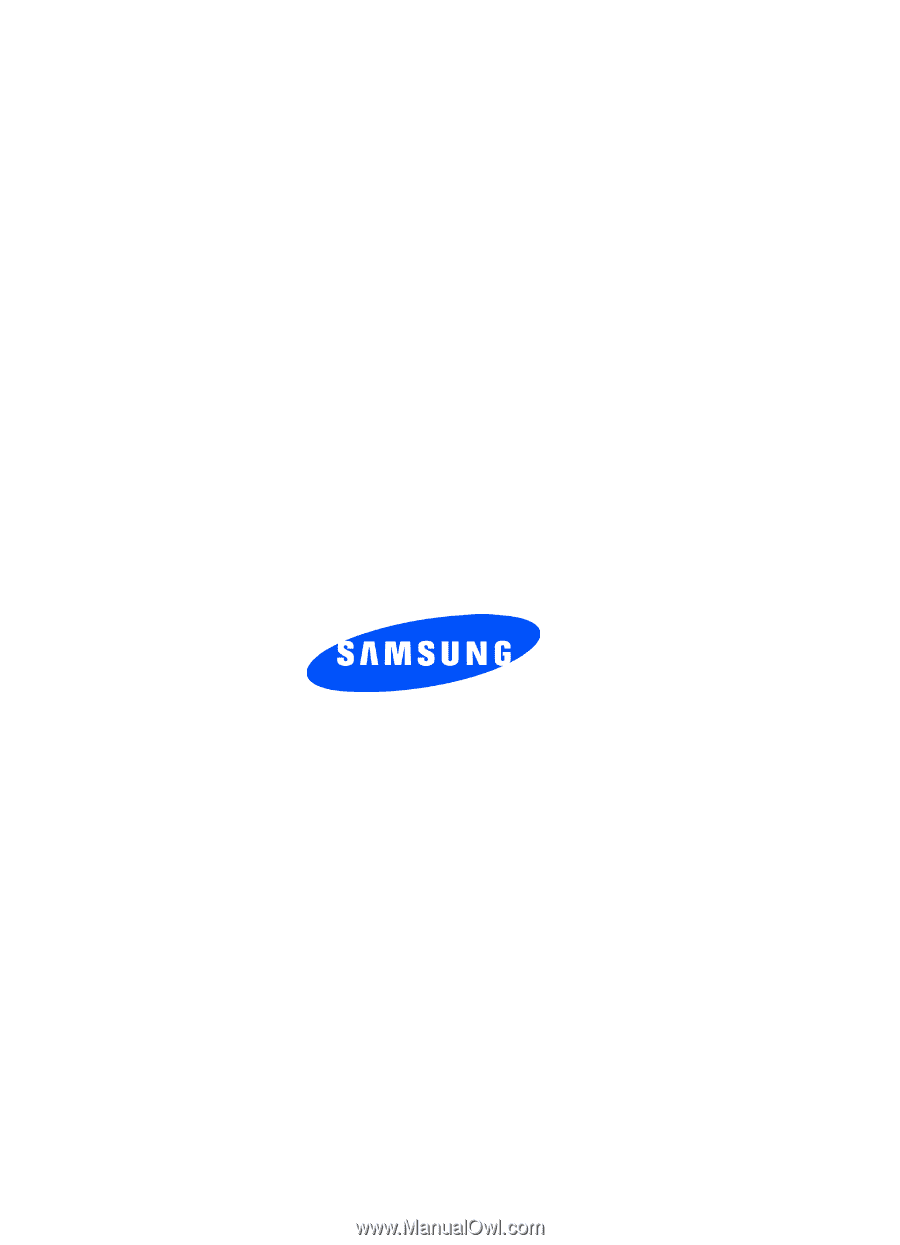
WB_UVFG8_t619_080906_F3
SGH-t619
PORTABLE Quad-Band
T
E
L
E
P
H
O
N
E
User Guide
Please read this manual before operating your
phone, and keep it for future reference.