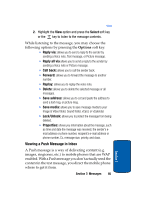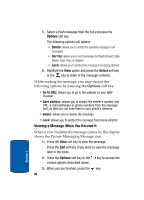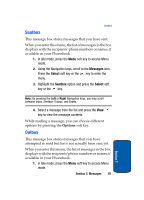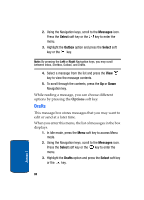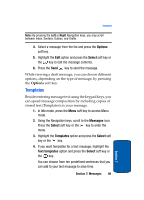Samsung T619 User Manual (ENGLISH) - Page 93
Templates
 |
View all Samsung T619 manuals
Add to My Manuals
Save this manual to your list of manuals |
Page 93 highlights
Templates Note: By pressing the Left or Right Navigation keys, you may scroll between Inbox, Sentbox, Outbox, and Drafts. 4. Select a message from the list and press the Options soft key. 5. Highlight the Edit option and press the Select soft key or the key to edit the message contents. 6. Press the Send key to send the message. While viewing a draft message, you can choose different options, depending on the type of message, by pressing the Options soft key. Templates Besides entering message text using the keypad keys, you can speed message composition by including copies of stored text (Templates) in your message. 1. In Idle mode, press the Menu soft key to access Menu mode. 2. Using the Navigation keys, scroll to the Messages icon. Press the Select soft key or the key to enter the menu. 3. Highlight the Templates option and press the Select soft key or the key. 4. If you want templates for a text message, highlight the Text templates option and press the Select soft key or the key. You can choose from ten predefined sentences that you can add to your text message to save time. Section 7: Messages 89 Section 7