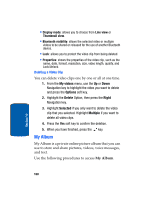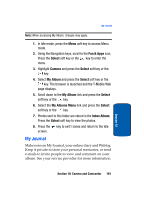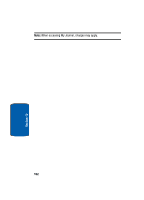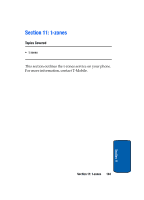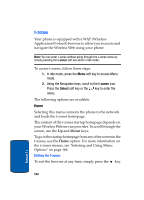Samsung T619 User Manual (ENGLISH) - Page 169
Navigating the t-zones, Entering Text in the t-zones
 |
View all Samsung T619 manuals
Add to My Manuals
Save this manual to your list of manuals |
Page 169 highlights
t-zones Navigating the t-zones 1. To scroll through browser items, press the Up or Down Navigation key. 2. To select browser items, press the key. 3. To return to the previous page, press the Back soft key or the key. 4. To return to the startup homepage, press the Home soft key. Entering Text in the t-zones When you are prompted to enter text, the currently active text input mode is indicated on the screen. The following modes are available: • Upper-case character mode (A): allows you to enter upper- case English characters. • Lower-case character mode (a): allows you to enter lower- case English characters. Note: You can enter symbols in upper-case or lower-case character mode by pressing the key. • Number mode (1): allows you to enter numbers. To change the text input mode, use the following procedures: 1. Press the Right soft key one or more times. 2. To enter a space, press the key. 3. To edit text, set the cursor to the right of the character(s) to be corrected. 4. Press the key as required. Section 11: t-zones 165 Section 11