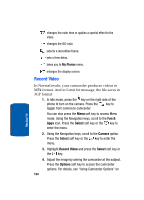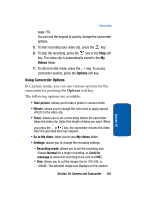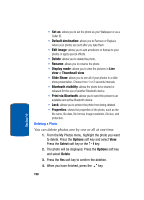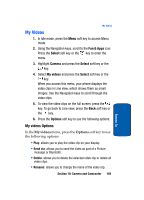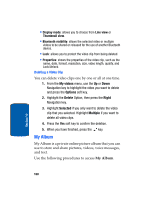Samsung T619 User Manual (ENGLISH) - Page 159
Using Camcorder Options
 |
View all Samsung T619 manuals
Add to My Manuals
Save this manual to your list of manuals |
Page 159 highlights
Record Video page 155. You can use the keypad to quickly change the camcorder options. 5. To start recording your video clip, press the key. 6. To stop the recording, press the key or the Stop soft key. The video clip is automatically saved in the My Videos folder. 7. To return to Idle mode, press the key. To access camcorder options, press the Options soft key. Using Camcorder Options In Capture mode, you can use various options for the camcorder by pressing the Options soft key. The following options are available: • Take picture: allows you to take a photo in camera mode. • Effects: allows you to change the color tone or apply special effects to the video clip. • Timer: allows you to set a time delay before the camcorder takes the video clip. Select the length of delay you want. When you press the or key, the camcorder records the video after the specified time has elapsed. • Go to My video: takes you to your My videos folder. • Settings: allows you to change the recording settings. • Recording mode: allows you to set the recording size. Choose Normal for a longer recording, or Limit for message to allow this recording to be sent via MMS. • Size: allows you to set the image size to 176x144, or 128x96. The selected image size displays on the capture Section 10: Camera and Camcorder 155 Section 10