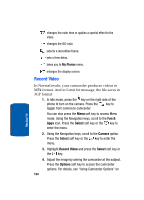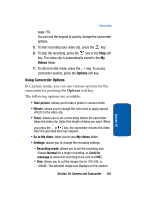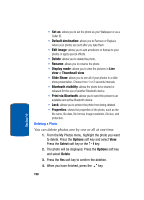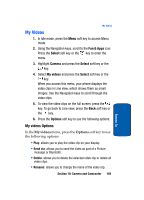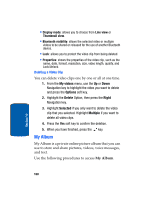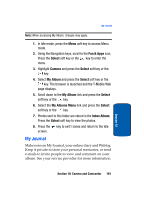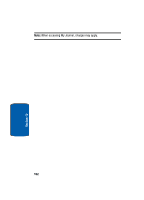Samsung T619 User Manual (ENGLISH) - Page 161
My Photos
 |
View all Samsung T619 manuals
Add to My Manuals
Save this manual to your list of manuals |
Page 161 highlights
My Photos sets a time delay. takes you to My Videos menu. changes the white balance. My Photos 1. In Idle mode, press the Menu soft key to access Menu mode. 2. Using the Navigation keys, scroll to the Fun & Apps icon. Press the Select soft key or the key to enter the menu. 3. Highlight Camera and press the Select soft key or the key. 4. Select My photos and press the Select soft key or the key. When you access this menu, your phone displays the photos in Line view, which shows them as small images. Use the Navigation keys to scroll through the photos. 5. To view the photos on the full screen, press the key. To go back to Line view, press the Back soft key or the key. 6. Press the Options soft key to use the following options: • View: allows you to view the photo on your display. • Send to My Album: allows you to send your photos to My Album. • Send via: allows you to create and send a photo in a picture message or by Bluetooth. Section 10: Camera and Camcorder 157 Section 10