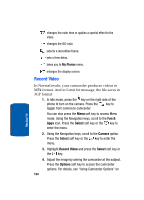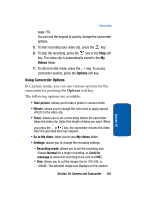Samsung T619 User Manual (ENGLISH) - Page 156
Single shot, Multi, Mosaic style, Effects, Frames, Timer, Go to My photos, My photos, Settings,
 |
View all Samsung T619 manuals
Add to My Manuals
Save this manual to your list of manuals |
Page 156 highlights
• Single shot: allows you to take a photo in the normal mode. • Multi shot: allows you to take a series of action stills. Select the capture speed, High Speed or Normal Speed, and the number of photos the camera will take.When you press the key, the camera takes photos successively. • Mosaic style: allows you to take four pictures to create a mosaic picture. • Effects: allows you to change the color tone or apply special effects to the photo. • Frames: allows you to select a decorative frame. Select a frame from the list using the Navigation keys and press the key to save your setting. • Timer: allows you to set a time delay before the camera takes the photo. Select the length of delay you want. When you press the or key, the camera takes the photo after the specified time has elapsed. • Go to My photos: takes you to your My photos folder. • Settings: allows you to change the Function and Setup settings. Function settings • Size: allows you to set the image size to either 1280x1024, 1024x768, 800x600, 640x480, 320x240, 176x220, 176x144. The selected image size displays on the capture screen. • Viewfinder mode: allows you to set the view finder to Full screen & Indicator, Full screen & Guideline, Actual ratio. • Scene program: allows you to set the camera options to record normal or night scene. • Metering exposure: allows you to choose the Matrix, Centerweighted, or Spot. 152 Section 10